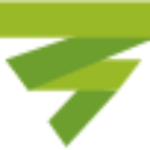How to Customize Your LinkedIn URL
LinkedIn is an essential platform for professionals to build their online presence, network with colleagues, and showcase their skills and experience. Your LinkedIn URL is a unique identifier that directs people to your profile. By default, LinkedIn assigns a long and random URL to your profile, but you have the option to customize it to make it more professional and memorable.
Why Customize Your LinkedIn URL?
Customizing your LinkedIn URL offers several benefits:
- Professionalism: A customized LinkedIn URL looks more professional on your resume, business card, or any other professional documents.
- Memorability: A shorter and personalized URL is easier to remember and share with others.
- Search Engine Optimization (SEO): Customizing your LinkedIn URL with your name or relevant keywords can improve your visibility in search engine results.
How to Get Your LinkedIn URL
Before you can customize your LinkedIn URL, you need to know your current URL. Here’s how to find it:
- Log in to your LinkedIn account.
- Click on your profile picture in the top right corner of the screen to access your profile.
- Look for the “Edit public profile & URL” button beneath your profile picture and click on it.
- On the right side of the screen, you will see your current LinkedIn URL under the “Edit URL” section. It will be a combination of your name and some numbers or random characters.
- Copy your current LinkedIn URL to a safe place, as you will need it later.
How to Change Your LinkedIn URL
Now that you have your current LinkedIn URL, follow these steps to change it:
- Log in to your LinkedIn account.
- Click on your profile picture in the top right corner of the screen to access your profile.
- Look for the “Edit public profile & URL” button beneath your profile picture and click on it.
- On the right side of the screen, you will see the “Edit URL” section.
- Click on the pencil icon next to your current LinkedIn URL.
- Enter your desired URL in the text box. It can include your full name, a variation of your name, or any relevant keywords.
- LinkedIn will check if your desired URL is available. If it’s already taken, it will suggest some alternatives for you to choose from.
- Once you find an available URL, click on the “Save” button to update your LinkedIn URL.
Important Considerations
When changing your LinkedIn URL, keep the following considerations in mind:
- Permanent Change: Once you update your LinkedIn URL, it becomes permanent. Make sure to choose a URL that you are comfortable using in the long term and that reflects your professional identity.
- Connection and Endorsement Preservation: Changing your LinkedIn URL does not affect your connections or endorsements. Your connections will still be connected to you, and your endorsements will remain intact.
- Update Your Links: If you have linked your LinkedIn profile URL on any other websites or platforms, make sure to update those links with your new URL to maintain a seamless experience for visitors.
LinkedIn URL Best Practices
Follow these best practices to optimize your LinkedIn URL:
- Use Your Name: If possible, include your full name or a variation of it in your LinkedIn URL. This makes it easier for people to find you and enhances your professional branding.
- Avoid Numbers or Random Characters: Keep your LinkedIn URL clean and simple by avoiding numbers or random characters. A clean URL looks more professional and is easier to remember and share.
- Relevant Keywords: If you have a specific area of expertise or want to highlight certain skills in your LinkedIn URL, consider incorporating relevant keywords. This can improve your visibility in search engine results and attract the right audience.
- Consistency: If you have already established a personal brand or online presence using a specific URL format, try to maintain consistency by using a similar format for your LinkedIn URL.
LinkedIn URL Examples
Here are some examples of well-optimized LinkedIn URLs:
- linkedin.com/in/yourname
- linkedin.com/in/yournameprofession
- linkedin.com/in/yournamecity
- linkedin.com/in/yournameindustry
How to Share Your LinkedIn URL
Once you have customized your LinkedIn URL, it’s important to share it with others to maximize your profile visibility. Here are some ways to share your LinkedIn URL:
- Add it to your resume, CV, or business card.
- Include it in your email signature.
- Share it on your social media profiles, such as Twitter, Facebook, or Instagram.
- Include it in your professional bios or author profiles on websites or blogs.
- Send it directly to colleagues, clients, or potential employers when networking or applying for jobs.
LinkedIn URL Format
LinkedIn URLs follow a specific format:
linkedin.com/in/yourname
Replace “yourname” with your desired URL, which can be your full name or a variation of it.
LinkedIn URL Shortener
If you prefer to use a shorter and more condensed LinkedIn URL, you can use a URL shortener service. These services allow you to create a custom shortened URL that redirects to your LinkedIn profile. Some popular URL shorteners include Bitly, TinyURL, and Ow.ly.
Invalid LinkedIn URLs
If you encounter an “Invalid LinkedIn URL” error message while trying to customize your URL, it could be due to one of the following reasons:
- Unavailable URL: The URL you entered is already taken by another LinkedIn user. Try using a different variation or alternative.
- Invalid Characters: LinkedIn URLs can only contain letters, numbers, hyphens, and underscores. Make sure your URL does not contain any special characters or spaces.
- Length Limit: LinkedIn URLs have a character limit. Make sure your URL does not exceed the maximum allowed characters.
How to Find Your LinkedIn URL on iPhone
If you are using the LinkedIn mobile app on your iPhone, follow these steps to find your LinkedIn URL:
- Open the LinkedIn app on your iPhone.
- Tap on your profile picture in the top left corner of the screen to access your profile.
- Tap on the three dots (…) in the top right corner of the screen to open the More Options menu.
- Scroll down and tap on “Edit public profile & URL”.
- Under the “Edit URL” section, you will find your current LinkedIn URL.
- Tap on the copy icon next to your URL to copy it to your clipboard.
LinkedIn URL on Your Resume
Adding your LinkedIn URL to your resume is a great way to showcase your professional online presence. Here’s how to include it:
- Place your LinkedIn URL in the header or footer section of your resume.
- Format it as a clickable hyperlink using the following HTML code:
<a href=”https://linkedin.com/in/yourname”>linkedin.com/in/yourname</a>
Replace “https://linkedin.com/in/yourname” with your actual LinkedIn URL.
Conclusion
Customizing your LinkedIn URL is a simple yet effective way to enhance your professional branding and optimize your profile for search engine visibility. By following the steps outlined in this guide, you can update your LinkedIn URL without losing connections or endorsements. Remember to choose a URL that reflects your professional identity, and share it across various platforms to maximize your profile visibility.