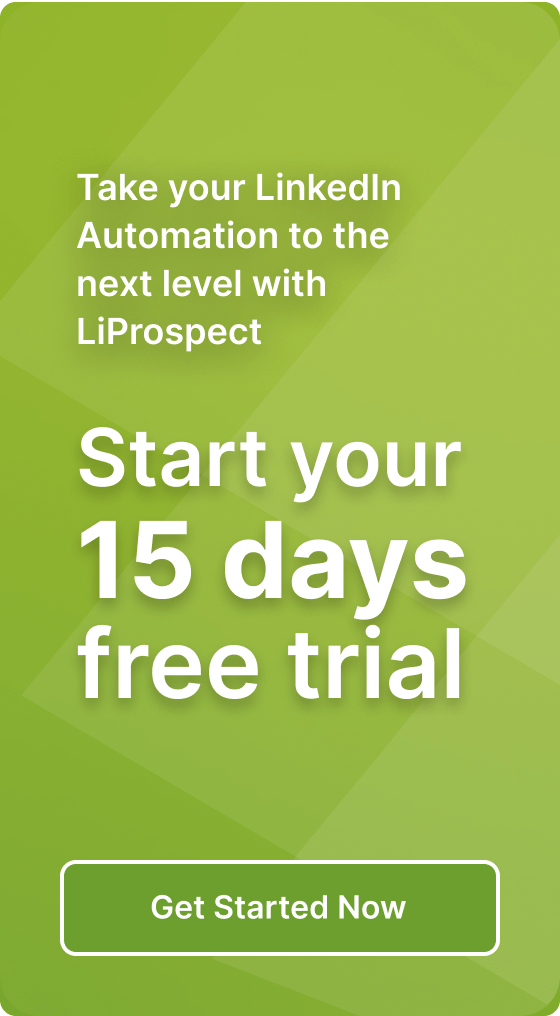How a customized LinkedIn URL can help you network with industry leaders

In today’s digital age, networking has become a crucial aspect of professional success. Whether you’re looking for a new job, seeking industry insights, or simply expanding your professional connections, LinkedIn is the go-to platform for professionals. With over 700 million users worldwide, LinkedIn offers a plethora of opportunities to connect with industry leaders, share your expertise, and gain valuable insights.
However, with so many professionals vying for attention on LinkedIn, it’s essential to optimize your profile and make it stand out from the crowd. One way to do this is by customizing your LinkedIn URL. In this article, we’ll explore how a customized LinkedIn URL can help you network with industry leaders, how to get a LinkedIn URL, how to change it, and how to use it effectively to boost your professional presence.
What is a LinkedIn URL?
Before we delve into the benefits of a customized LinkedIn URL, let’s first understand what a LinkedIn URL is. A LinkedIn URL, also known as a LinkedIn profile link, is a unique web address that directs users to your LinkedIn profile. It serves as your digital identity on the platform, allowing others to find and connect with you easily.
By default, LinkedIn assigns a random combination of letters and numbers to your profile URL. However, this default URL is not only difficult to remember but also lacks personalization and professionalism. That’s where a customized LinkedIn URL comes in.
How to Get a LinkedIn URL
Getting a LinkedIn URL is a simple process that can be done in a few easy steps:
- Log in to your LinkedIn account and navigate to your profile page.
- Click on the “Edit public profile & URL” button, which is located on the right side of your profile page.
- On the right-hand side of the page, you’ll see a section titled “Edit URL.” Here, you can customize your LinkedIn URL.
- Click on the pencil icon next to the URL field and enter your preferred URL.
- Keep in mind that your URL can only contain letters, numbers, hyphens, and underscores. Spaces and special characters are not allowed.
- Once you’ve entered your preferred URL, click on the “Save” button to save your changes.
That’s it! You now have your own customized LinkedIn URL that reflects your personal brand and makes it easier for others to find you on the platform.
Benefits of a Customized LinkedIn URL
Now that you know how to get a LinkedIn URL, let’s explore the benefits of customizing your URL:
1. Personal Branding
A customized LinkedIn URL allows you to showcase your personal brand effectively. By incorporating your name or a variation of it in your URL, you create a professional and memorable web address that aligns with your personal brand. This makes it easier for others to remember and share your profile with their network.
2. Professionalism
Customizing your LinkedIn URL adds a touch of professionalism to your profile. It shows that you’ve taken the time to personalize your online presence and are serious about your professional development. A professional-looking URL also demonstrates attention to detail and can leave a positive impression on potential employers, clients, or industry peers.
3. Search Engine Optimization
A customized LinkedIn URL can also contribute to your search engine optimization (SEO) efforts. When someone searches for your name on search engines like Google, your LinkedIn profile is likely to appear among the top results. Having a customized URL with your name can help improve your search ranking and ensure that your profile is easily discoverable by others.
4. Ease of Sharing
One of the significant advantages of a customized LinkedIn URL is the ease of sharing. Whether you’re including it on your resume, business card, email signature, or any other professional communication, a shorter and customized URL is much more convenient to share. It looks cleaner and is easier for others to type, increasing the chances of them visiting your profile.
How to Change Your LinkedIn URL
If you already have a LinkedIn URL but would like to change it, you can do so by following these steps:
- Log in to your LinkedIn account and navigate to your profile page.
- Click on the “Edit public profile & URL” button, which is located on the right side of your profile page.
- In the “Edit URL” section, click on the pencil icon next to your current URL.
- Enter your new preferred URL, ensuring it meets the character requirements mentioned earlier.
- Click on the “Save” button to save your changes.
Remember, once you change your LinkedIn URL, the old URL becomes invalid. It’s important to update any instances of your old URL on your resume, business cards, or other professional materials to ensure a seamless transition.
Using Your Customized LinkedIn URL on Your Resume
Adding your customized LinkedIn URL to your resume can be a strategic move that can enhance your job search efforts. Here’s how you can incorporate your LinkedIn URL on your resume:
- Include your LinkedIn URL in the contact information section of your resume.
- Write “LinkedIn:” followed by your URL.
- Make sure to use a smaller font size or a different formatting style to differentiate it from your other contact details.
- Hyperlink your LinkedIn URL so that employers or recruiters can click on it directly and visit your profile.
Adding your LinkedIn URL to your resume not only provides potential employers with easy access to your profile but also demonstrates your digital savviness and proactive approach to networking.
Where to Find Your LinkedIn URL on the Mobile App
If you primarily use the LinkedIn mobile app and are wondering where to find your LinkedIn URL, follow these steps:
- Open the LinkedIn app on your smartphone or tablet.
- Tap on your profile picture, which is located in the top left corner of the screen.
- Scroll down to the “Contact and Personal Info” section.
- Under the “Contact Info” subheading, you’ll find your LinkedIn URL.
You can tap on the URL to copy it to your clipboard and then paste it wherever you need to share it.
LinkedIn URL Shorteners and Vanity URLs
If you’re looking to further optimize your LinkedIn URL, you can consider using a URL shortener or a vanity URL. These tools allow you to create shorter, more memorable URLs that redirect to your LinkedIn profile.
URL shorteners, such as Bitly or TinyURL, take your long LinkedIn URL and convert it into a shorter version. This can be especially useful when sharing your LinkedIn profile on platforms with character limits, such as Twitter.
Vanity URLs, on the other hand, are customized URLs that are easy to remember and align with your personal brand. While LinkedIn does not offer vanity URLs directly, you can create a vanity URL using a domain you own and set up a redirect to your LinkedIn profile. For example, if you own the domain “yourname.com,” you can set up a redirect so that “yourname.com” takes users directly to your LinkedIn profile.
LinkedIn URL Best Practices
When customizing your LinkedIn URL, keep these best practices in mind:
1. Keep It Professional
While it’s tempting to get creative with your LinkedIn URL, it’s important to keep it professional. Stick to using your name or a variation of it to maintain a polished and credible online presence.
2. Avoid Special Characters
LinkedIn only allows letters, numbers, hyphens, and underscores in your URL. Avoid using spaces or special characters, as they can cause issues with the URL and make it difficult to share.
3. Be Consistent
If you’re using your LinkedIn URL on multiple platforms or including it on your professional materials, ensure that it remains consistent. Consistency helps build your personal brand and makes it easier for others to find and connect with you.
4. Regularly Review and Update
As your career progresses and your personal brand evolves, it’s essential to regularly review and update your LinkedIn URL. This ensures that your URL reflects your current professional identity and aligns with your career goals.
Conclusion
A customized LinkedIn URL is a powerful tool for networking with industry leaders, optimizing your LinkedIn profile, and boosting your professional presence. By personalizing your URL, you create a memorable and professional web address that aligns with your personal brand. It also makes it easier for others to find, connect, and share your profile.
Now that you know how to get a LinkedIn URL, change it, and use it effectively on your resume, take the time to customize your LinkedIn URL and make the most of your professional networking opportunities. Remember to follow the best practices mentioned above and regularly review and update your URL to stay relevant in the ever-evolving world of networking.