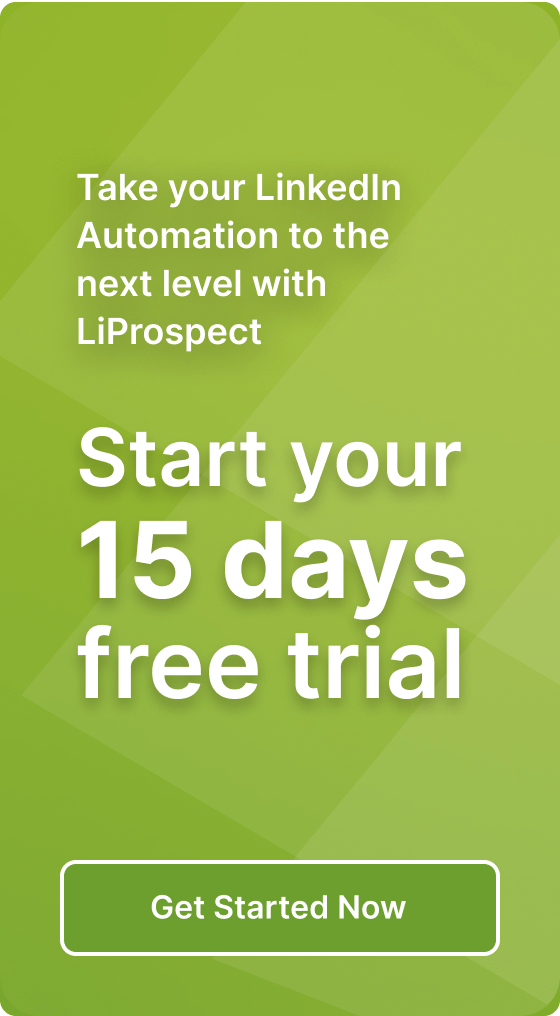Steps to create a LinkedIn URL that aligns with your career goals

LinkedIn is a powerful tool for professionals to connect, network, and showcase their skills and experience. Your LinkedIn profile acts as an online resume and can be a valuable asset in your job search and career development. One important aspect of your LinkedIn profile is the URL, or web address, that leads to your profile. In this article, we will discuss the steps to create a LinkedIn URL that aligns with your career goals and enhances your professional brand.
What is a LinkedIn URL?
A LinkedIn URL is the web address that leads to your LinkedIn profile. It is unique to each user and can be customized to reflect your name or professional brand. By default, LinkedIn assigns a random combination of numbers and letters as your profile URL, but you have the option to customize it to make it more professional and memorable.
Why is Your LinkedIn URL Important?
Your LinkedIn URL is important for several reasons:
- Professionalism: A customized LinkedIn URL with your name or professional brand makes a better impression and appears more professional.
- Memorability: A customized LinkedIn URL is easier to remember and share with others, such as potential employers or colleagues.
- Search Engine Optimization (SEO): A customized LinkedIn URL can improve your visibility in search engine results when someone searches for your name or relevant keywords.
- Branding: Your LinkedIn URL is part of your personal brand. By customizing it, you can align it with your career goals and enhance your professional image.
How to Get Your LinkedIn URL
To get your LinkedIn URL, follow these steps:
- Log in to your LinkedIn account.
- Click on your profile picture or the “Me” icon in the top right corner of the page.
- Click on “View profile” from the dropdown menu.
- On your profile page, look for the URL under your profile picture and headline. It will be in the format “linkedin.com/in/yourname”. This is your LinkedIn URL.
Once you have obtained your LinkedIn URL, you can proceed to customize it to align with your career goals.
How to Change Your LinkedIn URL
If you want to change your LinkedIn URL to make it more personalized and professional, follow these steps:
- Log in to your LinkedIn account.
- Click on your profile picture or the “Me” icon in the top right corner of the page.
- Click on “View profile” from the dropdown menu.
- On your profile page, click on the “Edit public profile & URL” button, which is located on the right side of the page, below your profile picture and headline.
- In the right panel, under “Edit URL,” click on the pencil icon next to your current LinkedIn URL.
- A pop-up window will appear. Enter your desired custom URL in the text box. LinkedIn will automatically check if the URL is available. If it is not available, try different variations until you find an available one.
- Once you have entered an available custom URL, click on the “Save” button.
- Your LinkedIn URL will now be updated to the custom URL you have chosen.
It is important to note that once you have changed your LinkedIn URL, the previous URL will no longer be valid. Make sure to update any links or references to your LinkedIn profile to reflect the new URL.
Customizing Your LinkedIn URL
When customizing your LinkedIn URL, consider the following tips:
- Use your full name: Using your full name in your LinkedIn URL makes it easier for others to find you and ensures consistency across your professional brand.
- Avoid using numbers or random characters: While LinkedIn allows you to include numbers or random characters in your URL, it is best to avoid them as they can make your URL less memorable and professional.
- Separate words with hyphens: If your name consists of multiple words, separate them with hyphens (-) in your URL. For example, if your name is John Smith, your URL could be “linkedin.com/in/john-smith”.
- Consider adding your profession or industry: If you have a common name, consider adding your profession or industry to your URL to differentiate yourself. For example, if you are a graphic designer named John Smith, your URL could be “linkedin.com/in/johnsmithdesign”.
- Keep it concise: Try to keep your LinkedIn URL concise and easy to remember. Long URLs can be difficult to type or share.
Using Your LinkedIn URL on Your Resume
Once you have customized your LinkedIn URL, it is important to include it on your resume. This allows potential employers or recruiters to easily access your LinkedIn profile and learn more about your skills and experience. Here’s how you can include your LinkedIn URL on your resume:
- Add it in the contact information section: Include your LinkedIn URL along with your other contact information, such as your phone number and email address.
- Hyperlink it: Make your LinkedIn URL clickable by hyperlinking it. This allows the reader to simply click on the URL and be redirected to your LinkedIn profile.
- Use a QR code: You can also consider adding a QR code that links to your LinkedIn profile. This can be particularly useful if you are submitting a digital or interactive resume.
By including your LinkedIn URL on your resume, you provide a convenient way for potential employers to learn more about your qualifications and professional background.
Where to Find Your LinkedIn URL on the Mobile App
If you primarily use the LinkedIn mobile app, here’s how you can find your LinkedIn URL:
- Open the LinkedIn app on your mobile device and log in to your account.
- Tap on your profile picture in the top left corner of the screen. This will take you to your profile page.
- Scroll down to the “Contact and Personal Info” section.
- Look for the “Websites” section and tap on the “Edit” button next to it.
- In the “Websites” section, you will find your LinkedIn URL listed under “URL”.
From here, you can copy your LinkedIn URL, customize it, or share it with others.
Using a LinkedIn URL Shortener
If you find that your LinkedIn URL is too long or difficult to remember, you can use a URL shortener to create a shorter and more manageable URL. URL shorteners are online tools that convert long URLs into shorter ones. Here are a few popular URL shorteners you can use:
- Bitly: Bitly is a popular URL shortener that allows you to create custom short URLs. Simply copy your LinkedIn URL, paste it into the Bitly website, and it will generate a shortened URL for you.
- TinyURL: TinyURL is another well-known URL shortener. It works in a similar way to Bitly. Copy your LinkedIn URL, paste it into the TinyURL website, and it will generate a shortened URL.
- Google URL Shortener (goo.gl): Google used to offer its own URL shortener called goo.gl, but it has since been discontinued. However, if you had previously created shortened URLs using goo.gl, they will still work.
Using a URL shortener can make it easier to share your LinkedIn profile URL and can also be useful in situations where you have limited space, such as on business cards or promotional materials.
How to Edit Your LinkedIn URL
If you want to edit your LinkedIn URL after customizing it, follow these steps:
- Log in to your LinkedIn account.
- Click on your profile picture or the “Me” icon in the top right corner of the page.
- Click on “View profile” from the dropdown menu.
- On your profile page, click on the “Edit public profile & URL” button, which is located on the right side of the page, below your profile picture and headline.
- In the right panel, under “Edit URL,” click on the pencil icon next to your current LinkedIn URL.
- Delete the current custom URL and enter a new one in the text box.
- Click on the “Save” button to update your LinkedIn URL.
Remember to update any links or references to your LinkedIn profile to reflect the new URL.
Examples of LinkedIn URLs
Here are a few examples of customized LinkedIn URLs:
- linkedin.com/in/yourname
- linkedin.com/in/johnsmithdesign
- linkedin.com/in/sarahjonesmarketing
- linkedin.com/in/davidchensoftware
These examples demonstrate how you can incorporate your name and profession or industry into your LinkedIn URL to create a personalized and professional web address.
Sharing Your LinkedIn URL
Once you have customized your LinkedIn URL, you can easily share it with others. Here are a few ways to share your LinkedIn URL:
- Include it in your email signature: Add your LinkedIn URL to your email signature to make it easily accessible to anyone you communicate with via email.
- Share it on social media: Post your LinkedIn URL on social media platforms, such as Facebook, Twitter, or Instagram, to let your connections know about your professional profile.
- Include it on your business card: Print your LinkedIn URL on your business card so that people you meet can easily find and connect with you online.
- Include it in your online portfolio or personal website: If you have an online portfolio or personal website, make sure to include your LinkedIn URL to provide visitors with more information about your professional background.
By actively sharing your LinkedIn URL, you increase your online visibility and make it easier for others to connect with you professionally.
LinkedIn URL Format
The LinkedIn URL format consists of “linkedin.com/in/” followed by your customized URL. For example, if your customized URL is “johnsmithdesign”, your full LinkedIn URL will be “linkedin.com/in/johnsmithdesign”.
Invalid LinkedIn URL
If you encounter an “Invalid LinkedIn URL” error message when trying to customize your LinkedIn URL, it means that the URL you entered is already taken by another LinkedIn user. In this case, try different variations of your name or consider adding your profession or industry to differentiate yourself.
How to Find Your LinkedIn URL on iPhone
If you use the LinkedIn mobile app on your iPhone, here’s how you can find your LinkedIn URL:
- Open the LinkedIn app on your iPhone and log in to your account.
- Tap on your profile picture in the top left corner of the screen. This will take you to your profile page.
- Scroll down to the “Contact and Personal Info” section.
- Look for the “Websites” section and tap on the pencil icon next to it.
- In the “Websites” section, you will find your LinkedIn URL listed under “URL”.
From here, you can copy your LinkedIn URL, customize it, or share it with others.
Using LinkedIn URLs on Social Networks
LinkedIn URLs can also be used on other social networks to link to your LinkedIn profile. Many social networks have dedicated fields where you can enter your LinkedIn URL. By including your LinkedIn URL on other social networks, you can further expand your professional network and increase your online visibility.
Personalizing Your LinkedIn URL
Personalizing your LinkedIn URL is an important step in optimizing your LinkedIn profile and enhancing your professional brand. By customizing your URL to reflect your name or professional brand, you make it easier for others to find and connect with you. Additionally, a personalized LinkedIn URL appears more professional and can improve your online visibility.
Including Your LinkedIn URL on Your Resume
When including your LinkedIn URL on your resume, make sure to follow these best practices:
- Place it in the contact information section.
- Hyperlink it to make it clickable.
- Use a QR code for digital or interactive resumes.
By including your LinkedIn URL on your resume, you provide potential employers with an easy way to access your LinkedIn profile and learn more about your qualifications.
Optimizing Your LinkedIn URL
Optimizing your LinkedIn URL can improve your visibility in search engine results and make it easier for others to find you. Here are a few tips to optimize your LinkedIn URL:
- Use your full name or professional brand in your URL.
- Avoid using numbers or random characters.
- Separate words with hyphens.
- Consider adding your profession or industry.
- Keep it concise and easy to remember.
By following these optimization tips, you can increase your chances of appearing in relevant search results and attracting the right audience to your LinkedIn profile.
Conclusion
Your LinkedIn URL plays a crucial role in your online presence and professional brand. By customizing your LinkedIn URL to align with your career goals, you enhance your professional image, improve your online visibility, and make it easier for others to find and connect with you. Follow the steps outlined in this article to create a LinkedIn URL that reflects your personal brand and enhances your professional profile.