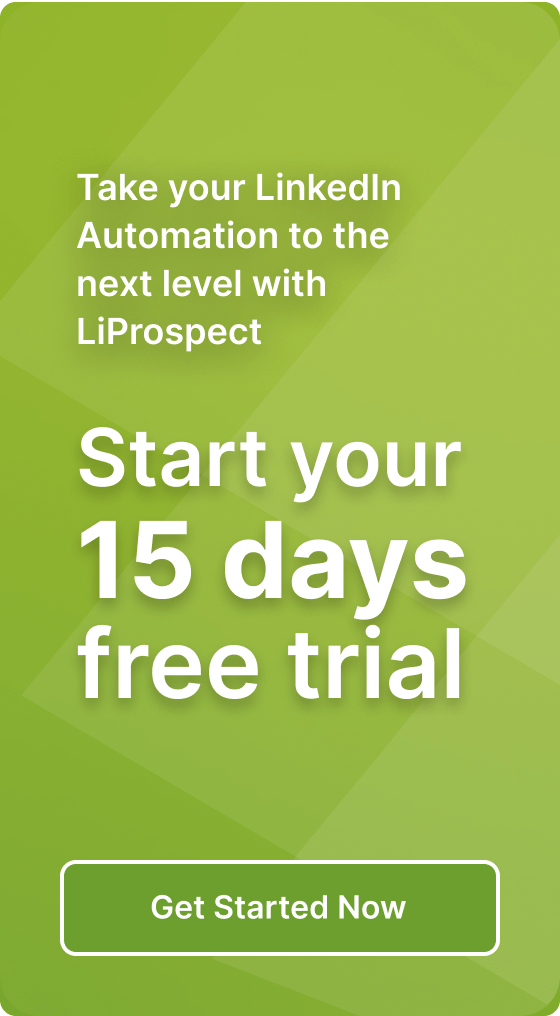How to use LinkedIn URL optimization to showcase your portfolio and work samples

Optimizing Your LinkedIn URL for Portfolio and Work Samples – A Step-by-Step Guide
LinkedIn has become an essential platform for professionals to showcase their skills and expertise. With millions of users, it’s crucial to make your profile stand out. One way to do this is by optimizing your LinkedIn URL to showcase your portfolio and work samples effectively. In this article, we will guide you through the process of optimizing your LinkedIn URL step-by-step.
How to Get Your LinkedIn URL
Your LinkedIn URL is the web address that leads to your LinkedIn profile. To find your LinkedIn URL, follow these simple steps:
- Log in to your LinkedIn account.
- Click on the “Me” icon at the top right corner of the page.
- Select “View profile” from the dropdown menu.
- Look for the URL displayed under your profile picture.
Once you have located your LinkedIn URL, you can proceed to optimize it to showcase your portfolio and work samples effectively.
How to Change Your LinkedIn URL
Your LinkedIn URL is automatically generated based on your name and a series of random numbers and letters. However, you have the option to change it to something more personalized and professional. Follow these steps to change your LinkedIn URL:
- Go to your LinkedIn profile page.
- Click on the “Edit public profile & URL” button on the right-hand side of the page.
- Under the “Edit URL” section on the right-hand side, click on the pencil icon.
- Type in your desired custom LinkedIn URL.
- Click on “Save” to save your changes.
It’s important to choose a custom LinkedIn URL that reflects your professional identity. You can use your name or a variation of it to make it easy for others to find you.
How to Copy Your LinkedIn URL
Copying your LinkedIn URL is simple and allows you to share it with others easily. Here’s how you can copy your LinkedIn URL:
- Go to your LinkedIn profile page.
- Locate your LinkedIn URL under your profile picture.
- Click on the URL to select it.
- Right-click on the selected URL and choose “Copy” from the dropdown menu.
Once you have copied your LinkedIn URL, you can paste it into various platforms, including your resume, business cards, and social media profiles, to showcase your professional presence.
Why Customize Your LinkedIn URL?
Customizing your LinkedIn URL has several advantages:
- Professionalism: A customized LinkedIn URL looks more professional than a random string of numbers and letters.
- Brand Building: Your customized LinkedIn URL can align with your personal brand and make it easier for others to find you online.
- Search Engine Optimization (SEO): A customized LinkedIn URL can improve your search engine rankings and make it easier for potential employers or clients to discover your profile.
- Memorability: A customized LinkedIn URL is easier to remember and share with others.
Considering these benefits, it is worth taking the time to customize your LinkedIn URL to maximize its impact on your professional presence.
How to Share Your LinkedIn URL
Once you have customized your LinkedIn URL, it’s important to share it strategically to maximize its impact. Here are a few ways you can share your LinkedIn URL:
- Include it on your resume: Add your LinkedIn URL to your resume to provide potential employers with easy access to your professional profile and portfolio.
- Add it to your business card: Including your LinkedIn URL on your business card allows people you meet to connect with you and learn more about your professional background.
- Share it on social media: Post your LinkedIn URL on your other social media profiles to encourage your connections to visit your LinkedIn profile and engage with your content.
- Include it in your email signature: Adding your LinkedIn URL to your email signature is an easy way to promote your professional profile every time you send an email.
By strategically sharing your LinkedIn URL, you can increase your visibility and attract relevant connections and opportunities.
LinkedIn URL Optimization Best Practices
Here are some best practices to optimize your LinkedIn URL effectively:
- Keep it simple: Choose a LinkedIn URL that is easy to read, remember, and type.
- Use your name: Incorporate your name or a variation of it in your custom LinkedIn URL to make it personal and professional.
- Avoid special characters: Stick to alphanumeric characters in your LinkedIn URL to ensure compatibility across platforms.
- Avoid excessive length: Shorter LinkedIn URLs are easier to share and remember, so try to keep it concise.
- Update it regularly: If you change your name or rebrand yourself, make sure to update your LinkedIn URL accordingly.
By following these best practices, you can optimize your LinkedIn URL effectively and make the most out of your professional presence on the platform.
LinkedIn URL Shorteners
If you find that your LinkedIn URL is too long or contains unnecessary characters, you can use URL shorteners to create a more streamlined and shareable link. URL shorteners like Bitly or TinyURL can help you create a shorter and more visually appealing LinkedIn URL.
Here’s how you can use a URL shortener to optimize your LinkedIn URL:
- Copy your LinkedIn URL.
- Go to a URL shortener website like Bitly or TinyURL.
- Paste your LinkedIn URL into the provided field.
- Click on the “Shorten” button to generate a shortened URL.
- Copy the shortened URL and use it to promote your LinkedIn profile.
Using a URL shortener can make your LinkedIn URL more visually appealing and easier to share. However, make sure to choose a reputable URL shortening service to ensure the security and reliability of your link.
LinkedIn URL Examples
Here are a few examples of well-optimized LinkedIn URLs:
- linkedin.com/in/yourname
- linkedin.com/in/yournameindustry
- linkedin.com/in/yournamecareer
- linkedin.com/in/yournameexpert
These examples demonstrate how you can incorporate your name and professional identity into your LinkedIn URL to create a memorable and impactful link.
LinkedIn URL on Your Resume
Adding your LinkedIn URL to your resume is a great way to showcase your professional presence and make it easy for potential employers to learn more about you. Here’s how you can include your LinkedIn URL on your resume:
- Place your LinkedIn URL at the top of your resume, along with your contact information.
- Format it as a clickable link by using the HTML tag <a href=”your LinkedIn URL”>LinkedIn</a>.
- Make sure the hyperlink is easily visible and stands out from the rest of the text.
By including your LinkedIn URL on your resume, you provide employers with an additional avenue to explore your qualifications, skills, and work samples.
Where to Find Your LinkedIn URL on the LinkedIn App
If you prefer to access LinkedIn through the mobile app, here’s how you can find your LinkedIn URL:
- Open the LinkedIn app on your mobile device.
- Tap on your profile picture at the top left corner of the screen.
- Scroll down to find your LinkedIn URL displayed under your name and profile picture.
With the LinkedIn app, you can easily access and share your LinkedIn URL on the go, making it convenient to promote your professional profile wherever you are.
Conclusion
Optimizing your LinkedIn URL is a simple yet effective way to showcase your portfolio and work samples. By customizing your LinkedIn URL, you can enhance your professional presence, improve your search engine rankings, and make it easier for others to discover your profile. Remember to share your LinkedIn URL strategically on platforms like your resume, business cards, and social media profiles to maximize its impact. By following best practices and utilizing URL shorteners if necessary, you can create a memorable and visually appealing LinkedIn URL that represents your professional identity. Take control of your LinkedIn URL today and start making a lasting impression on potential employers and clients.