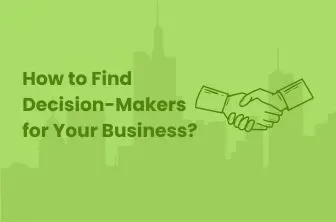A decision-maker is someone who has the authority to make important decisions. They can evaluate the options and make decisions that align with their organization’s goals and objectives. If you want to level up your sales for your business, what you need to do is contact the decision maker because he is the one who is going to decide whether to buy your product or not. So, in this blog post, we will discuss who the decision-makers are and how you can find them on LinkedIn.
Who Makes the Decisions in a Company?
However, this is not always the case in large organizations.
It is challenging to decide who the decision maker is but crucial as well because it is quite frustrating if you are selling something to someone who does not have the authority to say ‘Yes; so identifying the decision makers is essential in the sales process to save your time and energy. Plus it is also important to tailor your strategy according to the person you are talking to and it is only possible when you know who the decision maker is and what his status is in the company.
In the company’s sales hierarchy, the decision-makers are usually the C-level executives or someone from the top-level management. However, this is not always the case in large organizations. There can be more than one decision maker too.
How to Find Decision-Makers on LinkedIn
LinkedIn is a community of professionals among which many are authoritative and influential executives who can decide whether to accept an offer.
You should start with LinkedIn’s search bar and proceed with the below-listed strategies to find the key decision-makers.
-
LinkedIn Company Pages
-
LinkedIn Search Bar
-
LinkedIn Boolean Search
LinkedIn Company Pages
You can easily find a decision-maker in a certain organization by visiting their business page. Enter the page in the search bar, once the page is opened, navigate to the ‘people’ section. This section shows the directory of employees of a certain organization along with their functional titles and contact details. Moreover, you can also narrow your search using LinkedIn filters like location, function, seniority, or title. You can also look for common connections or shared interests to tailor your outreach.
LinkedIn Search
You can search them by using industry keywords and titles that relate to their job role. Plus you can also filter them by relevance or activity. This is how you will be able to find the most approachable people.
LinkedIn Boolean Search
Mastering Boolean search will enhance your efficiency in finding relevant leads. Utilize operators like AND, OR, and NOT to refine your searches. For example:
-
Search Example: (founder OR CEO) AND startup AND SaaS.
-
Advanced Matching: Use quotation marks for exact phrases (“founding CEO”) and parentheses for complex queries.
How to Bypass LinkedIn Search Limits
LinkedIn imposes certain search limits to prevent the misuse of accounts. Yesterday you felt productive because you visited various profiles, and sent many connection requests and messages but mistakenly exceeded LinkedIn’s search limit. Today when you try to log in, you come to know that your account has been restricted! BAM..
To avoid this, you must know about certain search limits.
The Search Results Limit
Free accounts can view up to 1000 profiles or 100 pages. For more extensive searches, consider upgrading to LinkedIn Premium or Sales Navigator, which offers up to 2500 profiles.
The Commercial Use Limit
This restricts the number of profiles you can browse monthly (300 searches). Exceeding this limit will require waiting or upgrading your account for enhanced search capabilities.
The Boolean Search Limit
Boolean search is more effective with LinkedIn Premium or Sales Navigator. Free accounts have limited Boolean capabilities, restricting complex queries.
How to Find Decision-Makers on LinkedIn Sales Navigator
LinkedIn Sales Navigator offers advanced features for a more targeted search. Here’s how to utilize it:
Account Maps
-
View Potential Leads: Get a detailed view of leads and key contacts within target companies.
-
Use Relationship Explorer: Find connections and lead recommendations based on saved lists and relationship data.
Advanced Search Filters
-
Refine Searches: Use filters for specific titles, industries, or companies. Combine Boolean skills with filters to target decision-makers precisely.
Limits of Lead Searches
-
Monthly Quota: Be aware of the lead search limits and consider upgrading your plan for more extensive access.
How to Find Decision-Makers with Account-Based Searches
Account-Based Search in Sales Navigator allows you to focus on specific companies. Here’s how to use this method:
Create an Account List
-
Build Your List: Use filters to identify companies that match your ideal customer profile. Export lists for efficiency.
Add the List to Lead Search
-
Filter Leads: Incorporate your account list into the lead search to find individuals working at these companies. Sort leads by relevance or activity.
Apply Additional Filters
-
Refine Your Search: Use the title, industry, and other filters to zero in on decision-makers. Employ Boolean searches for precise targeting.
Use Icebreaker Filters
-
Find Commonalities: Look for mutual connections or shared interests to enhance your outreach. Personalize your approach based on these insights.
How to Engage With and Reach Decision-Makers on LinkedIn
After identifying decision-makers, effective engagement is key. Here’s how to approach them:
Send a Personalized Connection Request
-
Tailor Your Message: Mention specific details from their profile to make your request stand out. For instance, reference a recent article they wrote or a shared interest.
Engage with Their Content
-
Interact Meaningfully: Like, comment, and share their posts to build rapport before sending a connection request.
Send Personalized InMails or Messages
-
Craft Custom Messages: Use the RABT formula (Reason, Ask, Backup, Tease) to create compelling messages that address their needs directly.
Use Referrals and Mutual Connections
-
Leverage Introductions: Ask mutual connections for introductions to increase receptivity and credibility.
Offer Value First
-
Provide Immediate Value: Share relevant articles, case studies, or insights that align with their interests or challenges.
Follow Up Strategically
-
Track and Follow-Up: Send a brief follow-up message if you don’t receive a response. Remind them of how you can add value without being intrusive.
Conclusion
Quick Recap:
-
Utilize LinkedIn’s free search features and Boolean search to find decision-makers.
-
Navigate LinkedIn’s search limits by considering account upgrades.
-
Use Sales Navigator for advanced searches and insights.
-
Implement an account-based search strategy for targeted lead generation.
-
Engage decision-makers with personalized and value-driven outreach.
With these techniques, you’re set to refine your approach and increase revenue for your business through targeted LinkedIn strategies.
FAQ
How do I find decision-makers in a company on LinkedIn?
Check the company’s LinkedIn page, explore the employee directory, and use filters to identify key titles such as CEO or Director.
How do you find out who the decision-maker is?
Beyond titles, decision-makers may not always have high-ranking titles. Use the company website, industry or networking events to identify them.
How do I find decision-makers on LinkedIn Sales Navigator?
Use Sales Navigator’s advanced search features, including account maps and custom filters, to locate decision-makers — a top strategy in business tips for LinkedIn beginners. Save searches for easier access.
How to find a decision maker’s email address?
Check their company’s website, LinkedIn profile, or social media for contact details. Use tools like Evaboot for automated email discovery.