Keeping your LinkedIn account up to date is essential for maintaining professional connections, receiving important updates, and ensuring the security of your profile.
One key aspect of this is making sure your contact information, especially your email address, is accurate and current.
If you’ve recently changed your primary email address or no longer have access to the one currently associated with your LinkedIn account, it's crucial to update it as soon as possible.
An outdated email address can prevent you from receiving notifications about job opportunities, connection requests, and account alerts.
More importantly, it could make account recovery difficult in case you forget your password or experience any security issues.
In this step-by-step guide, we’ll walk you through how to change your email on LinkedIn. Whether you're using the desktop site or the mobile app, the process is simple and only takes a few minutes to complete.
How to Change Primary Email On LinkedIn: Step-by-Step Guide (Desktop Version)
Updating your email address on LinkedIn is essential for maintaining secure access and ensuring you receive important notifications.
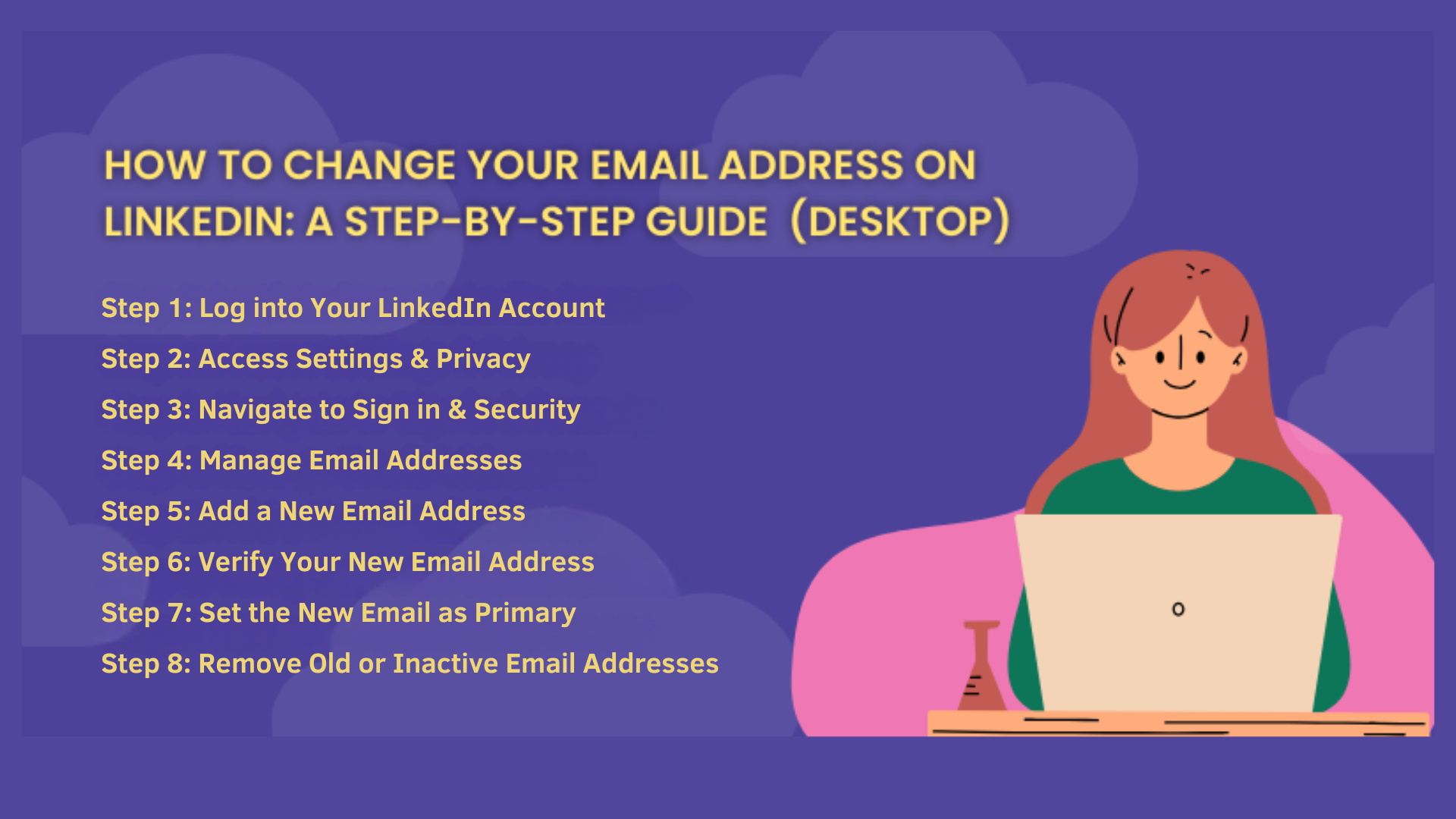
Follow the same steps as the desktop version, ensuring seamless updates for mobile users while using advanced LinkedIn analytics to monitor changes and communication impact.
Step 1: Log into Your LinkedIn Account
Begin by navigating to and signing in with your current credentials. Ensure you have access to the email account associated with your LinkedIn profile, as you may need to verify changes through it.
Step 2: Access Settings & Privacy
Once logged in, click on your profile picture or the "Me" icon located at the top right corner of your LinkedIn homepage. From the dropdown menu, select Settings & Privacy.
Step 3: Navigate to Sign in & Security
In the left-hand sidebar of the Settings page, click on Sign in & security. This section allows you to manage your account's security settings, including email addresses.
Step 4: Manage Email Addresses
Under the Account access section, find and click on Email addresses. Here, you can view all email addresses associated with your LinkedIn account and make necessary changes.
Step 5: Add a New Email Address
To add a new email address, click on Add email address. Enter your new email address and your LinkedIn password when prompted. Click Submit to proceed.
Step 6: Verify Your New Email Address
LinkedIn will send a verification email to your new email address. Access your email inbox, open the verification email from LinkedIn, and follow the instructions to confirm your new email address.
Step 7: Set the New Email as Primary
After verifying your new email address, return to the Email address section in LinkedIn settings. Next to your newly added email address, click make primary to designate it as your primary contact email.
This ensures that all LinkedIn notifications and communications are sent to this address.
Step 8: Remove Old or Inactive Email Addresses
To remove an old or inactive email address, click Remove next to the email address you wish to delete.
How to Change Primary Email On LinkedIn: Step-by-Step Guide (Mobile App)
Updating your email address on LinkedIn via the mobile app ensures you receive important notifications and maintain account security.
Follow these steps to change your email address on LinkedIn using the mobile app:
Step 1: Open the LinkedIn App
Launch the LinkedIn app on your mobile device and sign in if prompted.
Step 2: Access Your Settings
Tap your profile picture in the top left corner to open the navigation menu. Then, tap Settings.
Step 3: Go to Sign in & Security
In the Settings menu, tap Sign in & Security.
Step 4: Select Email Addresses
Under the Account access section, tap Email addresses.
Step 5: Add a New Email Address
Tap Add email address. Enter your new email address and your LinkedIn password when prompted. Tap Submit to proceed.
Step 6: Verify Your New Email Address
LinkedIn will send a verification email to your new email address. Open the email and follow the instructions to verify your new email address.
Step 7: Set the New Email as Primary
After verifying your new email address, return to the Email addresses section in LinkedIn settings.
Next to your newly added email address, tap the three dots and select Set as primary to designate it as your primary contact email.
Step 8: Remove Old or Inactive Email Addresses
To remove an old or inactive email address, tap the three dots next to the email address you wish to delete and select Remove.
Note that you cannot remove your primary email address unless you have set another email address as primary.
4 Key Reasons To Keep Your LinkedIn Email Address Updated
Maintaining an up-to-date email address on LinkedIn is crucial for several reasons.
1. Account Security and Recovery
Your email address serves as a vital component in securing your LinkedIn account. It is the primary channel through which LinkedIn communicates important account-related information, including security alerts and password reset instructions.
If you lose access to your email or it becomes compromised, you risk losing control over your LinkedIn account.
By keeping your email updated, you ensure that you can receive timely notifications about any suspicious activities and take necessary actions to protect your account. It’s also critical to check your network segmentation settings in your LinkedIn profile, ensuring your prospecting sequence and contacts remain secure.
2. Receiving Important Notifications and Messages
LinkedIn uses your email address to send notifications about connection requests, messages, endorsements, and job opportunities. To better manage your communications, learn how to use LinkedIn read receipts to track when your messages are viewed
An outdated email address may cause you to miss these important communications, potentially leading to missed Marketing and Advertising Outreach opportunities. To maximize your networking potential, you might wonder is LinkedIn Premium worth it for accessing advanced job search and messaging features
Regularly updating your email ensures that you stay informed and connected with your professional network. LinkedIn message management becomes easier and more efficient when your email settings are current.
3. Professional Communication and Branding
Your email address is often the first point of contact between you and potential employers, clients, or collaborators.
Using a professional email address that reflects your name or brand can enhance your credibility and make a positive impression. Additionally, keep your profile current by learning how to add a promotion on LinkedIn to showcase your career progress
4. Impact on LinkedIn Features Like Login and Verification
Many of LinkedIn's features, such as login verification and account recovery, rely on your email address.
If your email is outdated, you may encounter difficulties accessing your account or verifying your identity.
Keeping your email address current ensures seamless access to all LinkedIn features and maintains the integrity of your account, especially when using tools like LinkedIn Sales Navigator or checking LinkedIn Connection Limits during high-volume networking.
Explore Linkedin Sales Navigator Tool
Understanding LinkedIn Email Address Policy
LinkedIn allows users to associate multiple email addresses with their accounts, providing flexibility and security.
This approach ensures that you can always access your account, even if you lose access to one email address, while maintaining robust contact enrichment practices.
1. Maximum Number of Email Addresses
You can add multiple email addresses to your LinkedIn account. While LinkedIn doesn't specify an exact number, it's advisable to have at least one personal and one work email address associated with your account. This practice helps prevent being locked out if you lose access to one email address.
2. Primary vs. Secondary Email Addresses
Your primary email address is the main contact point for LinkedIn. It's used for account recovery, notifications, and login purposes.
Secondary email addresses serve as backups and can be used to log in if you lose access to your primary email. To remove a primary email address, you must first designate a secondary email as the new primary.
Tips for a Smooth Email Update on Desktop & Mobile Devices
Here are some tips for ensuring a smooth email update on mobile devices:
-
Ensure Internet Connectivity: A stable internet connection is essential for updating your email address and receiving verification emails.
-
Check Spam/Junk Folders: If you don't see the verification email in your inbox, check your spam or junk folders.
-
Use a Valid Email Address: Ensure the new email address is valid and accessible to avoid issues during the verification process.
-
Update Email Periodically: Regularly updating your email address ensures you receive important notifications and maintain account security.
By following these steps and tips, you can successfully update your email address on LinkedIn using the mobile app, ensuring seamless communication and account security.
Common Issues When Changing Your LinkedIn Email and How to Fix Them?
Changing your email address on LinkedIn is usually a smooth process, but sometimes users encounter common issues that can cause frustration.
Understanding these problems and knowing how to fix them will help you update your email without hassle.
1. Not Receiving the Verification Email
One of the most frequent issues users face is not getting the verification email LinkedIn sends after adding a new email address.
This email is necessary to confirm your new address and activate it on your account. If you don’t see it in your inbox, first check your spam or junk folder. Email filters sometimes mistakenly categorize LinkedIn messages as spam.
Make sure you entered your new email address correctly. If the problem persists, try resending the verification email from your LinkedIn settings or wait a few minutes, as delays can sometimes occur.
In case this continues to be a hassle, using a LinkedIn automation tool could help streamline the process of managing account settings and email verifications, ensuring smoother updates.
2. Verification Email Going to Spam/Junk Folder
Sometimes, even when you receive the verification email, it may land in your spam or junk folder.
To prevent this, add LinkedIn’s email address (usually @linkedin.com) to your email contacts or safe sender list.
This action tells your email provider that messages from LinkedIn are legitimate and should go directly to your inbox.
3. Unable to Remove Primary Email Without Setting a New One
LinkedIn requires you to have a primary email address linked to your account at all times.
This means you cannot remove your current primary email without first designating another email as the primary one.
To fix this, add and verify your new email address, then set it as primary before removing the old email.
4. Problems Logging In After Changing Email
If you experience trouble logging in after changing your LinkedIn email, it’s likely because you’re still trying to sign in with your old email address. Use your current email for login
Tips to Resolve These Issues
-
Double-check email addresses for typos before submitting
-
Regularly check spam/junk folders during the verification process
-
Add LinkedIn to your email safe sender list
-
Always verify new email addresses promptly
-
Keep your LinkedIn app and browser updated for the best performance
-
Contact LinkedIn Support if issues persist
By being aware of these common pitfalls and applying these fixes, you can ensure a smooth transition when updating your LinkedIn email address, keeping your account secure and communication uninterrupted.
How Changing Your Email Affects Your LinkedIn Account Security?
Your email address is a cornerstone of your LinkedIn account’s security. It plays a critical role in two-factor authentication (2FA) and password recovery, two essential features designed to protect your account from unauthorized access.
1. Role of Email in Two-Factor Authentication and Password Recovery
When you enable two-factor authentication on LinkedIn, a verification code is typically sent to your registered email address as an extra layer of security during login.
This process helps ensure that even if someone knows your password, they cannot access your account without also having access to your email.
Similarly, if you forget your password or suspect suspicious activity, LinkedIn uses your email to send recovery links or alerts. Therefore, having an up-to-date and secure email address is vital to maintaining control over your LinkedIn profile.
2. Security Settings to Check Post Email Update
After changing your email, review your LinkedIn security settings to ensure everything is up to date. Confirm that your two-factor authentication settings are active and linked to your new email if applicable.
Also, check your notification preferences to make sure you receive alerts about logins, messages, and other critical activities at your new email address.
Regularly updating these settings helps maintain the integrity of your LinkedIn account and protects your professional identity.
Conclusion
Now that you know how to change your email on LinkedIn, keeping the data up to date is essential for maintaining seamless access to your professional network and safeguarding your account’s security. Your email serves as the primary channel for receiving important notifications, messages, and security alerts, making it crucial that this information reaches you without interruption. An outdated or inaccessible email can lead to missed opportunities, difficulty in account recovery, and potential security risks. Regularly reviewing and updating your LinkedIn email settings ensures that you remain connected and in control. Whether you switch jobs, change your primary email provider, or want to enhance your privacy, promptly updating your email on LinkedIn helps avoid complications and keeps your professional communication flowing smoothly.








