If you're wondering how to remove Open to Work on LinkedIn, you're not alone. Many LinkedIn users decide to disable this feature for privacy or personal branding reasons.
Whether you’ve found a new job or simply want to update your profile, knowing how to turn off Open to Work on LinkedIn is important. This feature can be helpful when job hunting, but it’s not always necessary after securing a position.
In this guide, we’ll show you the steps to remove Open to Work LinkedIn status. We’ll walk through how to turn off this feature quickly, so you can manage your profile more effectively.
If you’re also looking to boost your profile's visibility, using a LinkedIn automation like Liprospect can help. Liprospect can automate your outreach and increase your visibility on LinkedIn.
Liprospect makes it easier to manage connections and send follow-up messages. It also helps you engage with potential employers—all while you focus on other aspects of your job search or career development.
By the end of this guide, you'll know exactly how to remove Open to Work on LinkedIn. You'll also learn how tools like Liprospect can further enhance your LinkedIn strategy.
Why Would You Want to Remove Open to Work on LinkedIn?
The "Open to Work" feature on LinkedIn can help job seekers. However, there are times when you might want to turn it off. Whether you have found a new job, want more privacy, or are changing your career strategy. Removing Open to Work on LinkedIn can help you update your profile.
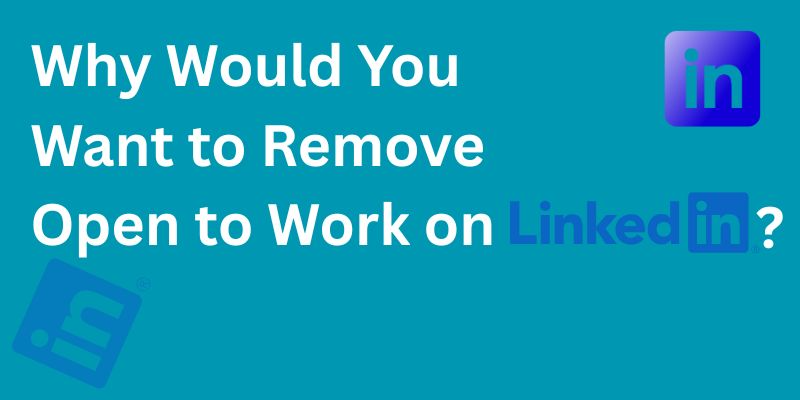
If you no longer need the feature, removing it might be the best option. It helps keep your profile aligned with your current situation. This section covers the main reasons you might want to remove Open to Work LinkedIn.
1. Understanding the "Open to Work" Feature
The "Open to Work" feature shows recruiters that you're looking for new job opportunities. It appears as a banner on your LinkedIn profile. This feature increases your visibility to recruiters. However, it can also limit your privacy. Once you find a job, you may want to remove Open to Work on LinkedIn.
Knowing how to remove Open to Work on LinkedIn is crucial when your job search ends. If you're not job hunting, the feature may confuse potential employers. Removing it can help present a more professional profile.
2. Privacy Concerns and Profile Customization
Some people want to hide the "Open to Work" status for privacy. It makes your job search visible to everyone. This could be a concern if you want to keep your search discreet.
The feature can also affect your personal brand. If you’re not actively looking for a job, you might not want to advertise that you're available. How to change Open to Work on LinkedIn is a useful skill for controlling what others see.
If you want to maintain privacy, using Liprospect can help manage your LinkedIn profile effectively after you remove this feature.
3. Changing Career Strategies
Changing your career strategy could be another reason to turn off Open to Work on LinkedIn. If you’ve decided to shift your focus but are not actively seeking new positions, it’s time to update your status.
After landing a job, how to take off Open to Work on LinkedIn is important. It reflects your current career situation. Removing it will help you look more professional to potential employers.
If you are not looking for a new role, it’s a good idea to turn off Open to Work LinkedIn. You can also choose the option to keep it visible only to recruiters if you still want to be contacted.
Try LinkedIn Automation For Free
Step-by-Step Guide: How to Remove Open to Work on LinkedIn
If you're looking for a simple guide on how to remove Open to Work on LinkedIn, you've come to the right place. This section will walk you through each step to easily update your LinkedIn profile. Whether you want to remove it for privacy or professional reasons, it's a quick process. Let's dive into the details.
Step 1 – Navigate to Your LinkedIn Profile
First, log into your LinkedIn account. Open your browser and go to www.linkedin.com. Enter your username and password to sign in. Once you are logged in, click on your profile icon at the top of the page. This will take you to your LinkedIn profile where you can edit your details.
Once you're on your profile page, you’ll be able to see all of your personal information. From here, you can easily manage the visibility of your "Open to Work" status.
Step 2 – Locate the "Open to Work" Banner
The "Open to Work" banner is a green frame around your profile photo. It’s placed at the top of your profile when the feature is active. Scroll to your profile photo. If the banner is visible, you know the feature is currently enabled.
If you don't see the banner, this means you’ve either removed it already or the feature hasn’t been enabled.
Step 3 – Click on the Edit Icon
To make changes, hover over the "Open to Work" banner. You’ll see a pencil icon appear. This is the edit icon. Click on it to open the settings for your "Open to Work" status.
The edit section will allow you to update, adjust, or remove this feature from your profile entirely.
Step 4 – Turn Off the Open to Work Feature
Once in the edit section, you’ll have options to manage your job preferences. To remove the "Open to Work" banner, you simply need to toggle off the feature.
Look for the "Share with recruiters" or "All LinkedIn members" options and disable them. This will hide the banner and stop sharing your job-seeking status.
Step 5 – Confirm Your Changes
After turning off the feature, click "Save." This will confirm that your changes have been applied. Your profile should now no longer display the "Open to Work" banner.
To double-check, visit your profile as others see it. You can also explore LinkedIn Learning courses to better understand how LinkedIn visibility works for job seekers.
By following these steps, you’ve successfully learned how to remove Open to Work on LinkedIn. If you want to optimize your outreach even further, consider using Liprospect. Liprospect helps automate your LinkedIn engagement. This allows you to focus on building stronger connections and following up with leads.
Additional Tips for LinkedIn Profile Management
Once you’ve learned how to remove Open to Work on LinkedIn, it's important to optimize your entire LinkedIn profile. The way your profile is set up can affect your visibility and how recruiters perceive you.
In this section, we’ll cover how to maintain a professional LinkedIn profile. We’ll also discuss how to stay visible to employers after removing the “Open to Work” feature.
1. Customize Your LinkedIn Profile for a Professional Image
Your LinkedIn profile is often the first impression recruiters and potential employers have of you. That’s why it’s crucial to keep it up-to-date and polished. After you remove Open to Work on LinkedIn, consider updating your profile photo. Use a high-quality, professional image that represents your personal brand.
Next, update your headline to reflect your current skills, role, or what you're seeking. A well-crafted headline shows that you're professional and clear about your career goals. Make sure your summary is strong and concise. Highlight your achievements and skills in a way that speaks to your expertise and career path.
2. How to Improve Your LinkedIn Visibility without "Open to Work"?
Even after you’ve turned off Open to Work LinkedIn, it’s important to maintain visibility. Here are a few strategies to stay on the radar of recruiters and potential employers.
First, make sure your LinkedIn business page or personal profile is complete and optimized. Include keywords related to your field in your profile, especially in your headline, summary, and job descriptions. This will increase your chances of showing up in searches.
Regularly post relevant content to your LinkedIn feed to stay active. This can include industry news, articles, or insights that demonstrate your knowledge. Engage with others by commenting on their posts or sharing updates, as this increases your visibility.
Additionally, LinkedIn InMail is a great way to directly connect with recruiters. You don’t have to rely on the "Open to Work" banner to reach out to people. With a LinkedIn business account, you can connect with a wider audience and send InMails to potential employers or partners.
Finally, if you’re looking to automate and streamline your outreach, consider using Liprospect. It helps you manage LinkedIn outreach and engage with your network, even if you're not using the "Open to Work" feature.
Try Linkedin Automation for Business Developers
How Liprospect Can Help Optimize Your LinkedIn Profile?
Once you’ve figured out how to remove Open to Work on LinkedIn, it's time to make the most of your LinkedIn profile. Liprospect can help you optimize your outreach and engagement. It’s a powerful tool that simplifies your LinkedIn strategy. Whether you’ve removed the Open to Work banner or simply want to improve your LinkedIn experience, Liprospect has you covered.
1. Automate LinkedIn Outreach with Liprospect
Even after you turn off looking for work on LinkedIn, you can still maintain an active presence. Liprospect helps automate your LinkedIn outreach efforts. It allows you to send personalized connection requests, follow-up messages, and more. You can engage with your network without manually sending each message.
Liprospect makes it easy to connect with recruiters and potential clients. If you’ve removed the "Open to Work" feature, Liprospect ensures that your outreach is consistent and strategic.
2. Optimize Your LinkedIn Engagement Strategy
Managing LinkedIn engagement can be time-consuming. Liprospect helps streamline this process. With Liprospect, you can track and respond to messages, comments, and InMails more efficiently. This tool helps you stay on top of your connections and network.
By automating interactions, Liprospect allows you to focus on more meaningful engagement. Whether you’re replying to LinkedIn InMail or responding to a LinkedIn business page inquiry, Liprospect ensures that you never miss an opportunity.
3. Track Your Profile’s Performance
To improve your LinkedIn strategy, you need data. Liprospect’s analytics let you track the performance of your LinkedIn profile. You can measure engagement, profile views, and response rates. This helps you understand what works and what needs improvement.
By analyzing these insights, you can adjust your outreach and engagement strategy. Whether you’re adjusting your LinkedIn job preferences or deciding when to post, Liprospect helps you stay on top of your LinkedIn game.
Conclusion
Knowing how to remove Open to Work on LinkedIn is just the first step in managing your LinkedIn presence effectively. Once you’ve updated your status, it’s essential to focus on optimizing your profile. A professional photo, clear headline, and compelling summary will showcase your strengths.
Even without the “Open to Work” banner, you can still use LinkedIn tools to stay visible. Engaging with your network, sharing relevant content, and actively participating in conversations are all great ways to maintain a professional image.
Leverage LinkedIn InMail to connect with recruiters and employers directly. A LinkedIn business page can help promote your services or brand to potential clients and partners. Using tools like Liprospect to automate outreach ensures that you stay consistent in your engagement without spending excessive time.
With these strategies, you can continue to grow your LinkedIn network and attract new opportunities, even after removing the Open to Work on LinkedIn status.








