Ever wondered what’s happening with all those connection requests you’ve sent on LinkedIn?
Managing pending connections can help keep your network fresh and active, so you’re not just building numbers but creating meaningful professional relationships. Whether you’re the one sending invites or receiving them, knowing the difference between sent and received requests—and keeping track of them—can really streamline your networking. It’s also important to keep an eye on your LinkedIn read receipts to see if your invites have been viewed.
LinkedIn is a powerful network that helps professionals connect and collaborate. To boost your LinkedIn presence, consider using the LinkedIn background photo to create a more personalized and professional profile. It not only expands your network but also opens new opportunities. By actively engaging with your contacts, you can forge valuable connections that may lead to creating new career prospects and collaborative projects.
In this guide, we’ll discuss the steps that how one can view and manage their pending connections on LinkedIn. Let’s dive in!
What Are Pending Connections on LinkedIn?
Pending connections on LinkedIn simply mean invitations that haven’t yet been accepted or declined. If you’re unsure whether to accept an invite, it’s good to know how to add a promotion on LinkedIn for business purposes. These can be either:
-
Sent Invitations – ones you’ve sent to others but are still waiting for them to accept.
-
Received Invitations – requests that others have sent to you, waiting for your acceptance.
Pending connections can linger for a lot of reasons, like the recipient not being active on LinkedIn, or maybe they’re just a bit overwhelmed with their requests. LinkedIn does have connection request limits, so too many pending invites could eat into your quota—making it important to keep things tidy.
Managing these pending requests is important if one is determined to create an organized network. It keeps track of who you want to collaborate with or how you can engage with potential industrial contacts.
Not only this but regularly accepting and declining connection requests helps maintain a professional image. You can prioritize requests that align with your professional goals and interests and provide valuable insights or opportunities.
Keeping the network focused and relevant can be achieved if you ignore requests that seem suspicious or irrelevant. There are also follow-up opportunities that strengthen the relationship if you have interacted with someone before, opening doors for further discussions.
Understanding the Difference Between Sent and Received Invitations
Let’s break it down: there are two types of pending invitations you’ll want to keep an eye on.
-
Sent Invitations: These are the connection requests you’ve put out there. If they’re still pending, it means the other person hasn’t yet accepted. If you keep track of these sent invitations, you can easily maintain your networking efforts.
If your invitation does not get accepted within a certain timespan, then eventually it may get expire, and you may have to resend it. You can also strategize your networking by sending a note that must explain why you want to connect, to increase the likelihood of acceptance.
-
Received Invitations: These are requests that have come your way, waiting for you to make the move. It’s very important to evaluate the received invitations carefully. You have to look into the sender’s profile, and their mutual connections, and check whether their professional background aligns with your goals.
You have the right to accept or ignore the invitations, maintaining a potentially worthy network. On the other aspect, it can also open doors to new professional relationships and collaborations.
Why does it matter? Let us tell you.
Knowing whether an invite is one you sent versus one you received can help you clean up any unaccepted requests and avoid clutter in your network. Consider how to cancel LinkedIn premium if you're no longer utilizing premium features.
Why It’s Important to Track Pending Connections
Keeping tabs on pending connections is a great practice, especially if you’re looking to build a responsive and active network. A good strategy includes evaluating how to find LinkedIn URL to make your profile easily accessible. Here’s why it matters:
-
Keep Your Network Fresh: Regularly checking your pending connections lets you clear out any unaccepted requests, so you’re not sitting with loads of inactive invites.
-
Get a Better Network Insight: Tracking your invitations can help you focus on the connections that truly matter.
-
Stay Within LinkedIn’s Limits: With LinkedIn’s restrictions on how many pending requests you can have, canceling unaccepted ones can open up space for new connections.
How to See Pending Connections on LinkedIn (Desktop)
<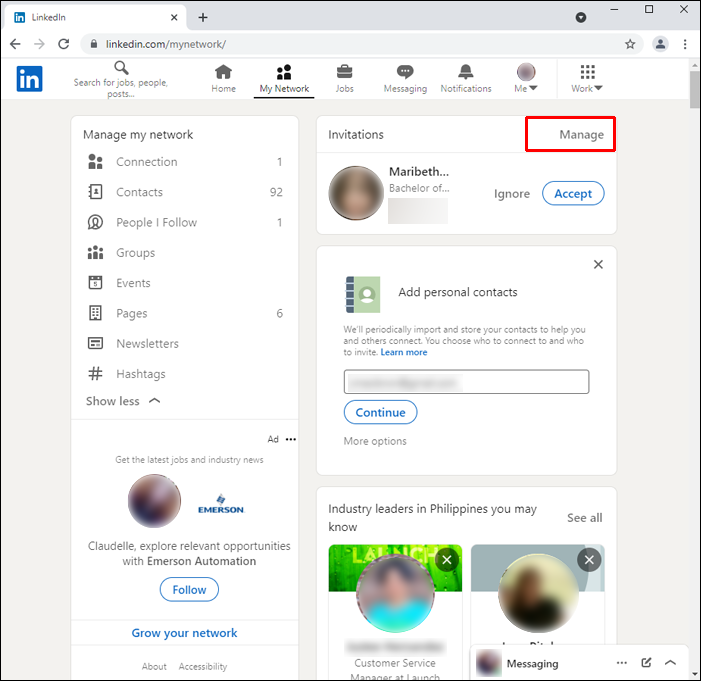
If you’re using LinkedIn on your desktop, here’s how you can view those pending invites. It’s pretty straightforward! You can also explore LinkedIn read receipts to understand how well your messages are being received
-
Log in to LinkedIn and head over to the 'My Network' tab at the top.
-
Look for ‘Manage’ under ‘Invitations’ on the left side and click it.
-
Now, you’ll see all your pending invites, both sent and received.
-
For received invitations, you can click on ‘Accept’ or ‘Decline’ adjacent to each name.
-
For sent invitations, you can click on ‘Withdraw’ to withdraw any requests.
-
Many pending requests can be managed if you search for specific names or filter invitations.
This view gives you a full list of who hasn’t responded yet so you can manage them easily. It will also help you run the network smoothly and effectively and make the most of your LinkedIn experience.
Step-by-Step Guide for Viewing Pending Sent Invitations
-
In 'My Network', go to ‘Manage Invitations’ and click on the ‘Sent’ tab.
-
Here, you’ll see all the invites you’ve sent that are still pending.
-
Review your requests to see who has not yet accepted your request.
This is where you can decide to keep them or hit ‘Withdraw’ if they’ve been hanging around for too long. If you have mistakenly declined someone’s request and intend to connect again, you can resend the invitation.
If you’re using a LinkedIn Automation Tool, you can also streamline this process, saving you time when managing multiple sent invitations.
By following these steps, you can manage your sent invitations with ease and ensure that your networking efforts are not going in vain.
Linkedin Automation tool for Entrepreneur
How to Manage and Cancel Pending Connections
Managing sent invitations can save you some frustration! Here’s how to go about it:
-
Go to the ‘Sent’ tab in ‘Manage Invitations’ under 'My Network'.
-
For any invite, you no longer want to keep pending, click ‘Withdraw’ next to the connection.
-
For received invitations, click on either ‘Accept’ or ‘Ignore’ if you prefer not to connect.
Canceling old invitations not only cleans up your list but also frees up space in your connection quota, giving you room to reach out to new people who might be more responsive. Here’s how to go about it:
-
Click on the ‘Sent’ tab to see all the pending connection requests.
-
Look for the invitations you wish to cancel.
-
Click on the ‘Withdraw’ button, next to each name to cancel the pending request.
-
Confirm your withdrawal to finalize your act.
How to See Pending Connections on LinkedIn (iPhone App)
If you’re on the go and using LinkedIn’s app on your iPhone, here’s how to check your pending connections:
-
Open the LinkedIn app on your iPhone.
-
Head to ‘Invitations’ to see both sent and received connection requests.
-
Access your profile by tapping on your profile picture in the top left corner.
-
Tap on the ‘My Network’ icon at the bottom to see existing connections or pending requests.
-
If you see any pending requests, you have the choice to accept or ignore them.
It’s a quick and easy way to keep tabs on your connections right from your phone!
A Simple Guide to Accessing Pending Invitations on iOS
- Open the LinkedIn app.
- In the LinkedIn app, go to ‘My Network’ at the bottom of the screen.
- Tap on ‘Invitations’ to review your pending connection requests.
- Go to ‘Sent’ to see the invites you’ve sent.
Manage Invitations and choose to ‘Accept or ‘Ignore’ each request.
Now you can check your pending requests on iOS without much hassle. You can always check the notifications to stay updated on new connection requests and can also send personalized messages to engage more directly.
Try Our LinkedIn Automation Tool!
Managing Sent Invitations on Your iPhone
If you notice any sent invites that have been pending a while, you can easily cancel them. Just tap on ‘Sent’ in ‘Invitations’, find the person, and withdraw the request if needed. It’s a nice way to keep your network streamlined.
Also, regularly reviewing your sent invitations will help you stay updated. If the invitation is pending for too long, it might indicate that the recipient is not interested or perhaps missed the invitation request in the notifications. You can always choose to clear out old requests and focus on making new connections to shape your network thoughtfully.
How to See Pending Connections on LinkedIn (Android App)
<
For Android users, here’s how to check pending requests on LinkedIn:
-
Open the LinkedIn app and tap on ‘My Network’ at the bottom.
-
Go to ‘Invitations’ to view both sent and received invites.
-
Manage invitations accordingly to either ‘Accept’ or ‘Ignore’ each request.
-
Return to the main feed once you have managed your invitations.
Pretty easy, right? LinkedIn makes it simple to keep track of connections from wherever you are. Also, being attentive to your pending connections is key. If you adapt yourself in this evolved process of networking, then you can let each connection contribute to your growth.
Easy Steps for Viewing Pending Connections on Android
-
In ‘My Network’, go to ‘Invitations’ and click on ‘Sent’ to check your pending invites.
-
View your pending connections and manage requests.
-
Look through the list to see which invites are still waiting for a response.
-
Tap the home icon to return to your main feed.
Now you know exactly where to find those connections and keep them under control. Keeping your pending invitations in check will create meaningful connections. It will also streamline your profile and make sure that your network reflects your current professional interests.
How to Cancel Sent Invitations on the LinkedIn Android App
To cancel a sent invitation, go to ‘Sent’ under ‘Invitations’ and select ‘Withdraw’ next to any pending request you no longer want to hang around. Removing older requests can free up space and keep your network current. It will also keep your network strategy fresh and also appreciate your proactive approach to connecting with others.
If there are quality connections then it eventually leads to better opportunities. Refine your outreach and focus on forging connections that are related to your professional goals and interests, also fruitful for your professional image.
Conclusion
Keeping track of pending connections on LinkedIn is a great way to keep your network tidy and responsive. Regularly checking and managing these invites, whether on desktop or mobile, helps you focus on genuine connections and frees up space for new opportunities. By clearing unaccepted requests every so often, you’re building a network that’s streamlined and full of active, engaged professionals.
Moreover, taking the time to personalize the connection requests will increase the chances of acceptance. Engaging with relevant contacts, sharing knowledge, and even mentorship opportunities serve as a powerful source throughout your career. Using a LinkedIn automation tool can further simplify the process, helping you manage invites and streamline connection requests more efficiently.








