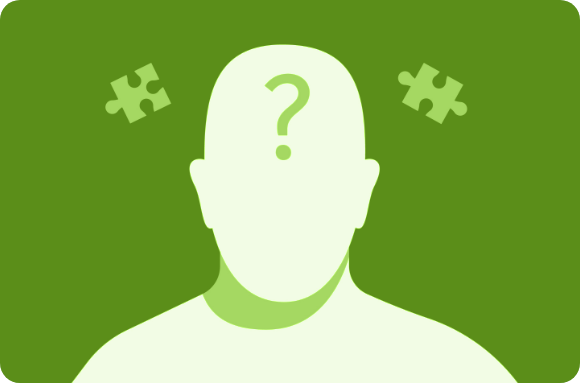LinkedIn is the world’s largest professional network. It offers unique opportunities for business development, networking, and recruitment.
With millions of active profiles, it’s important to manage your privacy when connecting with new professionals.
LinkedIn Private Mode lets you view profiles on LinkedIn anonymously. It helps you explore profiles and research business partners, competitors, or job opportunities. All without alerting others to your activity.
This guide shows you how to use LinkedIn Private Mode to view LinkedIn profiles anonymously. It also covers its benefits and how it enhances your networking.
By using LinkedIn Private Mode, you control your visibility. You can keep your activities private while still connecting with key professionals. Whether you're doing discreet research or just want more privacy, LinkedIn Private Mode lets you network with confidence.
What Is LinkedIn Private Mode?
LinkedIn Private Mode is a feature that allows users to browse LinkedIn without revealing their identity. When enabled, you can view LinkedIn profiles anonymously without the profile owner knowing you’ve visited their page, unlike visibility features like what does the green dot mean on LinkedIn, which shows active presence.
Professionals and recruiters can use this to research prospects or competitors quietly. Whether researching or checking job candidates, private mode on LinkedIn keeps things confidential.. It ensures your actions remain private during your search. This is especially valuable for linkedin for Professionals and Businesses who want to perform low-profile investigations or networking.
How to Enable LinkedIn Private Mode
To activate LinkedIn Private Mode, you need to adjust the visibility settings on your profile. Here's how to do it:
-
Open your LinkedIn profile and go to Settings & Privacy by clicking on your profile icon in the top right corner.
-
Select the Visibility tab from the menu.
-
Under Profile viewing options, select Private Mode. This will immediately switch your account to anonymous viewing.
This setting is especially helpful for users engaging in LinkedIn outreach as it allows for research before engagement without raising alerts.
Enabling LinkedIn incognito mode ensures that no one can see who viewed their LinkedIn profile. It is perfect for those who prefer to keep their browsing activity private.
What Happens When You Use LinkedIn Private Mode?
When you use private mode on LinkedIn, the individual whose profile you visit will not be notified. This contrasts with the default setting, where LinkedIn will alert users whenever their profile is viewed. So, if you’re wondering, can people see who viewed their LinkedIn? The answer is no when LinkedIn Private Mode is enabled.
While viewing LinkedIn anonymously, you can explore profiles freely without alerting others to your activity. However, you will also lose some benefits, such as seeing who has viewed your profile, as it works both ways in this setting. LinkedIn message management can be an important part of using LinkedIn without revealing too much about your activities.
Try Out Linkedin Automation Tool
LinkedIn Premium and Anonymous Browsing
A common question among LinkedIn users is whether LinkedIn Premium can see anonymous viewers. The answer is that LinkedIn Premium users cannot see who viewed their profile if the viewer is in LinkedIn Private Mode. Can LinkedIn Premium see anonymous profiles? No, not unless the user is not using Private Mode.
Users on LinkedIn Premium get access to enhanced analytics and additional features. However, even with these benefits, LinkedIn Incognito Mode will still not let them see anonymous viewers.
This means that, despite their premium access, they won’t know who is browsing their profile in private mode. LinkedIn Sales Navigator provides enhanced tools, but it does not allow seeing private mode visitors.
Users on LinkedIn Premium get access to enhanced analytics and additional features. However, even with these benefits, advanced LinkedIn analytics will still not let them see anonymous viewers. This keeps privacy intact for both regular users and Premium members.
How to Browse LinkedIn Anonymously
To browse LinkedIn without leaving a trace, activate auto profile viewing through LinkedIn Private Mode. Once LinkedIn Anonymous Mode is enabled, you can safely search for companies or job candidates. You will remain undetected during your search.
Some additional tips for browsing LinkedIn anonymously:
-
Regularly switch between LinkedIn Incognito Mode and your regular profile to maintain privacy.
-
Use network segmentation strategies to categorize your outreach targets before research.
How to View LinkedIn Profiles Anonymously
If you want to maintain privacy while interacting on LinkedIn, here’s how to view LinkedIn anonymously:
-
Go to your Settings & Privacy.
-
In the Visibility section, choose Private Mode.
-
After enabling LinkedIn Private Mode, you can browse LinkedIn anonymously. There’s no worry about notifications being sent. Contact enrichment can be done on your end without anyone knowing your exact activity, especially while using Private Mode to collect details.
You can now use LinkedIn search without login to see public profiles without logging into LinkedIn.
Understanding LinkedIn Profile Viewer
Sometimes, you may want to view LinkedIn profiles as they appear to the public. Here’s how:
-
Visit any LinkedIn profile.
-
Scroll to the profile settings and select View Profile as Public.
-
You can see how your own profile appears to others who are not in your network.
This feature helps you control your profile visibility. It ensures that your LinkedIn profile viewer settings are accurate for external viewers.
Benefits of LinkedIn Private Mode for Business Development
LinkedIn Private Mode is a great tool for professionals who want to do research quietly. It allows professionals to perform detailed prospecting sequence without alerting competitors or clients.
LinkedIn Private Mode lets you view profiles anonymously. It also allows you to research business partners without showing your actions. For business development managers, this tool is essential. It helps gather information without alerting competitors or clients. For business development managers, this tool is essential as it allows you to explore potential partners without revealing your actions, especially when combined with a LinkedIn Automation tool for streamlining outreach.
When you browse LinkedIn anonymously, you can focus on your target audience. There are no distractions like notifications or unsolicited requests.
Explore Automation tool for Business Developer
Common Myths About LinkedIn Private Mode
Many users wonder, will someone know if I view their LinkedIn profile without logging in? The answer is no—if you are not logged into LinkedIn, there’s no way for the system to track your visit. However, it’s important to note that being logged in and using LinkedIn Private Mode will still keep your visit anonymous.
LinkedIn Private Mode vs. LinkedIn Premium
LinkedIn Premium gives extra tools like InMail and profile view details. But, Premium users can't see who views their profile if they’re using LinkedIn Private Mode. So, even Premium users won’t know if you’ve checked their profile in private mode.
LinkedIn Connection Limits can also be managed in such a way that you don’t exceed the number of profile visits you make in Private Mode. Using these limits effectively helps you keep your outreach efficient while staying anonymous.
Moreover, it is important to note the linkedin weekly invitation limit. LinkedIn limits how many connection requests you can send in a given week, and this limit should be respected to avoid your account being flagged.
See Who Viewed Your Profile on LinkedIn Without Premium
One feature that LinkedIn Premium offers is the ability to see who viewed your profile. However, if you're using LinkedIn Incognito Mode, this feature is disabled, even for Premium members. See who viewed your profile on LinkedIn without Premium is impossible. The only way is to manually adjust your privacy settings to allow it.
How to Maintain Privacy and Security on LinkedIn
When you need to gather information but want to stay anonymous, here's how to view LinkedIn profiles anonymously:
-
Turn on LinkedIn Private Mode from your settings.
-
Browse profiles freely, ensuring that no one is notified of your visit.
This method enables you to research without getting attention. It ensures your privacy remains intact.
How to Turn On Private Mode on LinkedIn
Activating LinkedIn Private Mode is simple. Just follow the steps mentioned earlier, and you will be able to browse LinkedIn anonymously without leaving any trace.
Conclusion
LinkedIn Private Mode is a valuable tool for professionals who wish to maintain their privacy while networking.
Whether you're a business development manager or value privacy, LinkedIn Private Mode is useful. It lets you view LinkedIn profiles anonymously. This is done without alerting the profile owner.
This feature helps you do research, connect with potential leads, and check out competitors without leaving a trace.
With LinkedIn Private Mode, you can browse freely while controlling your visibility. This keeps your interactions private and lets you focus on networking without distractions.
When used with tools like LiProspect, LinkedIn Private Mode becomes stronger. It helps automate outreach while keeping your activities secret.