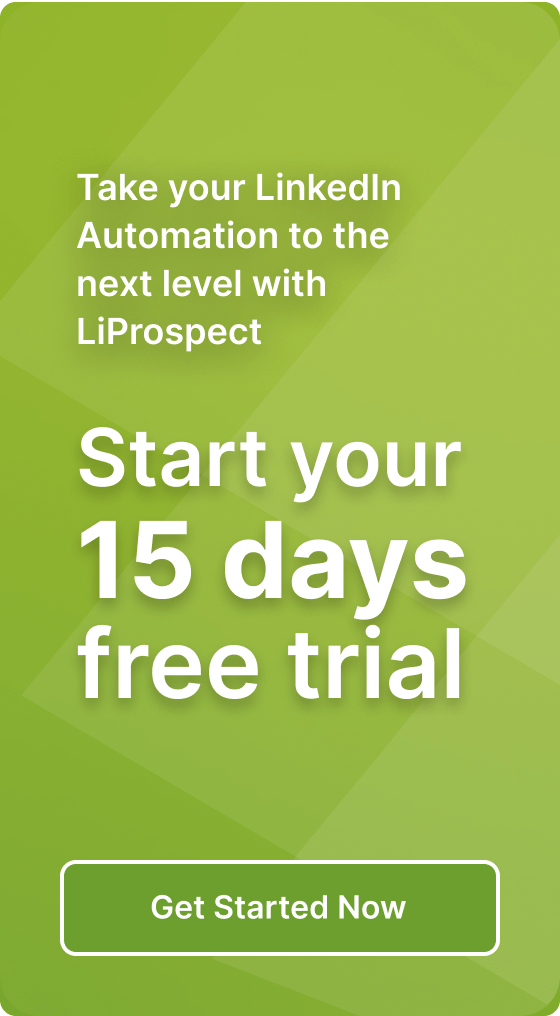The dos and don’ts of LinkedIn URL customization

LinkedIn is a powerful tool for professionals to connect, network, and showcase their skills and experience. One important aspect of your LinkedIn profile is your URL, which is the web address that leads to your profile. By default, LinkedIn assigns a random combination of numbers and letters as your URL, but you have the option to customize it to make it more professional and memorable.
Why Should You Customize Your LinkedIn URL?
Customizing your LinkedIn URL can have several benefits:
1. Professionalism: Having a customized URL with your name or a variation of it can make your profile look more professional and polished.
2. Branding: Your LinkedIn profile is an extension of your personal brand. By customizing your URL, you can align it with your personal brand and make it consistent with your other online presence.
3. Memorability: A customized URL is easier to remember and share with others, whether it’s for networking purposes or including it on your resume, business cards, or email signature.
4. Search Engine Optimization (SEO): Customizing your LinkedIn URL can improve your visibility in search engine results when someone searches for your name.
How to Get Your LinkedIn URL
Before you can customize your LinkedIn URL, you need to know what your current URL is. Here’s how you can find it:
1. Desktop:
- Go to LinkedIn and sign in to your account.
- Click on your profile picture in the top right corner of the screen.
- In the dropdown menu, select “View profile”.
- In the top section of your profile, you’ll see your profile URL under your profile picture. It will start with “linkedin.com/in/” followed by a combination of your name and random characters.
- Copy the URL by right-clicking on it and selecting “Copy” or by pressing Ctrl+C (Windows) or Command+C (Mac).
2. Mobile App:
- Open the LinkedIn app on your mobile device and sign in to your account.
- Tap on your profile picture in the top left corner of the screen.
- Scroll down and tap on “View profile”.
- Under your profile picture, you’ll see your profile URL. It will start with “linkedin.com/in/” followed by a combination of your name and random characters.
- Tap and hold on the URL to select it, then tap on “Copy”.
How to Change Your LinkedIn URL
Now that you know your current LinkedIn URL, you can proceed to change it to a customized one. Follow these steps:
1. Desktop:
- Go to LinkedIn and sign in to your account.
- Click on your profile picture in the top right corner of the screen.
- In the dropdown menu, select “View profile”.
- In the top section of your profile, you’ll see your profile URL under your profile picture. Click on the pencil icon next to it.
- A new window will open, allowing you to edit your public profile settings. In the right column, under “Edit URL”, click on the “Edit” button.
- In the “Edit your custom URL” section, type in your desired URL. It can be your name or a variation of it, as long as it’s available and follows LinkedIn’s guidelines.
- Click on “Save” to save your new URL.
2. Mobile App:
- Open the LinkedIn app on your mobile device and sign in to your account.
- Tap on your profile picture in the top left corner of the screen.
- Scroll down and tap on “View profile”.
- Under your profile picture, you’ll see your profile URL. Tap on the pencil icon next to it.
- A new window will open, allowing you to edit your public profile settings. Tap on “Edit URL” under your current URL.
- In the “Edit your custom URL” section, type in your desired URL. It can be your name or a variation of it, as long as it’s available and follows LinkedIn’s guidelines.
- Tap on “Save” to save your new URL.
LinkedIn URL Customization Best Practices
When customizing your LinkedIn URL, it’s important to follow these best practices:
1. Use Your Name: Ideally, your LinkedIn URL should include your first and last name or a variation of it. This makes it easier for others to identify you and for search engines to index your profile.
2. Keep It Simple and Professional: Avoid using special characters, numbers, or random words in your URL. Stick to your name or a variation of it to keep it professional and easy to remember.
3. Double-Check for Availability: Before finalizing your customized URL, make sure it’s available and not already taken by someone else. LinkedIn will notify you if the URL you entered is already in use.
4. Avoid Changing Your URL Frequently: Once you’ve customized your LinkedIn URL, try to stick with it. Changing it frequently can confuse your connections and make it harder for search engines to index your profile.
How to Optimize Your LinkedIn URL
Optimizing your LinkedIn URL can help improve your profile’s visibility in search engine results. Follow these tips to optimize your URL:
1. Include Keywords: Incorporate relevant keywords into your LinkedIn URL to increase the chances of your profile appearing in search engine results. For example, if you’re a graphic designer, you can include “graphic-designer” in your URL.
2. Use Hyphens: Instead of spaces or underscores, use hyphens to separate words in your LinkedIn URL. Search engines recognize hyphens as word separators, which can help improve your profile’s visibility.
3. Keep It Short: While LinkedIn allows up to 30 characters for your customized URL, it’s best to keep it as short as possible. Shorter URLs are easier to remember and share.
4. Be Consistent: If you have already established a personal brand or online presence with a specific URL format, try to use a similar format for your LinkedIn URL. Consistency can help reinforce your personal brand.
LinkedIn URL Don’ts
When customizing your LinkedIn URL, avoid the following:
1. Using Personal Information: Avoid including personal information such as your birthdate, address, or phone number in your LinkedIn URL. This information should not be publicly accessible.
2. Using Inappropriate Language: Keep your LinkedIn URL professional by avoiding any inappropriate or offensive language.
3. Copying Someone Else’s URL: Each LinkedIn URL is unique to the individual user. Do not copy someone else’s URL, as it may lead to confusion and potentially violate their privacy.
Sharing Your LinkedIn URL
Once you’ve customized your LinkedIn URL, you can easily share it with others. Here are a few ways to do it:
1. Networking: When networking with professionals or attending events, include your LinkedIn URL on your business card, email signature, or any other networking materials.
2. Resume: Include your LinkedIn URL on your resume to provide recruiters and hiring managers with easy access to your professional profile and additional information about your skills and experience.
3. Email Signature: Add your LinkedIn URL to your email signature to make it easy for recipients to connect with you professionally.
4. Social Media Profiles: If you have other social media profiles, such as Twitter or Instagram, include your LinkedIn URL in your bio or profile to cross-promote your professional presence.
Conclusion
Customizing your LinkedIn URL is a simple yet effective way to enhance your professional online presence. By following the dos and don’ts outlined in this article, you can create a customized LinkedIn URL that reflects your personal brand, is easy to remember, and improves your visibility in search engine results. Remember to optimize your URL with relevant keywords and keep it professional and consistent with your personal brand. Start customizing your LinkedIn URL today and make the most out of your LinkedIn profile!