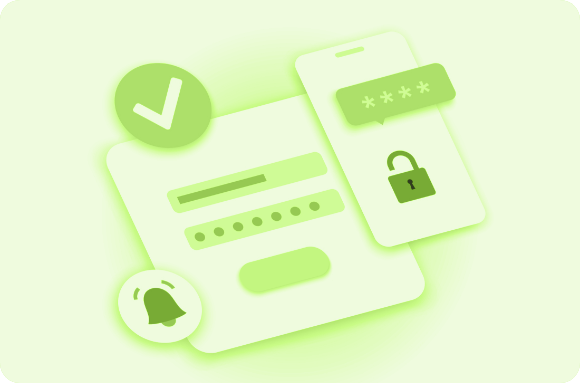In today’s digital world, LinkedIn has become a cornerstone for professional networking, job hunting, and building a personal brand. However, sometimes circumstances arise that lead individuals to delete their accounts. Whether it's due to privacy concerns, taking a break from social media, or simply needing a fresh start, deleting a LinkedIn account might seem like a permanent decision. But what if you change your mind? Can you reactivate your LinkedIn account after deleting it? The answer is yes, and in this blog post, we’ll guide you through the entire process. We’ll also explore key considerations, practical tips, and the best practices for reactivating your LinkedIn account, so you can get back to building your network and career.
Understanding LinkedIn Account Deletion
Before diving into the process of reactivating your LinkedIn account, it's important to understand what happens when you delete your profile. LinkedIn provides two main options for users looking to discontinue their accounts: deactivating and permanently deleting.
Deactivating vs. Deleting
When you deactivate your account, it essentially goes into hibernation. Your profile becomes invisible to others, but your data is still retained by LinkedIn. You can reactivate your account anytime by simply logging back in. However, when you permanently delete your LinkedIn account, all of your profile data, including connections, endorsements, recommendations, and content, is erased. If you’re using features like LinkedIn read receipts to track the engagement with your messages, you’ll lose this data upon permanent deletion as well.
Why Delete Your LinkedIn Account?
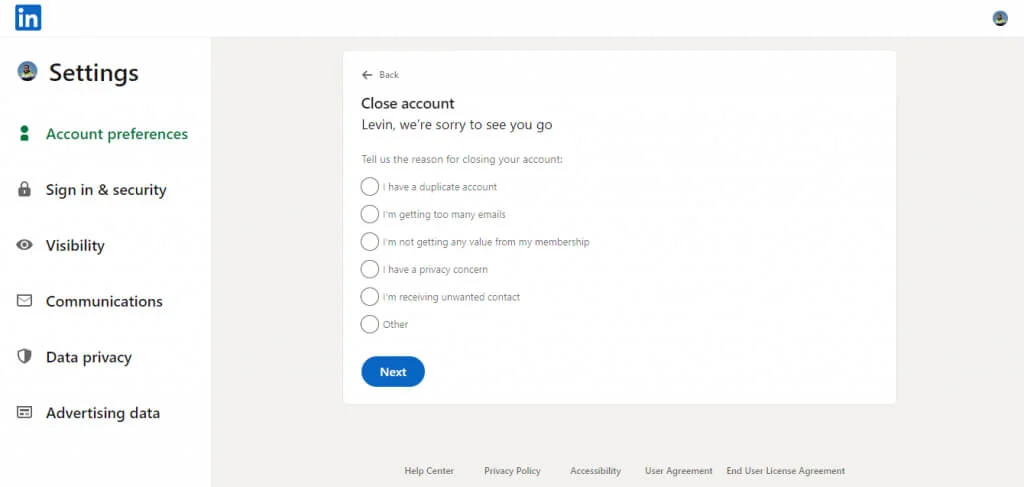
There are several reasons why someone might choose to delete their LinkedIn account, including:
-
Privacy concerns: Some individuals may feel uncomfortable with the amount of personal information shared on the platform.
-
Social media detox: Some people decide to take a break from all forms of social media, including LinkedIn.
-
Career change: If you're changing careers or industries, you may not want your previous work history visible to your network.
-
Security: Concerns about account security or potential misuse of personal data might prompt someone to delete their account.
Knowing the reasons behind account deletion is key to understanding the importance of reactivation for those who may have second thoughts. Additionally, Multi Account Management with New Business Manager can provide a way to manage LinkedIn accounts more effectively, even after reactivation.
Can You Reactivate a Deleted LinkedIn Account?
The answer to this question depends on whether your account has been permanently deleted or merely deactivated. If you’ve simply deactivated your LinkedIn account, it’s a straightforward process to reactivate. However, if you’ve gone through the permanent deletion process, your options are more limited.
Deactivated Accounts
If you choose to deactivate your LinkedIn account but did not permanently delete it, you can easily reactivate it. All that’s required is to log back into LinkedIn using your previous email and password. Once logged in, you’ll have access to your network, connections, and past content. LinkedIn will restore your profile, and your data will remain intact.
Permanently Deleted Accounts
If you have deleted your LinkedIn account permanently, the situation becomes more complicated. LinkedIn typically retains user data for a period of time after deletion. However, once the account is fully deleted, LinkedIn states that all of your profile information and content are lost. In this case, it is unlikely that you can recover your account.
However, it’s worth mentioning that LinkedIn sometimes allows users to recover permanently deleted accounts within a short window of time (usually within 20 days of deletion). If you're within this window, you might be able to reactivate your account by contacting LinkedIn's chat support. If you want to know how to recover a deleted LinkedIn account, reaching out to LinkedIn chat support within this window may allow you to recover your data.
How to Reactivate a Deactivated LinkedIn Account
If you’ve deactivated your LinkedIn account and wish to reactivate it, follow these simple steps:
-
Go to LinkedIn's Homepage
Open a web browser and navigate to www.linkedin.com.
-
Sign In with Your Credentials
Use the email address and password associated with your LinkedIn account to log in.
-
Access Your Profile
Once logged in, LinkedIn will prompt you to restore your profile. Follow the instructions on the screen to reactivate your account.
-
Review Your Profile
After reactivating, take a moment to review your profile for any updates. It’s a good idea to check your privacy settings and ensure that everything is up to date.
-
Start Networking
Once reactivated, you can begin reconnecting with your professional network, sharing content, and participating in discussions again. This is a great opportunity to refresh your LinkedIn background photo and ensure your profile aligns with your current career goals.
Reactivation Tips for Deactivated Accounts
-
Check for Email Notifications: LinkedIn often sends an email notifying you about your account’s deactivation. Look for this email, as it may contain specific instructions or updates about reactivation.
-
Be Patient: Sometimes, it can take a little time for your account to become fully accessible again. Don’t worry if it’s not instantly available.
-
Double-check Credentials: If you have trouble logging in, make sure you are using the correct email address and password combination. If you forgot your password, LinkedIn has a simple reset process. Additionally, if you're using a LinkedIn automation tool, ensure it's connected to the correct account to avoid any issues.
How to Recover a Permanently Deleted LinkedIn Account
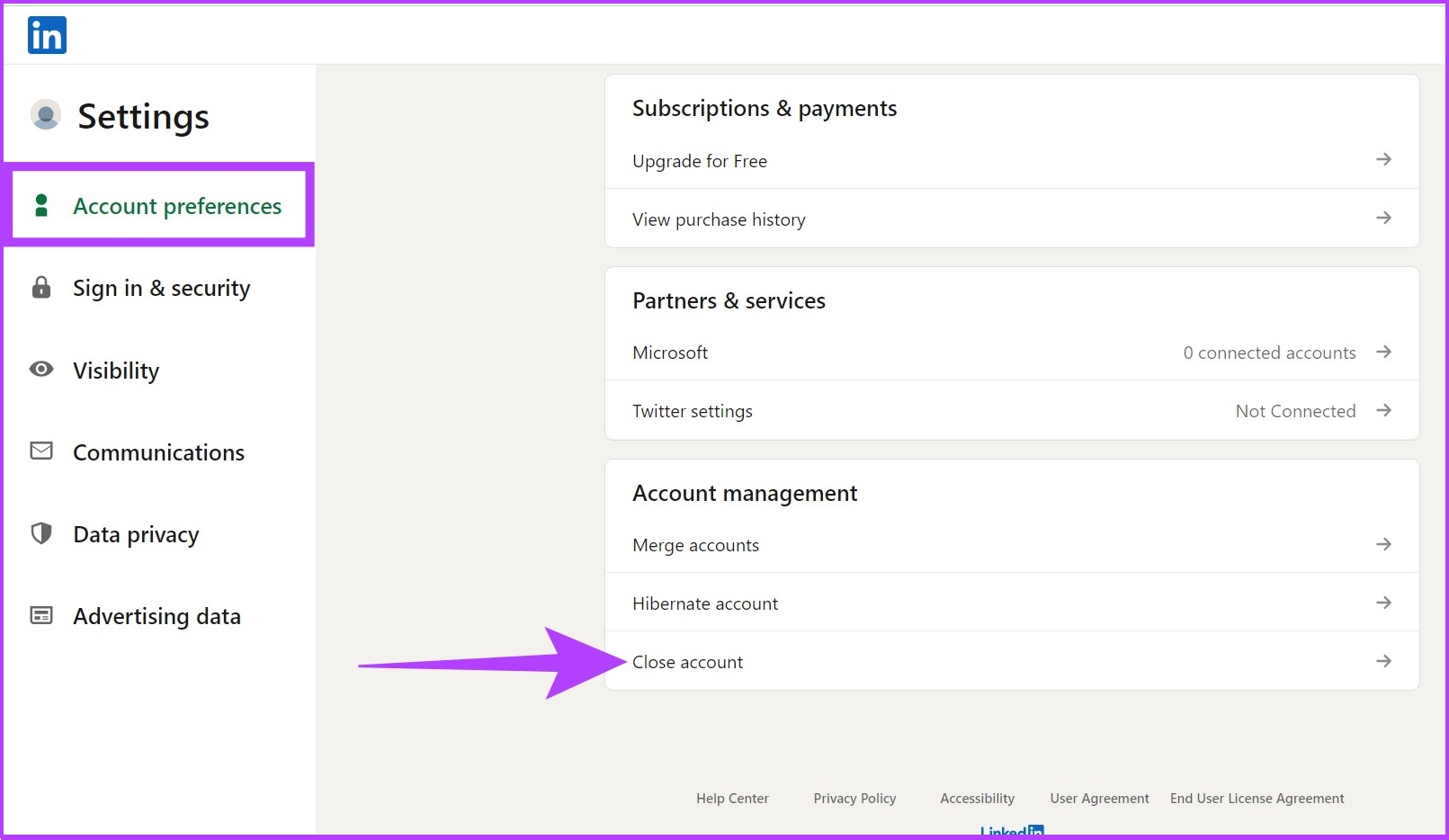
If your account was permanently deleted, there is still a small chance that you might be able to recover it. LinkedIn typically allows account recovery within 20 days of deletion. Here's how to approach the recovery process:
-
Visit the LinkedIn Help Center
Go to the LinkedIn Help Center and search for “recover a deleted account.”
-
Submit a Request
You will be prompted to fill out a form providing details about your account. Include any information that might help LinkedIn verify your identity, such as the email address associated with your account and your full name.
-
Contact LinkedIn Support
If you don't find a self-service option, contact LinkedIn customer support directly. They may ask for additional information to verify your identity and help with the recovery process.
-
Be Prepared for the Outcome
In some cases, LinkedIn may not be able to recover your account, particularly if a significant amount of time has passed since deletion. If recovery is unsuccessful, you might need to create a new account from scratch.
What to Do If Your Account Can’t Be Reactivated
If you find that your account is irrecoverable, there are still ways to rebuild your presence on LinkedIn. Here’s what you can do:
-
Create a New LinkedIn Profile: If you're starting fresh, you can set up a new account. Make sure to use an email address that hasn't been associated with the deleted account.
-
Rebuild Your Network: Reach out to former colleagues, mentors, and connections to rebuild your professional network.
-
Enhance Your Profile: Add new experiences, skills, and endorsements to your profile to showcase your updated career trajectory. You might even consider changing your profile picture and banner to give it a refreshed look.
-
Leverage LinkedIn Groups: LinkedIn groups are a great way to reconnect with industry peers and make new connections. Participate in discussions and offer valuable insights to rebuild your presence.
-
Consider using a LinkedIn Automation Tool for streamlined engagement and networking.
Linkedin Automation Tool for Recruiters
Important Considerations Before Reactivating Your Account
While reactivating your LinkedIn account is often a simple process, there are a few things to consider before taking the plunge:
-
Privacy Settings: Before reactivating, review your privacy settings to ensure they match your current preferences. LinkedIn offers a range of controls, such as who can view your profile, who can send connection requests, and who can see your activity feed.
-
Profile Optimization: If you're reactivating your account after a long period, it may be time to update your profile. Make sure your headline, summary, and experience sections accurately reflect your current career.
-
Notification Preferences: LinkedIn sends notifications about profile changes, job alerts, and more. Review your notification settings to avoid being bombarded with unnecessary updates.
-
How to reactivate LinkedIn account after 20 days?
Unfortunately, after 20 days, your LinkedIn account and all associated data are typically unrecoverable. However, creating a new account with fresh credentials may be an option if recovery is not possible.
Conclusion
Reactivating your LinkedIn account after deleting it is possible, but the steps vary depending on whether your account was deactivated or permanently deleted. If you’ve merely deactivated your account, you can easily log back in and restore your profile. However, if your account was permanently deleted, recovery may only be possible within a limited timeframe, and there’s a chance you won’t be able to recover your data. Regardless of your situation, the key to a successful reactivation is to stay informed, follow the necessary steps, and ensure that your privacy settings and profile reflect your current professional goals.
Ultimately, whether you're looking to reconnect with colleagues, explore job opportunities, or simply re-engage with your professional network, LinkedIn remains an invaluable tool for personal and career growth.
Explore LinkedIn Automation Tool