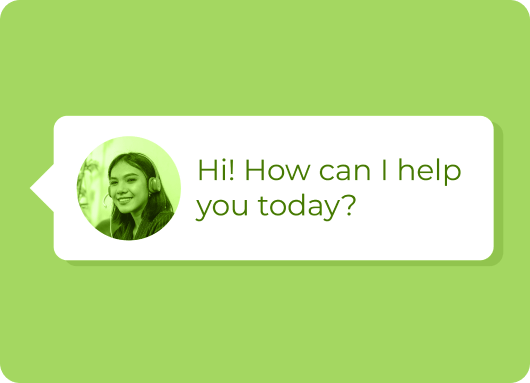LinkedIn is the premier professional networking platform used by millions worldwide, including businesses utilizing it for B2B prospecting, lead generation, and expanding their sales pipeline. Given this reliance, issues such as account restrictions, hacking, or technical difficulties can disrupt your professional presence and sales efforts. When problems arise, many users struggle to contact LinkedIn support and receive timely assistance. LinkedIn does not provide an openly available phone number or public email address, which only adds to user frustration.
This comprehensive guide will walk you through how to contact LinkedIn support via the official Help Center, live chat support for Premium users, and alternative options such as social media support and professional consultants. Additionally, we’ll explain how to email LinkedIn support if you encounter issues, covering steps like replying to a LinkedIn support message or reaching out to the LinkedIn customer service email address. We’ll also address how to navigate the support process if you can’t log into your account. Plus, we’ll highlight LinkedIn automation tools that can help you manage your outreach safely and effectively, ensuring compliance with LinkedIn’s policies.
When and Why You Might Need to Contact LinkedIn Support?
Understanding when and why to reach out helps you prioritize contacting LinkedIn support:
1. Account Hacked or Compromised
Security breaches can cause severe disruption. A hacked LinkedIn account can lead to unauthorized messages sent to your network, potential data theft, and damage to your professional reputation. LinkedIn advises taking immediate actions, including changing your password, enabling two-factor authentication, and reviewing your account’s active sessions.
2. Account Restricted or Suspended
LinkedIn enforces strict policies to maintain quality and safety on the platform. Accounts may be restricted or temporarily suspended due to suspicious activity such as aggressive connection requests or automated behavior. This impacts your ability to grow your network or manage sales campaigns through LinkedIn Sales Navigator.
3. Technical Issues
From problems posting content to glitches in viewing analytics, technical issues can slow down your marketing or job hunting efforts. In these cases, contacting LinkedIn customer support or submitting a support ticket is necessary to resolve bugs or platform errors.
4. Considering LinkedIn Premium Features
If you’re wondering how much is linkedin premium cost, it varies based on the plan (Career, Business, Sales Navigator, or Recruiter). Premium offers benefits like InMail credits, detailed insights, and access to live chat support, which can be helpful if you need faster or enhanced assistance.
How to check pricing:
-
Visit LinkedIn’s official Premium page for up-to-date pricing and plan details.
-
Evaluate which plan suits your professional goals and budget.
Try Our LinkedIn Automation Tool!
Is It Worth It to Contact the LinkedIn Support Email?
When dealing with issues on LinkedIn, it’s easy to feel like your concerns won’t be addressed, especially given the size of the company. But even if you’re facing an urgent issue, it’s still important to reach out to the LinkedIn customer service email address to resolve your problem.
While LinkedIn's customer support has been criticized for its responsiveness, users have shared experiences of difficulties like failing to verify their accounts despite submitting government ID proofs. Often, people also struggle to find how to contact LinkedIn customer support, as the LinkedIn support email isn't always easy to locate unless you have an open ticket from an existing (and accessible) account.
That said, it's always a good idea to still email LinkedIn support, especially in cases of account issues, account lockouts, or other critical situations. Even if you’ve violated LinkedIn’s terms of service (it happens, especially when using automation tools), there’s still a chance you can get your account unblocked by contacting them via the support@linkedin.com email address.
One thing to note is that LinkedIn prefers users attempt to resolve issues independently first. However, if you’ve exhausted all other options, reaching out to the LinkedIn support contact email address is the next best step.
Now, let’s dive into how to resolve issues on your own before reaching out to LinkedIn customer support through the LinkedIn support email.
6 Common Reasons for LinkedIn Account Restrictions and How to Avoid Them?
LinkedIn aims to maintain a safe and professional environment by monitoring user activities. Certain behaviors can trigger account restrictions, impacting your ability to connect and engage. Understanding these common reasons—and how to avoid them, can help you keep your LinkedIn account in good standing and maximize your networking success.

1. Excessive Connection Requests
LinkedIn encourages networking but monitors connection requests to prevent spam. Sending too many requests too quickly can trigger spam flags and lead to account restrictions.
How to avoid this:
-
Best Practice: Send connection requests gradually over time rather than all at once.
-
Limit: Although no fixed limit exists, keep daily requests under 20 to 25.
2. Using Unsafe or Disapproved Automation Tools
LinkedIn strictly penalizes accounts that use bots or unapproved automation tools to send connection requests or messages.
How to avoid this:
-
Use only LinkedIn-approved or safe cloud-based automation tools.
-
Avoid bots or any software that violates LinkedIn’s policies.
3. Low Acceptance Rate
A high number of ignored or rejected connection requests signals spam-like behavior to LinkedIn, which can restrict your account.
How to avoid this:
-
Ensure your messages are relevant to the recipient’s professional interests.
-
Focus on building authentic connections with personalized and thoughtful communication.
4. Multiple “I Don’t Know This Person” Flags
When recipients mark your invitations as “I don’t know this person,” it damages your account credibility and increases the risk of restrictions.
How to avoid this:
-
Personalize your connection requests by explaining why you want to connect.
-
Only reach out to people relevant to your industry or goals.
-
Avoid sending bulk or impersonal requests to strangers.
5. How to Find Your LinkedIn URL?
Knowing how to locate and share your LinkedIn profile URL is useful when contacting support, networking, or verifying your account. Your LinkedIn URL is the direct link to your profile that others can use to find linkedin url and connect with you.
How to avoid this:
-
Log into LinkedIn and navigate to your profile page.
-
Your URL appears in your browser’s address bar (e.g., ).
-
You can customize it under “Edit public profile & URL” on the right side of your profile page.
Linkedin Automation tool for Entrepreneur
6. Robot-Like or Suspicious Behavior
Behaviors such as repeatedly sending identical messages or accessing LinkedIn from multiple IP addresses in a short period appear suspicious and can lead to restrictions.
How to avoid this:
-
Vary your messages and actions to appear natural.
-
Avoid logging in from many different locations or devices rapidly.
Pro tip: Use safe, cloud-based LinkedIn automation solutions and always personalize connection requests to maintain a healthy LinkedIn account.
How to Contact linkedin chat support Without Logging In?
If your account is locked, or you are unable to log in, getting help becomes more complicated but still possible:
-
LinkedIn Help Center: You can access this publicly available resource at linkedin.com/help. It contains a vast library of FAQs and troubleshooting guides.
-
Submitting a Support Ticket Without Logging In: This is limited but possible for some issues. Visit the Help Center and follow prompts for your specific problem. Be aware that many features, including ticket tracking, require logging in.
-
Account Recovery Forms: LinkedIn provides security and account recovery forms designed to help hacked or locked users regain access.
Using these methods, even users without access to their accounts can initiate support requests.
7 Primary Ways to Contact linkedin support chat
If you encounter issues with your LinkedIn account, knowing the best ways to reach customer support is essential. LinkedIn offers several linkedin support chat channels designed to help users resolve problems quickly, even if you can’t log in. Exploring these primary methods ensures you get the assistance you need to regain access and keep your account secure.
1. LinkedIn Help Center and Support Tickets
The LinkedIn Help Center is the cornerstone for contacting linked in customer support. Here’s how to use it effectively:
-
Access the Help Center: Available via desktop or mobile app.
-
Navigate to Your Issue: Use search or categories like Account Access, Privacy, or Technical Issues.
-
Submit a Support Ticket:
-
Choose the category that best matches your problem; use “Other” if none fits.
-
Provide a clear and detailed description of your issue.
-
Attach screenshots or documents that clarify your problem.
-
Tracking Tickets: Once logged in, you can track your support tickets’ status under your account.
This method is free and the official way to report most problems, including issues with your Sales Navigator Campaign or Basic LinkedIn Campaign.
2. Email Support: What You Need to Know
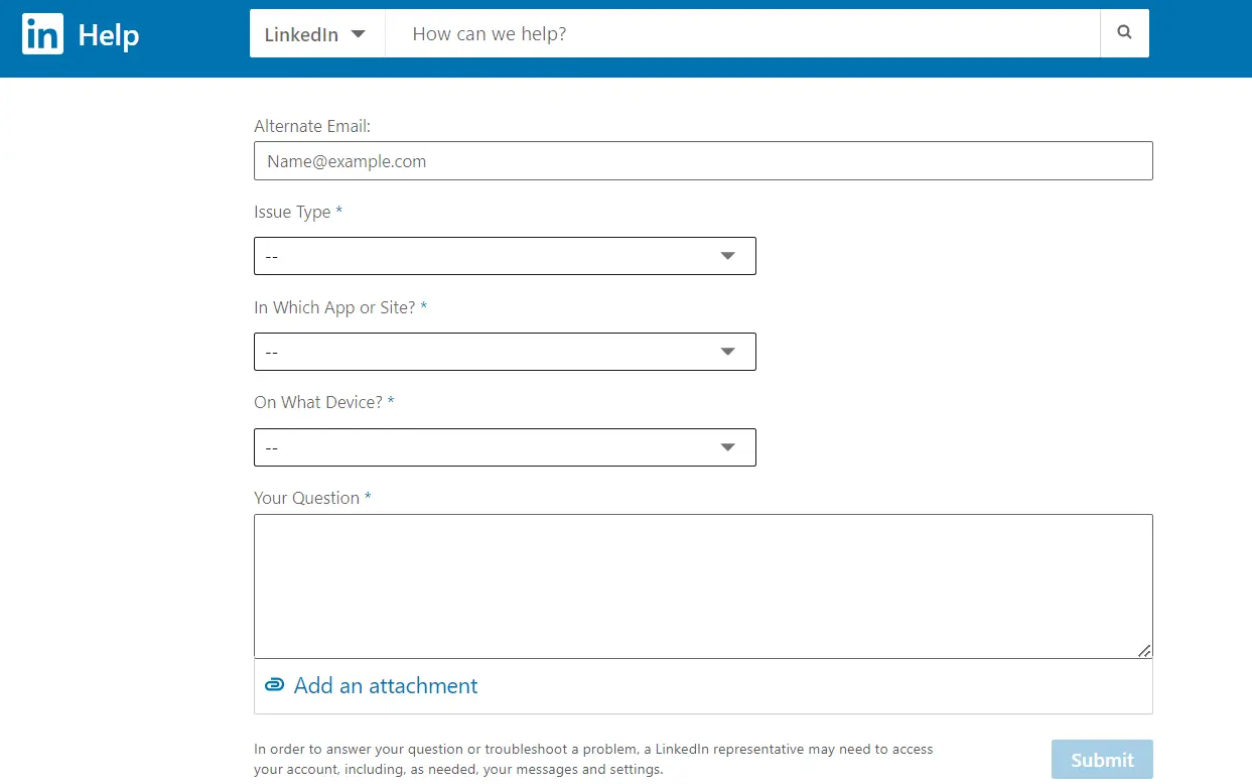
LinkedIn does not offer a public, general-purpose customer service email. However, after submitting a support ticket, you may receive replies from the official support address: linkedin_support@cs.linkedin.com. To ensure you don’t miss replies, keep your LinkedIn account email active and monitored.
Avoid searching for unofficial “LinkedIn customer service email” addresses online, as many are scams.
3. LinkedIn Premium Live Chat Support
If you are a LinkedIn Premium or Sales Navigator subscriber, you may have access to LinkedIn chat support, providing real-time assistance via live chat. Steps to access:
-
Log into your Premium account.
-
Navigate to Help Center.
-
Look for the “Chat with us” or similar live chat option.
-
Keep in mind that chat availability may be limited by time zones and languages supported.
This is often the fastest way to get answers for premium users.
4. Phone Support: Myth Busting
Contrary to some rumors, LinkedIn does not provide official phone support. Any phone numbers claiming to be LinkedIn customer service are scams or third-party paid services. Official support is primarily online for scalability and security reasons.
5. Social Media Support
LinkedIn’s official Twitter handle @LinkedInHelp is an alternative way to get assistance. You can:
-
Tweet your issue or send a direct message (DM).
-
Keep messages brief and avoid sharing personal or sensitive information.
-
Social media support can be useful for general questions but is limited in handling complex account problems.
6. Other Online Communities
Crowd-sourced communities on platforms like Reddit (e.g., r/linkedin, r/sales) provide peer advice for LinkedIn issues. While not official, these forums can offer valuable tips on B2B prospecting and managing your sales pipeline.
7. Reporting Abuse, Spam, or Blocking Users
LinkedIn allows you to report inappropriate content or users directly through its interface. To do so:
-
Navigate to the post, comment, or user profile.
-
Click the “More” or “…” button and select “Report” or “Block.”
-
You must be logged in to use these features.
Advanced Support Options
For complex or urgent LinkedIn issues, standard support channels may not be enough. Advanced linked in customer support options, such as submitting detailed account recovery forms or escalating cases through specialized teams, offer more personalized assistance. Utilizing these resources can improve your chances of resolving difficult problems quickly and effectively.
1. Contacting LinkedIn Consultants or Agencies
For complex issues or growth strategies involving linkedin Analytics or advanced automation, hiring a LinkedIn consultant or agency is an option. They can:
-
Manage your LinkedIn campaigns.
-
Assist with account recovery or restrictions.
-
Provide professional advice on leveraging Lead Generation Tools for Sales Teams.
Ensure you select reputable experts with verified track records.
2. Sending Physical Mail to LinkedIn Headquarters
As a last resort, sending a formal letter to LinkedIn’s corporate office might get attention for serious cases. The headquarters address is:
LinkedIn Corporation
1000 W Maude Ave, Sunnyvale, CA 94085, USA
Include all relevant details and your contact information. Physical mail is slow but can be part of an official escalation process.
Step-by-Step Guide: What to Do When Your LinkedIn Account Is Hacked?
-
Change Your Password: Immediately update your LinkedIn password to a strong, unique one.
-
Enable Two-Factor Authentication: Adds a critical layer of security.
-
Review Active Sessions: Check devices logged into your account and remove unknown sessions.
-
Verify Contact Info: Ensure your email and phone number on LinkedIn are accurate.
-
Report the Hacked Account: Use LinkedIn’s account recovery forms available in the Help Center.
-
Notify Your Network: Consider posting a notice that your account was compromised.
4 Best Practices When Contacting LinkedIn Support
It is essential to contact LinkedIn support for any concerns regarding your account. You may also:
.png)
1. Engage with the LinkedIn Help Center
You may find a lot of information through the LinkedIn Help Center's articles, FAQs, and troubleshooting guides:
-
Self-Help: To find quick fixes, look up specific topics about your problem in the Help Center.
-
Resources: Get comprehensive guidance on handling profiles, adjusting settings, and fixing typical technical problems.
2. Utilize LinkedIn Support Tickets
Creating a support ticket on LinkedIn directly is an official method to deal with complicated problems:
-
Procedure: The process is to go to the LinkedIn Help Center and choose ‘Raise a support ticket.’
-
Details: Clearly describe the issue you're having by attaching any screenshots or error messages.
-
Response Time: Depending on the details of your inquiry, you should receive a response in one to two business days.
3. Engage with LinkedIn Help on Twitter
LinkedIn Help offers a public channel for direct communication on Twitter (@LinkedInHelp):
-
Interaction: Send a direct message (DM) with your account email address and a brief explanation, or tweet about the problem.
-
Visibility: For prompt reactions and problem-solving, make use of Twitter's real-time updates and public visibility.
4. Consider LinkedIn Consultants
Firm experts or organizations on LinkedIn can offer customized assistance for complex problems:
-
Expertise: Look for experts who are well-read about LinkedIn’s technological intricacies and policies
-
Cost: Expert assistance can speed up problem-solving and maximize your use of LinkedIn, although consulting costs may apply.
Linkedin Automation Tool for Sales Navigator
Bonus: Tips for Protecting Your LinkedIn Account
-
Avoid sending excessive connection requests.
-
Use safe, cloud-based LinkedIn automation options instead of risky bots.
-
Personalize every connection invite.
-
Regularly monitor your account for suspicious activity.
-
Keep your login credentials and registered email secure.
For optimizing your LinkedIn presence safely, explore articles on LinkedIn Headline Examples, increasing Post Engagement and using LinkedIn Sales Navigator Cost effectively.
Is it worth contacting LinkedIn Support?
Contacting LinkedIn Support can be valuable if your account is restricted, hacked, or you face technical issues that prevent access. While response times can vary, using official support channels, such as the LinkedIn Help Center, support tickets, or account recovery forms, gives you the best chance to resolve problems. For urgent or complex issues, persistence and clear communication increase the likelihood of a successful outcome. However, some problems may require patience, as LinkedIn prioritizes cases based on severity.
Conculsion
Knowing how to contact LinkedIn support is crucial for resolving issues that disrupt your professional networking and business activities.
Whether your account is hacked, restricted, or you’re facing technical problems, start with the LinkedIn Help Center, submit a detailed support ticket, and leverage live chat if you have Premium.
Always prioritize account security by avoiding unsafe automation and monitoring your profile regularly. Be cautious of scams posing as LinkedIn customer service and remember phone support does not exist.
LinkedIn remains a powerful tool for professionals worldwide. Protect your account, engage responsibly, and use the right support channels to ensure a smooth LinkedIn experience.
If you have questions or personal experiences with LinkedIn support, please share them in the comments below!