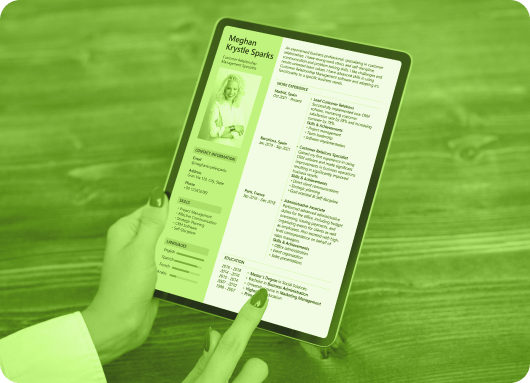Your resume is your first impression, and if it’s outdated, you could be missing out on valuable opportunities. With LinkedIn being one of the most powerful platforms for professional networking and job hunting, keeping your profile and LinkedIn resume up to date is essential.
Recruiters actively search for qualified candidates on LinkedIn, and a polished profile paired with a current resume can significantly increase your chances of landing interviews. Whether you’ve recently gained new experience or simply want to improve your existing document, here are simple methods showing how to update resume on LinkedIn.
How to Update Resume on LinkedIn?
Your resume should put your best self professionally before your potential or future employers. So changing it would be a wise decision if you have made some career advancements in recent years. You can also change your resume if you think the existing one on your account is not well-written.
However, to change your resume on LinkedIn, you will have to delete the old one and then upload the latest version. Follow the steps below to delete your old resume.
-
Log in to your LinkedIn account and click the Me icon on the navigation bar.
-
A drop-down menu will appear, just below your profile photo. Then click on View Profile.
-
Your profile page will come up. Then click the pencil icon just below your profile header to be able to make some changes.
-
The Edit Intro pop-up window will come up. Then scroll to the bottom of the page to find your old resume file. Once you find it, click on it.
-
Another pop-up window will appear with options to edit the title and description of the file or delete it. Choose the Delete this media option.
Good job! You have just deleted your outdated resume, and you can now go ahead to upload the updated version. Adding resume to LinkedIn after the recent LinkedIn redesign is not difficult at all – and you can do that using different means. Keep reading to see the different ways you can upload your resume to LinkedIn without stress.
How to Upload Resume to LinkedIn?
There are three ways to go about this after the recent LinkedIn redesign.
-
Add it to your profile as featured media
-
Upload it for general job application
-
Upload to LinkedIn using the “Easy Apply” function
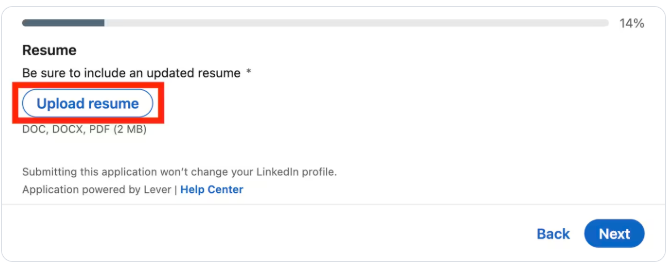
Nevertheless, you can also turn your LinkedIn profile into a resume PDF if you think your profile is up to date. It is a much more convenient option when you need a resume fast.
So let’s see how to go about each of these options so you can choose the one that suits you the most.
Try Linkedin Automation tool for Recruiters
How To Add Resume To linkedin as Featured Media?
The platform allows users to add articles, files, or links to their profiles. If you want potential employers to have access to your LinkedIn resume when they land on your LinkedIn profile, you should add a resume to LinkedIn under your name and headline as “Featured Media.” To do that, here are the steps to follow:
-
Log in to your LinkedIn account and go to your profile
-
Click the “Add profile section” button to expand the “Featured” tab
-
Select “Media” and choose the latest resume file from your computer
-
Select “Open”
-
Then click Save to have the resume featured on your LinkedIn profile
Although you can upload CV to LinkedIn, we don’t usually recommend that for a couple of reasons. First, it can make your resume available for anyone on LinkedIn to view and download your resume (depending on your privacy settings). Since you will be having your information, including your name and address on it, you will want to be extra careful when making that available to the public.
Another reason is that you will lose control over such a resume. Potential recruiters may download your resume from your profile before you get the chance to update it. And since they now have everything on their table, it is just one more reason to dismiss you without even contacting you for further information.
Also, having your resume uploaded to your profile means you won’t be able to send a resume tailored to the requirements of the role you are looking to apply to. That is another way to lose out on most job openings and opportunities you would have made the most of.
Lastly, LinkedIn already shows your work history. Potential employers can see it by looking at your profile. Providing an additional file is not needed.
For example, a job seeker who uploaded their resume as featured media found that recruiters downloaded an outdated version, leading to missed opportunities for roles requiring specific skills.
How to Upload Resume Using the General Job Application Method?
This option provides a more secure way of adding resume to LinkedIn. You only need to change your settings to store versions of your resume on LinkedIn, making them handy any time you need one. Resumes you upload this way are not visible on your public profile, and so cannot be accessed by just anyone.
To upload resume to LinkedIn using this option, here are the steps to follow:
-
Log in to your LinkedIn account and click the Me icon on the navigation bar
-
Then, click “Settings and Privacy”
-
On the “Job seeking preference” menu, choose “Job application settings”
-
Turn on the “Save resumes and answers” button
-
Click “Upload” under “Default resumes” and select the updated version of your resume to upload it
By the way, if you're wondering is LinkedIn Premium worth it, this upload method along with other premium tools can be a deciding factor.
This method allows you to store up to four resumes, enabling you to quickly select a tailored version for different job applications, saving time and ensuring relevance. To make applications even faster, tools like Liprospect can automate the process of finding and applying to jobs on LinkedIn
How To Add Resume To LinkedIn Using Easy Apply?
This is the best way to add a resume to LinkedIn. It requires you to upload your resume each time you apply for a job using LinkedIn’s “Easy Apply” function. Using this method also means you will be sending updated and tailor-made resumes each time you apply for a job. That will definitely increase your chance of getting shortlisted for the role you are applying for.
To upload resume on LinkedIn using the “Easy Apply” function, follow the steps below:
-
Log in to your LinkedIn account
-
On the navigation bar, click on the “Job” icon to search for a job
-
Find a job listing that has the “Easy Apply” icon on it
-
Once you find one, click on the job for more information
-
Then click the “Easy Apply” button and complete the required fields
-
Select “Upload Resume” to add a resume file
-
Then, click “Submit Application”
This option will store your most recent resumes, and you can always go back to any of them, update it and use them to target different jobs.
Bonus Tip: Want a faster application experience? Try a LinkedIn Automation Tool to streamline your job applications using “Easy Apply.”
Try Our Linkedin Automation tool
How to Download Your LinkedIn Profile as a PDF Resume?
This is another option you might want to consider when it comes to your linked in resume. It proves to be the quickest way to create your resume. It will only take a few clicks to convert your entire LinkedIn profile into a PDF and use it as your resume. However, before you can use this option, it is recommended that you be the type who regularly updates your profile.
Let’s see some steps to follow to download your profile as a PDF resume:
-
Log in to your LinkedIn account
-
On the navigation bar, click on the “Me” icon
-
Then click “View Profile”
-
Click the “More’ button in the profile introduction card
-
Then, in the dropdown, choose “Save to PDF”
While this might be the quickest option, it may not be the most effective. A generic resume may not serve you well, especially when you need a targeted, role-specific document.
Also, remember to check and update your LinkedIn background photo to make your profile visually appealing when converting to PDF.
A recent graduate who used the PDF resume option found that recruiters overlooked their application due to the lack of tailored content for specific roles.
How to Put LinkedIn on Resume?
Including your LinkedIn profile on your resume can strengthen your application by providing recruiters with a more detailed view of your professional background. Here’s how to effectively add your LinkedIn URL to your resume:
-
Find Your LinkedIn URL: Go to your LinkedIn profile, click “Me,” then “View Profile.” Copy the URL from the browser or click “Edit public profile & URL” to customize it (e.g., linkedin.com/in/yourname).
-
Add to Your Resume Header: Place your LinkedIn URL in the contact section of your resume, alongside your email and phone number. For example:
John Doe | john.doe@email.com | (123) 456-7890 | linkedin.com/in/johndoe -
Ensure Profile Consistency: Make sure your LinkedIn profile aligns with your resume in terms of job titles, dates, and responsibilities to avoid discrepancies.
-
Use a Hyperlink (Optional): In digital resumes, hyperlink the text “LinkedIn Profile” to your URL for easy access.
Including a LinkedIn URL on a resume led to a 15% increase in recruiter outreach for a job seeker, as it provided additional context beyond the resume.
Best Practices for Managing Your LinkedIn Resume
To maximize the impact of your LinkedIn resume, follow these best practices:
-
Tailor Your Resume for Each Role: Customize your resume for specific job applications, especially when using Easy Apply, to highlight relevant skills and experiences. A tailored resume can increase your chances of being noticed by 25%, according to LinkedIn data.
-
Update Regularly: Refresh your resume every 6-12 months or after significant career changes (e.g., new job, promotion) to keep it current.
-
Optimize with Keywords: Incorporate job-specific keywords in your resume and LinkedIn profile to improve visibility in recruiter searches. For example, a software engineer might include terms like “Python” or “cloud computing.”
-
Check Privacy Settings: Ensure 'Share profile updates with your network' is turned off if you’re job searching discreetly. Go to 'Settings & Privacy' → 'Visibility' → 'Share profile updates with your network' and toggle it off. Similarly, review your messaging settings to manage LinkedIn read receipts to maintain control over how your interactions are tracked.
-
Use a Professional File Name: Name your resume file clearly, e.g., “JohnDoe_Resume_2025.pdf,” to make it easy for recruiters to identify.
A job seeker who optimized their resume with keywords saw a 30% increase in profile views from recruiters.
Here’s a chart comparing their visibility and control:
|
Upload Method |
Visibility to Public (%) |
Control Over Updates (%) |
|
Featured Media |
80% |
30% |
|
General Job Application |
20% |
70% |
|
Easy Apply |
10% |
90% |
|
PDF Profile |
50% |
60% |
This chart shows that Easy Apply offers the most control over resume updates, while Featured Media has the highest public visibility, helping you choose the best method for your needs.
Conclusion:
Different reasons can warrant you to want to update resume on LinkedIn. But the most common reason is that you have gained more achievements or career successes in recent times. To understand how LinkedIn compares to other job platforms, check out our guide on LinkedIn vs Indeed to choose the best platform for your job search. But whatever your reason may be, this post has shown you just how to add a resume to LinkedIn and update it effectively.
When used together, your well-written LinkedIn resume and well-optimized LinkedIn profile can play a huge role in helping you land your dream job on the platform.
Now that you know the best practices to write and upload CV to LinkedIn, it’s time to get things rolling.