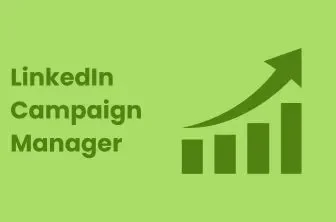LinkedIn has become a versatile platform. It is not only resourceful for prospecting and job-seeking but an incredible place to advertise your business too. Those who want to advertise or market their business among the professional community must leverage LinkedIn Campaign Manager and run LinkedIn ads to reach 900M professionals. This is how you can efficiently promote your job listing, company’s page, webinar or any other online event, etc.
If you are new to LinkedIn advertising or looking to refine your marketing strategy, this blog post will be of great value to you. In this article, we will guide you about LinkedIn Campaign Manager and everything you need to know about it to succeed. So, stick with us and learn how you can smartly promote your business to reach new heights.
What is a LinkedIn Campaign Manager?
LinkedIn Campaign Manager is an account that you can create to run LinkedIn ads and campaigns. The account is absolutely free and very simple to set up. You just need to provide your account name and link your associate LinkedIn page with the ads account to make the most of the LinkedIn Campaign Manager.
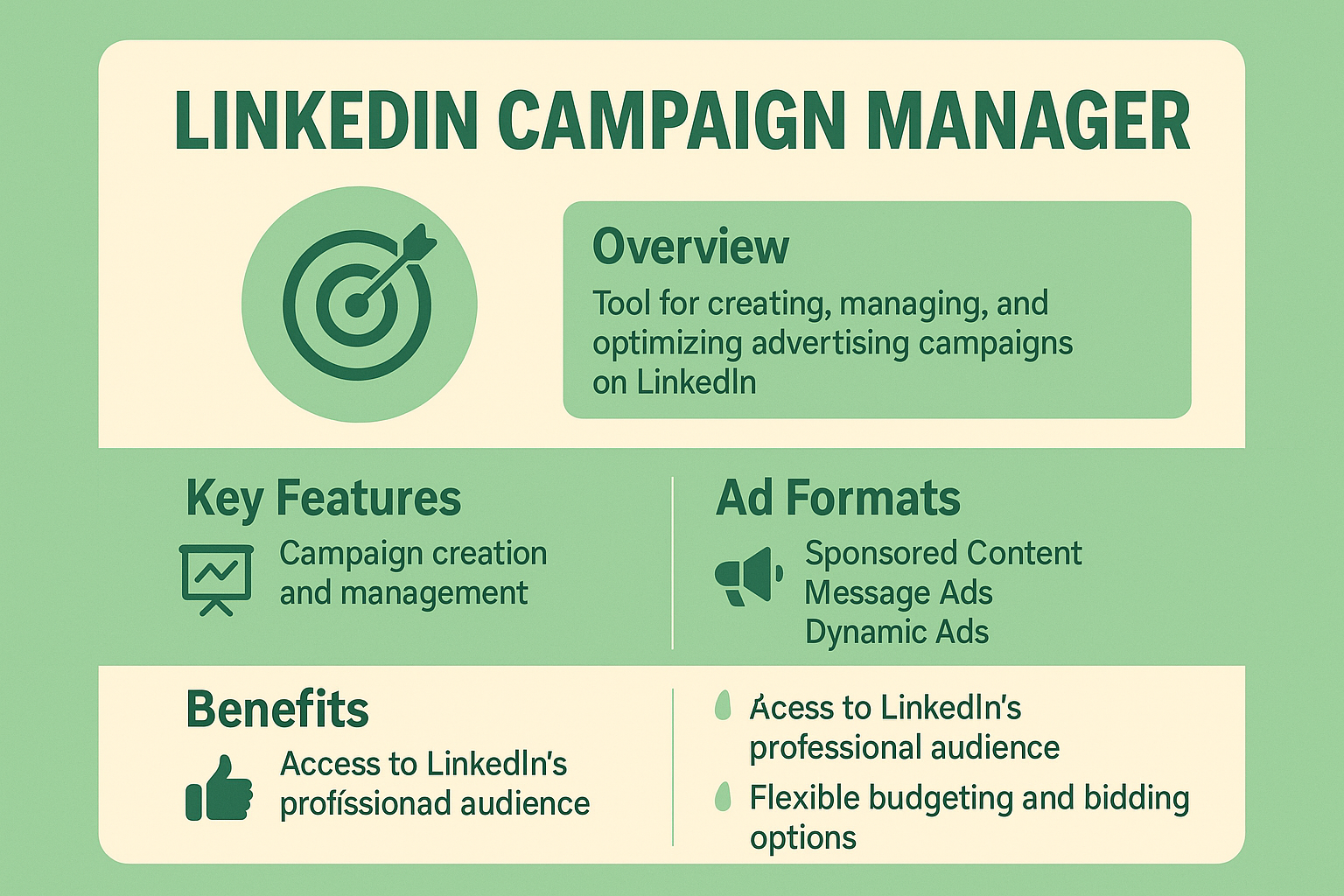
Once you provide the required information and agree to the terms and conditions applied, you are good to manage your advertising campaigns.If you face any difficulties, you can always contact linkedin support to get a response. The account offers a suite of tools to help you target your audience, manage your budget, and analyze campaign performance through integrated LinkedIn Analytics.
Moreover, you can also customize your marketing efforts according to your business needs and target audience, which is one of the best ways to get more profile views on LinkedIn organically.The account offers a suite of tools to help you target your audience, manage your budget, and analyze campaign performance through integrated linkedIn Analytics. Moreover, you can also customize your marketing efforts according to your business needs and target audience, which is one of the best Ways To Get More Profile Views on LinkedIn organically.
Try LinkedIn Automation For Free
How LinkedIn Campaign Manager Works?
Using LinkedIn Campaign Manager is easier than it sounds! Here’s a quick overview of how it works to help you run successful ad campaigns and promote your brand effortlessly.
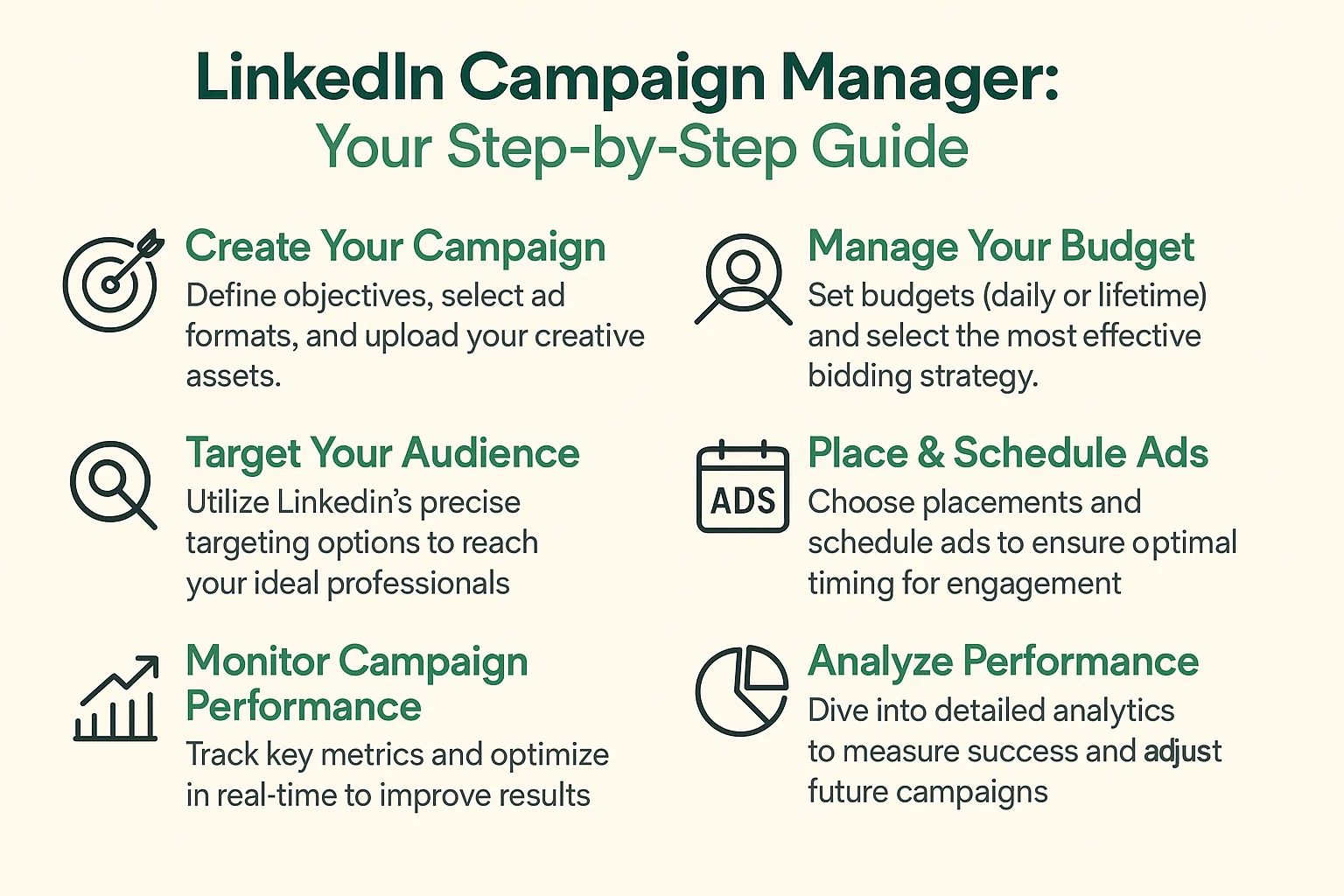
1. Creating Your Campaign
-
Define Your Objective: You always run Ad campaigns with a specific goal in mind. This objective can be raising brand awareness, lead generation, or increasing website visits. LinkedIn drives you to start by selecting a primary goal for your campaign.
-
Choose Your Ad Format: You can advertise your business or brand in various ways through LinkedIn Campaign Manager. LinkedIn offers multiple ad formats like single image ads, carousel ads, video ads, and more. You can choose the ad format according to your business needs.
-
Set Up Ad Details: Now, the last step is to provide your ad copy, images, or videos, and specify any calls-to-action to finalize and advertise your ad.
2. Targeting Your Audience
The first thing to ponder before running any ad campaign is to identify the target audience. Sales Navigator can help you in narrowing down the most relevant professionals in your target market. LinkedIn Advertising Manager provides precise search filters and advanced targeting options to ensure your ads reach the right people. You can target people based on:
-
Location: Specify geographic locations where you want to promote your business. For instance, if you are promoting an ERP solution that is only available in the United States of America then you can specify the USA as the geographic location.
-
Company: Target professionals by specifying the industry, company size, or job function. For example, if you are selling a stethoscope then you can search the audience by specifying the industry like Hospitals.
-
Demographics: Reach specific age groups, genders, or education levels according to your product. If your product is a diaper then you can target mothers by specifying females within a certain age group.
-
Skills and Interests: Tailor your campaign to reach people with specific skills or interests.
3. Managing Your Budget on LinkedIn Campaign Manager
-
Set Your Budget: You pay each time you run a campaign. It is a considerable investment so you should set a daily or total budget for your campaign.
-
Choose a Bidding Strategy: LinkedIn has three pricing models i.e. cost-per-click, cost-per-impression, and cost per send. Select from options like cost-per-click (CPC) or cost-per-impression (CPM) to control how much you pay for your ads.
4. Placing and Scheduling Ads
-
Ad Placement: LinkedIn advertising manager also gives you the freedom to choose where your ads will appear, such as in the LinkedIn feed, sidebar, or messaging.
-
Ad Scheduling: Set the start and end dates for your campaign, and choose specific times for your ads to be shown. This is how you can target international markets efficiently and reach your potential customers at the right time.
5. Overseeing Your Campaign
-
Monitor Performance: LinkedIn Campaign Manager features a comprehensive dashboard that helps you track key metrics such as impressions, clicks, and conversions, while using AI to protect member data on LinkedIn throughout the process. These metrics give an idea of how your campaign is performing and how the audience responds to certain types of content.
-
Adjust as Needed: You can tailor your strategy and make future adjustments based on your campaign’s performance data and achieve tangible results by refining and optimizing your strategy..
6. Analyzing Performance
-
Review Reports: LinkedIn Campaign Manager also gives you access to various useful reports that help you make informed marketing decisions. You can easily generate detailed reports on your campaign’s performance, including engagement rates and conversion statistics.
-
Track Key Metrics: You can gauge the success of your LinkedIn Ad campaign by checking out the metrics like click-through rates (CTR), conversion rates, and return on investment (ROI).
Getting Started with LinkedIn Campaign Manager
Operating LinkedIn Campaign Manager is simply easy. If you don’t know how to find a campaign manager, follow these steps to get started:
-
Create a LinkedIn Ad Account: Sign up for a LinkedIn Ads account if you don’t already have one. Signing up is easy. You can open an account just by providing important information like Account name, primary business page, and currency.
-
Set Up Your Campaign: LinkedIn gives useful prompts. Follow the prompts to create your first campaign, including defining your objective and setting up your ad.
-
Launch and Manage: Once your campaign is live, monitor its performance and make any necessary adjustments.
Accessing LinkedIn Campaign Manager
To access LinkedIn Campaign Manager:
-
Log In to LinkedIn: Use your LinkedIn credentials to log into your account.
-
Navigate to Campaign Manager: Find the Campaign Manager option under the ‘Advertise’ menu or directly through the LinkedIn Ads page.
Setting Up LinkedIn Campaign Manager
-
Configure Your Account: Input necessary details such as payment information and billing settings.
-
Set Up Your Campaign: Follow the setup process to create and launch your first campaign.
Try Linkedin Automation for Recruiters
7 Best Practices and Tips for LinkedIn Campaign Manager
If you want to launch a successful campaign through LinkedIn Campaign Manager to obtain the desired result from your marketing efforts, you should carefully curate the creatives and follow these best practices and tips to achieve optimum ROI.
1. Set Clear Campaign Goals
The first thing is to identify your objectives before you create an ad campaign. Your objectives support the marketing funnel i.e. brand awareness, consideration, and conversion. When you select the key objective, Your campaign will be tailored to achieve results based on your objectives. Identifying the objectives also determines which ad format is suitable for your campaign.
If you want to promote your brand to a wider audience, you should select Brand Awareness as your objective on the LinkedIn Campaign Manager. To boost your reach, you might want to enable audience expansion or use the LinkedIn Audience Network. This way, your campaign will be shown to more people, increasing the chances of brand exposure.
On the other hand, If you want people to visit your website to learn more about a product or service, You can select the Website Visits objective and make sure to set up conversion tracking. This will help you see what actions visitors take after clicking your ad, like signing up for a newsletter or downloading a guide.
2. Target The Right Audience
The audience that is more likely to make a decision based on your ad is your right audience. You can target an audience by using targeting attributes or Matched Audiences retargeting features. Your target audience should be large enough to meet your objectives. The minimum audience size required to run an ad campaign is 300 members. However, the greater the audience size is, the better will be the performance of your campaign. LinkedIn asks for audience attributes. You should provide at least four attributes to build your target audience that are suitable for your campaign.
3. Crafting Engaging Ad Content
Content should be compelling enough to grab the attention of the audience. It should be visually appealing and resonate with your audience to help you achieve your objectives. The ad copy you create must include a clear call-to-action and high-quality images, carousels and videos, etc. that convey your message effectively. Make at least four ad creatives and choose the format that supports your campaign objectives.
4. Optimize your budget
For a LinkedIn ad campaign, your budget should be adequate to meet your campaign goals.
You have an option to choose between a daily or a lifetime budget depending on your needs. Plus, make sure you schedule your campaign for at least 7 days to see the desired performance.
5. Implementing A/B Testing
A/B testing or split testing will tell you which ad creative is performing well and help you achieve your marketing objectives. You can run an A/B test on different ad elements such as headlines, images, or calls-to-action and use the insights to optimize your ad performance.
6. Managing Your Budget
Managing the budget is crucial while you are running ads. LinkedIn Ads cost you a pretty penny so it is recommended to choose the right bidding strategy and bid amount. The bidding strategy should be selected based on your selected campaign objective, optimization goal, and ad format. LinkedIn gives you plenty of handy options to choose from. If you select maximum delivery, LinkedIn determines the bid amount and automatically adjusts it to deliver the desired results while utilizing your full budget. However, if you select manual bidding, you’ll need to set a bid amount. It would be great if you follow the recommended bid amount because LinkedIn suggests a competitive budget that most advertisers with the same target audience leverage to meet their goals.
7. Optimizing Ad Placement
You can also achieve better results when you place the ads in high-visibility areas. LinkedIn Content Marketing strategies emphasize utilizing the feed and sidebar for maximum visibility and engagement. So, choose strategic locations where ad placement maximizes engagement. You should also experiment with multiple formats to check which performs best for your goals. If you want to discover the best places to place ads on LinkedIn, here are the top locations that deliver tangible results:
-
LinkedIn Feed
Sponsored ads appear directly in the LinkedIn feed and you will see them as you scroll through your home page. These ads usually contain high-quality organic content which makes them highly visible and engaging. You can choose from single image ads, video ads, or carousel ads.
LinkedIn feed is the best place to advertise if you want to build brand awareness, drive website traffic, generate leads, and boost engagement.
-
LinkedIn Messaging
We can often notice that sponsored Messages, which include Message Ads and Conversation Ads, appear directly in our LinkedIn inbox. This form of advertising is more direct and creates a personal experience for potential leads. This place is best for advertising personalized offerings, webinar invitations, and lead generation.
-
Sidebar
Text Ads appear in the sidebar of the LinkedIn desktop interface. These ads are low-cost and simple but can still be effective for reaching large audiences. They also work well for driving traffic and awareness.
-
Dynamic Ads
Dynamic Ads are also placed in the sidebar, but they automatically personalize themselves by incorporating user details like their profile picture or company name. These personalized ads attract attention by speaking directly to the user. Such ads are best for increasing followers on LinkedIn, promoting job openings, and boosting engagement.
-
LinkedIn Video Ads
Video ads appear in the feed as part of sponsored content. They are powerful for storytelling, complex product demonstrations, or delivering in-depth messages that static images can’t convey.
-
Carousel Ads
Carousel Ads appear in the LinkedIn feed and allow advertisers to showcase multiple images or messages in a single ad. They’re interactive and ideal for telling a multi-faceted story or displaying multiple products.
How Can You Track and Analyzing Results On LinkedIn Campaign Manager?
As you have become a pro at using LinkedIn Campaign Manager now, it is time to track and analyze the results of your ad campaign on LinkedIn. Tracking the performance is crucial because it makes you understand the effectiveness of the creatives you crafted to advertise your brand and also helps you tailor your marketing strategy in the future. Let’s delve deep to discover how you can analyze your performance through LinkedIn Campaign Manager.
1. Access the Campaign Performance Dashboard
Once you log into LinkedIn Campaign Manager, you’ll find a resurceful dashboard that gives you an overview of all your active and past campaigns. Here, you can monitor high-level performance metrics like impressions, clicks, and spend.
2. Use Key Performance Metrics
You can monitor the performance of your campaign by analyzing LinkedIn’s key performance indicators. These metrics include:
-
Impressions: The number of times your ad was shown.
-
Clicks: How many times has your ad clicked?
-
Click-Through Rate (CTR): The ratio of clicks to impressions, helping measure the ad's appeal.
-
Conversions: If you’re tracking specific actions (like form fills or downloads), LinkedIn can show how many people completed them.
-
Engagement Rate: Measures total interactions with your ad (likes, comments, shares) and provides insight into how well your content resonates with your audience.
3. Conversion Tracking
Track conversions to measure actions taken after users click your ads, such as website visits, sign-ups, downloads, or purchases. This shows how your ads translate into tangible results like leads or sales. You can do this by implementing a LinkedIn Insight Tag on your website or using event-specific tracking URLs. Even when using a LinkedIn Automation, it’s important to verify that conversions are tracked accurately.
4. Demographic Insights
You can generate Audience Demographics reports through LinkedIn Campaign Manager. This report tells about who is interacting with your ads. You can break down results by job title, company size, industry, seniority, location, and more. Liprospect tools can be helpful for capturing a more targeted audience.
5. Use Reporting Features
LinkedIn provides in-depth reporting tools. You can customize reports based on metrics that matter most to you, such as engagement, generated leads, audience insights or campaign performance over a specific date range.
6. Monitor Campaign Objectives
As we know LinkedIn Campaign Manager optimizes campaigns based on the objectives we select like Brand Awareness, Website Visits, etc. so we can track your campaign’s performance against the specific objective to ensure the campaign is performing as expected.
7. Optimize Based on Results
Based on your tracking and analysis, you can adjust your campaign. This might mean refining your target audience, adjusting the budget, or changing ad creatives.
How To
7 Steps to Add Users to LinkedIn Campaign Manager
1. Log into LinkedIn Campaign Manager
-
Go to LinkedIn Campaign Manager.
-
Sign in with your LinkedIn credentials.
2. Select Your Account
-
From the Campaign Manager dashboard, select the ad account you want to manage.
3. Access the Account Settings
-
Click on the Account icon (top right corner) or the gear icon to access the Account Settings.
4. Go to "Account Settings"
-
On the left-hand menu, click on "Account".
-
Under the “Account Settings” section, click "Manage Access".
5. Invite Users
-
In the "Manage Access" section, you’ll see an option to Add User or Invite User.
-
Enter the email address of the person you want to add.
6. Assign Roles
When inviting someone, you’ll need to assign them a role. LinkedIn offers several roles:
-
Campaign Manager: Full control of the account, including the ability to create, edit, and manage campaigns.
-
Account Manager: Can view and edit campaigns, but cannot manage account settings.
-
Analyst: Can view campaign data but cannot create or edit campaigns.
Choose the role you want to assign and click "Send Invitation".
7. Confirmation
-
The invited user will receive an email with an invitation to join the ad account. Once they accept, they will be able to access the account with the assigned permissions.
Conclusion
LinkedIn Campaign Manager is a powerful and versatile tool that can elevate your business's marketing efforts by targeting the right audience, managing budgets, and optimizing ad performance. Whether you're looking to boost brand awareness, generate leads, or drive traffic to your website, LinkedIn provides a wealth of options to tailor your campaigns to meet your objectives. By understanding how to set up campaigns, target your audience, manage budgets, and track performance, you can effectively promote your business to the professional community and achieve your marketing goals.
With its detailed analytics and robust features, LinkedIn Campaign Manager offers valuable insights that allow you to fine-tune your strategy for maximum ROI. Additionally, the ability to add users with different roles ensures smooth collaboration within your team, making it easier to manage and scale your campaigns.
By following the best practices outlined in this guide, setting clear goals, crafting compelling content, optimizing your budget, and leveraging A/B testing, you can unlock the full potential of LinkedIn advertising. So, whether you're new to LinkedIn advertising or refining your current strategy, Campaign Manager is an essential tool for boosting your business’s visibility and success in the professional world.