LinkedIn Dark Mode has become an increasingly popular feature, offering users a more comfortable and eye-friendly browsing experience. As more apps and platforms adopt dark mode, it’s clear that this feature provides a sleek, visually appealing design that reduces strain on your eyes, especially during long browsing sessions.
Whether you’re networking, engaging with prospects, or optimizing your LinkedIn profile, LinkedIn Dark Mode can make the experience smoother and more pleasant.
This guide will walk you through the easy steps of enabling LinkedIn Dark Mode on both desktop and mobile devices. By switching to dark mode, you’ll not only enjoy a modern interface but also reduce the strain on your eyes—making it ideal for professionals who spend long hours on LinkedIn. And if you're looking to take your LinkedIn experience to the next level, LiProspect can help automate your outreach efforts while you enjoy the benefits of LinkedIn Dark Mode.
By the end of this guide, you'll be able to set up LinkedIn Dark Mode effortlessly. Plus, discover how LiProspect’s tools can enhance your LinkedIn networking and productivity, all while using the dark mode interface!
What is LinkedIn Dark Mode?
LinkedIn Dark Mode is a visual setting that changes the background of the platform to darker colors. This mode reduces the amount of bright light emitted by the screen, creating a more comfortable and less jarring experience for users, especially in low-light environments.
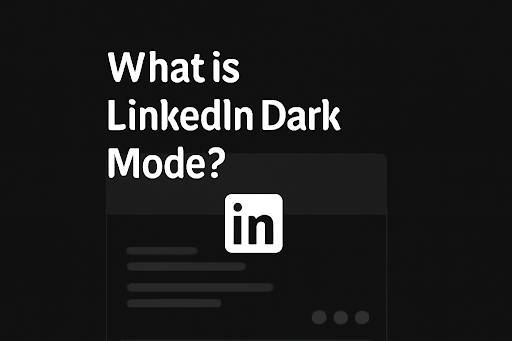
Whether you're browsing, networking, or optimizing your profile, dark mode can make your time on LinkedIn more enjoyable. Switching to LinkedIn Dark Mode can transform the look of your feed, messages, and notifications, making it easier on the eyes, particularly during late-night sessions. As LinkedIn continues to improve user experience, the dark mode option offers a seamless and sleek alternative to the default light theme.
Why Should You Use Dark Mode on LinkedIn?
Using LinkedIn Dark Mode offers numerous benefits, both in terms of comfort and functionality. Whether you're working late or simply prefer a different aesthetic, switching to dark mode can significantly enhance your LinkedIn experience.
1. Reduces Eye Strain
LinkedIn Dark Mode helps reduce glare from bright screens, making it easier on your eyes, especially during long browsing or networking sessions. It allows you to focus longer without discomfort, particularly in low-light environments.
2. Improves Battery Life
On mobile devices, dark mode in LinkedIn saves battery by using less power to display darker pixels. This is especially useful for professionals who rely on their phones for outreach and need their devices to last throughout the day.
3. Enhances Visual Appeal & Productivity
Dark mode in LinkedIn provides a cleaner, more modern look, making your feed look sleek and polished. It helps reduce distractions and increases focus, which is vital when using a LinkedIn Automation like LiProspect for networking, lead generation, or checking features such as LinkedIn read receipts.
Overview of LinkedIn’s Dark Mode Feature
LinkedIn introduced dark mode LinkedIn as part of its ongoing effort to enhance user experience. With this update, users were able to choose between the default light mode and the new dark mode, based on personal preference — much like choosing whether LinkedIn Private Mode or features such as LinkedIn InMail fit your networking style. The feature was rolled out after recognizing the growing demand for visual comfort on the platform.
Activating LinkedIn Dark Mode is simple, whether you’re using it on desktop or mobile. It’s just a few clicks away and available within the display settings. The toggle option allows users to switch back and forth between light and dark modes, providing flexibility depending on the time of day or lighting conditions.
Additionally, the LinkedIn icon black theme gives a more unified and minimalist aesthetic, helping the interface feel less cluttered and more user-friendly. It's designed to cater to the growing number of people who are asking, "Does LinkedIn have a dark mode?" The answer is yes, and it’s easier to access than ever before.
For those looking to optimize their LinkedIn experience, LiProspect’s LinkedIn automation tool works flawlessly in dark mode, allowing you to streamline your outreach efforts while enjoying the benefits of the sleek interface. Whether you’re automating connection requests, messages, or follow-ups, LiProspect enhances your efficiency without compromising on comfort.
Try LinkedIn Automation For Free
How to Enable Dark Mode on LinkedIn (Desktop Version)?
Enabling LinkedIn Dark Mode on your desktop is simple and can significantly improve your LinkedIn experience. Whether you want a more comfortable interface or to reduce eye strain, switching to dark mode on LinkedIn takes just a few steps. Follow this guide to easily toggle LinkedIn Dark Mode on and off.
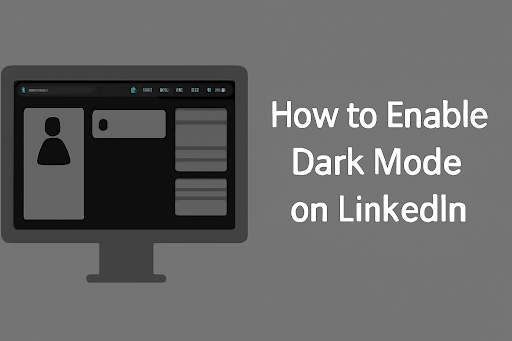
Step 1: Open LinkedIn on Your Desktop
To get started, open your preferred browser and navigate to LinkedIn.com. Once you're on the homepage, log in with your credentials. If you haven't already signed up, you’ll need to create an account. This is the first step to enabling LinkedIn Dark Mode and accessing all the features, including LinkedIn chat support for troubleshooting or guidance on how to find LinkedIn URL.
Step 2: Access the 'Me' Icon
After logging in, you'll be directed to your LinkedIn homepage. On the top right of the screen, look for the 'Me' icon, which is represented by your profile picture. Clicking on this icon opens a dropdown menu with various options for managing your profile settings, including the ability to change your display settings and switch to LinkedIn Dark Mode.
Step 3: Select 'Settings & Privacy'
In the dropdown menu, select 'Settings & Privacy'. This will direct you to a page where you can manage all your LinkedIn account preferences. Here, you can adjust privacy settings, communication preferences, and other important options. To enable mode sombre LinkedIn, you will need to navigate to the Display preferences section.
Step 4: Go to Display Preferences
Once you're in the 'Settings & Privacy' section, look for the Display preferences option in the left-hand menu. Here, you’ll find the settings for LinkedIn Dark Mode and other visual preferences. If you’re wondering "what is dark mode on LinkedIn?", this is where you’ll be able to enable or disable it.
Step 5: Toggle Dark Mode On
In the Display preferences section, you'll see an option labeled 'Dark Mode'. To activate LinkedIn Dark Mode, simply toggle the switch to the ON position. This will immediately change your LinkedIn interface to a dark background, making your browsing experience more comfortable.
If you prefer to go back to the light mode later, simply toggle the option back to OFF. With LinkedIn modo oscuro, you’ll also notice the LinkedIn icon black, which enhances the overall aesthetic.
For those using LinkedIn automation tools like LiProspect, enabling LinkedIn Dark Mode can make your work in lead generation and outreach more enjoyable. The dark interface can help you stay focused and engaged for longer periods, whether you’re working on connection requests or managing LinkedIn read receipts.
How to Enable Dark Mode on LinkedIn (Mobile Version)
Switching to LinkedIn Dark Mode on the mobile app is quick and easy, allowing you to enjoy a more comfortable browsing experience on the go. Whether you're using iOS or Android, follow these simple steps to activate LinkedIn Dark Mode and enhance your time on the app.
Step 1: Open the LinkedIn App
Start by opening the LinkedIn app on your iOS or Android device. If you don't have the app installed yet, head to the App Store or Google Play Store to download it. Once the app is installed, open it and log in with your credentials to get started with LinkedIn Dark Mode.
Step 2: Tap on Your Profile Icon
Once you're logged into the LinkedIn app dark mode, tap on your profile icon. You’ll find it in the top left corner of the app's homepage, usually represented by your profile picture or initials. This icon gives you access to your account settings, where you can adjust your preferences, including activating mode oscuro LinkedIn.
Step 3: Go to 'Settings'
In the dropdown menu, scroll down and tap on 'Settings'. This will take you to the settings page where you can manage privacy, notifications, and display preferences. Here, you'll be able to make adjustments that control the visual settings of your LinkedIn business page and personal profile, including switching to LinkedIn Dark Mode.
Step 4: Find the Display Settings
Within Settings, look for the Display settings option. This is where you’ll find the toggle for LinkedIn app dark mode. It's here that you can choose between light or dark themes based on your preference. Enabling LinkedIn Dark Mode will give you a sleek and comfortable interface, making your time on LinkedIn more enjoyable.
Step 5: Toggle Dark Mode On
Once you've located the Display settings, you'll see an option labeled 'Dark Mode'. Simply toggle the switch to the ON position to activate LinkedIn Dark Mode. After doing so, the app will switch to a darker interface, providing a more comfortable experience, especially in low-light environments. You’ll also notice the LinkedIn logo black and LinkedIn black icon, adding to the modern aesthetic.
By enabling LinkedIn Dark Mode, you not only get a visually pleasing interface but also create a more productive environment for browsing and networking. For users utilizing LinkedIn automation tools like LiProspect, this mode can improve focus and reduce strain during long outreach sessions.
Try Linkedin Automation for Business Developers
Troubleshooting LinkedIn Dark Mode Issues
While LinkedIn Dark Mode offers a more comfortable experience for many users, some may face issues when trying to enable or use it. If you’re encountering glitches, inconsistencies, or it’s not working as expected, follow these troubleshooting steps to resolve the issues.
1. Common Problems with Dark Mode
While LinkedIn Dark Mode offers a sleek, eye-friendly interface, some users may encounter a few issues when trying to activate or use the feature. These problems can range from minor glitches to more persistent problems that disrupt the user experience. Let’s look at the most common problems you might face with LinkedIn Dark Mode.
2. Dark Mode Not Enabling
One of the most common issues is when LinkedIn Dark Mode doesn't toggle on. This can happen due to app glitches or outdated settings. Sometimes, dark mode for LinkedIn may not apply correctly if you’ve recently updated the app or switched devices.
3. Visual Glitches
Users may encounter issues such as the interface not fully switching to LinkedIn Dark mode or certain elements (like images or text) not aligning properly, similar to when you track what is an impression on LinkedIn or interpret what does 3rd mean on LinkedIn. These glitches can be annoying, especially if you are trying to focus on tasks like taking LinkedIn learning courses or browsing a LinkedIn business account.
4. Inconsistency Across Devices
LinkedIn Dark Mode might work fine on one device but look different on another. This inconsistency can occur if you’re using multiple devices with different settings, such as a desktop and mobile phone, or even if you’re logged into different LinkedIn business accounts.
How to Fix LinkedIn Dark Mode Not Working?
If you're facing any issues with LinkedIn Dark Mode, follow these troubleshooting tips to get it working properly again.
Step 1: Clear the Cache
Sometimes, outdated or corrupted data can interfere with dark mode on LinkedIn. Clear the app's cache or browser cache to ensure the settings are refreshed. On mobile, go to your phone's settings and find the LinkedIn app, then clear the cache. For desktop, clear your browser cache and reload the page.
Step 2: Restart the App or Browser
If LinkedIn Dark Mode still isn’t working, try restarting the app or browser. This will refresh the session and might resolve any minor glitches. A fresh start can solve many common issues, such as the app failing to apply the LinkedIn learning dark mode feature.
Step 3: Check for App Updates
If dark mode for LinkedIn is still not functioning as expected, check if you have the latest version of the app. App updates often contain bug fixes, including improvements to the LinkedIn dark mode feature. Ensure that you’re running the latest version of the LinkedIn app from the App Store or Google Play Store.
Step 4: Reapply Dark Mode
Sometimes, simply toggling LinkedIn Dark Mode off and back on can solve the problem. Go to your Display preferences, switch it off, then back on. This action can help reset the feature if it’s not applying properly.
Step 5: Reinstall the App
As a last resort, uninstall and reinstall the LinkedIn app. This will ensure you’re using the most recent version and can resolve any deeper technical issues.
By following these steps, you should be able to resolve most LinkedIn Dark Mode issues and enjoy the sleek, comfortable interface. If you are using a LinkedIn Automation Tool like LiProspect, ensuring that LinkedIn Dark Mode is working seamlessly can make your outreach efforts more efficient and enjoyable — especially when sending LinkedIn InMail or testing if is LinkedIn Premium worth it for your goals.
How LiProspect Can Enhance Your LinkedIn Networking?
Using LinkedIn Dark Mode can improve your LinkedIn experience, but when combined with LiProspect's LinkedIn automation tools, the benefits are even greater. LiProspect streamlines LinkedIn networking, helping users efficiently automate outreach and follow-ups.
With automation, you can connect with prospects faster while maintaining a high level of personalization and professionalism.
LiProspect’s powerful features are enhanced when used in LinkedIn Dark Mode, providing a seamless and comfortable experience. Let’s take a closer look at how LiProspect can optimize your LinkedIn networking strategy.
1. LiProspect's LinkedIn Automation Features
LiProspect is designed to simplify and automate the process of LinkedIn outreach. Whether you're sending connection requests, follow-up messages, LinkedIn InMail, or even using a LinkedIn email finder to scale outreach, LiProspect helps you manage it all from one central platform. The tool allows you to target the right audience, schedule automated messages, and track the progress of your outreach campaigns.
With LinkedIn automation tools like LiProspect, you can reach out to hundreds of prospects in less time while ensuring your messages are personalized and effective. The time saved can be used to engage more meaningfully with leads and build stronger professional relationships.
2. Why Dark Mode is Perfect for LinkedIn Automation with LiProspect?
LinkedIn Dark Mode makes long networking sessions with LiProspect more comfortable. Sending hundreds of connection requests or follow-up messages can be time-consuming, and staring at a bright screen for extended periods can cause eye strain. LinkedIn Dark Mode reduces screen glare, helping you stay focused for longer periods without discomfort.
This is especially important when using LiProspect's LinkedIn automation features to manage a high volume of outreach. Whether you're in LinkedIn Private Mode or actively engaging in LinkedIn InMail, the dark theme ensures that your eyes aren’t strained, keeping you productive and comfortable during your LinkedIn sessions.
3. Maximize Engagement with LiProspect’s LinkedIn Tools
Integrating LinkedIn Dark Mode with LiProspect’s LinkedIn tools offers a more efficient and enjoyable outreach experience. The dark theme creates a comfortable interface, reducing eye strain and distractions, which is crucial when you're handling multiple outreach campaigns.
By automating your connection requests, follow-ups, and LinkedIn InMail, you can maximize your engagement without the fatigue that comes with long hours of manual interaction. With LiProspect, you get smarter, automated outreach while still maintaining a visually pleasant and focused workspace, thanks to LinkedIn Dark Mode.
Conclusion
LinkedIn Dark Mode is a game-changer for users looking to enhance their LinkedIn experience. Not only does it reduce eye strain during long hours of networking, but it also improves the overall visual appeal of the platform.
By switching to LinkedIn Dark Mode, you can enjoy a more comfortable and focused environment, whether you're browsing, connecting, or managing outreach campaigns.
When combined with LiProspect, LinkedIn Dark Mode becomes even more powerful. It allows you to automate connection requests, follow-ups, and LinkedIn InMail, all while enjoying a sleek, distraction-free interface.
With the dark theme, you’ll be able to focus on building meaningful relationships without the discomfort of glaring white screens.
Maximize your productivity and engagement with LiProspect, ensuring that your outreach is both efficient and comfortable, all while taking advantage of the benefits of LinkedIn Dark Mode for a more streamlined experience.








