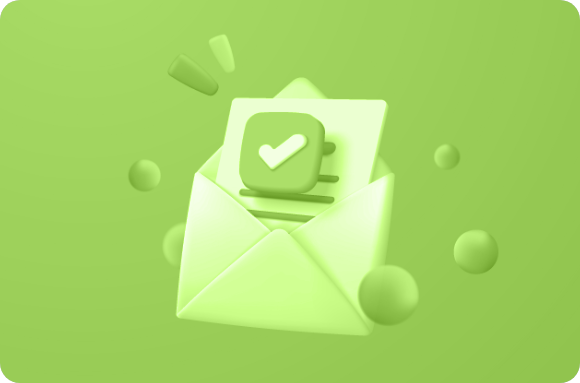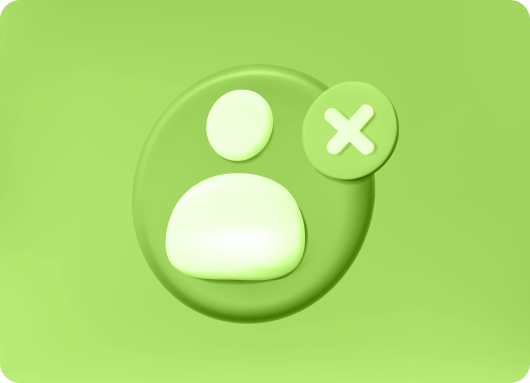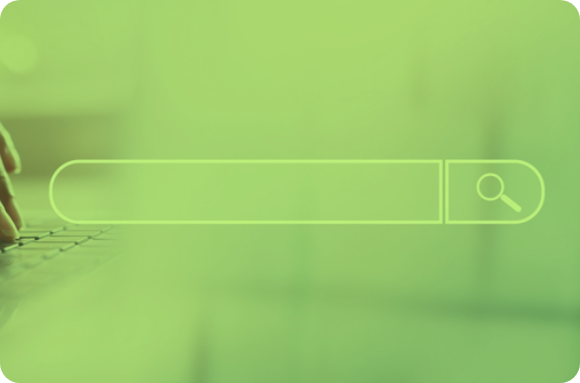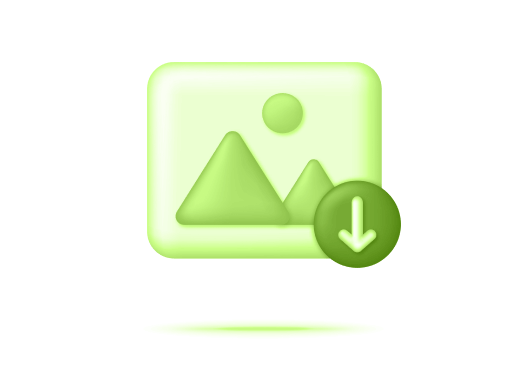LinkedIn InMail
LinkedIn inmail takes messaging on the platform to another level. You send a message without having to connect first and since it’s direct from your profile, the prospect can check out your profile and respond as soon as possible.
But what happens when the recipient doesn’t reply, you start wondering if the person has not read your inmail or is just ignoring it. I’m sure we’ve all been at the point where we’ll like to know if the inmail we sent has been read. This article will help you figure out if your sent Inmail has been read.
How an InMail Works?
An inmail is a private message from one Linkedin member to another, who is not part of either’s connection. With inmails, whether the person you’re trying to get to is in your network or not, you can get to them. Yes, it’s like sending a quick email but it’s more effective. It’s a really quick way of getting your message to the person and guaranteeing a response.
First thing, to use the inmail feature, you must be using a premium Linkedin or a Sales Navigator account. If you have a Basic (free) account, you must upgrade to either of the (paid-for)accounts to use InMail. You can receive InMail free if you indicate that on the Account & Settings page. You can also send an InMail to a LinkedIn member from the introduction section on their profile or by sending a new message.
Yes, InMail is one of LinkedIn’s paid features, and both sender and recipient need to have this feature for it to work, however, if the recipient is a premium member who belongs to the OpenLink Network, the person only needs to have this feature on and you can message them for free.
Once you have all these covered, you are given inmail credits. These inmail credits are like coins you use to pay for each inmail you send and specific amounts are allotted each month depending on the subscription type.
InMail messages have up to 200 characters in the required subject line and up to 2000 characters in the body which is just enough for sales activity to take place. Once you send an inmail, the recipient has up to 7 days to respond.
How to Send an InMail
To send an InMail;
- First, you Open your Linkedin account.
- Then click on and check out the Profile of the member you’d like to send an InMail to. Be sure the person falls in line with what you are offering. Click the More button on their introduction section.
- Select Message from the dropdown.
- Type the Subject field (optional).
- Type the message in the Text box.
- Click Send.
You can also search for a member and send a new message from the messaging page or conversation windows.
Can the Sender of an InMail Tell if it’s been Read?
After you’ve successfully sent them an inmail, the next course of action is usually to wait. But waiting can be exhausting, especially if you’re trying to make sales quickly. You need to know if the person is ignoring you. Hence the question; can the sender of an inmail tell if it’s been read?
Currently, LinkedIn has no direct way for the sender of an Inmail to know if it has been read by the recipient. LinkedIn has read receipts that can be put on and off but these only apply to normal Linkedin messaging. However, there might be a way(s) for the sender of an inmail to figure out if the inmail has been read.
How the sender of an InMail can tell if it’s been read.
Yes, LinkedIn has no direct way(yet) of knowing who has read your inmail but there are other detective routes to determine if your sent inmail has been read. These include;
- LinkedIn Recruiter Who’s viewed my profile feature
- Prospecting Tools.
- LinkedIn message status feature
The Who’s Viewed My Profile feature
This simple feature can help determine who has read your InMails. This feature is built-in in your Recruiter Dashboard. It shows you how many times people have viewed your profile in a period and also how many times your name appeared in search results.
This would require a little scrutiny because there would be other people on the list. But most times when you send inmails to prospects, there’s every possibility they would check out your profile to get to know you more, that is of course if your inmail interests them.
LinkedIn Inmail Message Status.
Next up is Linkedin message status. Linkedin has recently decided to make it easier with its message status feature. According to Linkedin, this feature is now available for users on their Sent inMail page.
Below is a list of sent InMail message statuses that will be available on the Sent InMail page:
Accepted – The message has been read and accepted. You should’ve received a response from the recipient.
Declined – The recipient has declined your opportunity.
Pending – The recipient hasn’t replied to the message.
Using LinkedIn Prospecting Tools
Some Linkedin prospecting tools have put it on themselves to try and make sending inmails both easier and successful. While it still isn’t a direct way to find out if your inmail has been read, it does make inMail finding out a tad easier. One such tool is Liprospect.
Liprospect
InMail ensures you can find exactly who you need. By using Liprospect InMail, you can reach hundreds of prospects quickly and get replies faster. This would ensure you do not get to wonder if your recipient has read your inmail. Liprospect lets you send up to 800 InMails per month to Linkedin Open Profiles and lets you send credit-based InMails depending on your Sales Navigator InMail credit.
To use LinkedIn inmail message;
- Login to your LiProspect account
- Navigate to sequence in your dashboard
- Click on InMail
- Toggle the button on
- Type your message
LiProspect lets you manage and respond to messages without opening Linkedin. Although this is a very useful feature for receivers of inmail, as a sender, you can manage and monitor inmails you send to each prospect.
To manage your inmails, follow the below steps;
- Go to Prospects from the Main Menu or the Campaign Manager
- Click on the Inbox icon on each prospect to open up the conversation box.
- Can the sender of an inmail use LinkedIn read receipts to tell if it’s been read?
LinkedIn has a read receipt feature. It is the best way to tell if your Linkedin message has been read.
Unfortunately, it does not apply to inmail messaging. There are also the typing indicators that notify the sender when you’re typing a message but Linkedin still hasn’t made it visible to inmail senders.
- Can an inmail be deleted/retrieved after it has been sent?
InMail messages are not delayed during delivery so once they’re sent, they are sent. This means you can’t retrieve, edit or delete an already sent inmail. If you delete an inmail already sent, it would only reflect on your end of the conversation thread.
However, what you can do if you want the recipient to disregard an in mail you sent, perhaps it was inappropriate or not relevant to the particular prospect, you can send a second message with an update or request telling the person to do so.
Sending Follow-Up InMail Messages
Unfortunately, even after reading your inMail, the prospect might decide not to reply. Now if you’re using an email or regular Linkedin message, you can send a follow-up message. Follow up message is like a second chance to try to convince the prospect to read the first message.
With inmail, you can’t send a follow-up or a second InMail message to a LinkedIn member until they accept and respond to your initial inmail and if your initial inmail had been denied by the prospect, you also cannot send a follow-up message.
However, Linkedin provides an automatic reminder that is sent to the recipient within three days of the InMail being sent. That way the recipient can go on to read your initial inmail.
- What happens if the recipient has read the inmail but does not give a response?
So after using inmail credits to send a message and you do not get a response, does this mean you’ve lost both a potential sale and credit that would have closed another deal? The truth is this might happen more often than expected as you can only try to pitch an offer and not force the prospect to make a sale.
Fortunately, If the person you’re sending the message to doesn’t respond to you within 7 days, your InMail credit will be refunded. This means you can go ahead and take that risk, some people are nice enough to ignore your message, handing you back your credits to use another day. Let’s take it as Linkedln’s way of giving us a second chance to make that sale.
Sent InMails and Inmail Credits
You’ll receive new InMail credits every month, on the first day of your billing cycle. Although it is also possible to purchase additional credits as you go on.
- LinkedIn Premium gives you 5 InMails each month.
- Sales Navigator Professional account gives you 20 InMails per month.
- Sales Navigator Team version gives you 30.
- Liprospect gives you up to 800 inmails each month.
With inmails, the recipient has to respond before you can send another message after the first one you sent. If the recipient has read the message and they do not respond, your inmail credit hangs in the air till they do. InMail message that is accepted/declined or responded to directly within 90 days of it being sent is credited back.
A pending InMail message is also counted as the reader hasn’t responded which is good as not read. Quick Replies to InMail messages also count as a response which is worth the inmail credit.
If there is a broken connection or the recipient closes their account, a withdrawn notification is sent and the in mail credit is returned to the sender.
Why the sender of an InMail might not get a response even after it’s been read.
According to LinkedIn, the average response rate to InMail is 85%, which is higher than the rate of a traditional email. So if you’re not receiving a response to your inmail, it’s most likely you’re doing something wrong to get ignored and even a declined notification. Here are some reasons your inmail isn’t getting a response.
- It’s not a fit for the Recipient
You may have sent the inmail to the wrong prospect. This happens when you randomly send inmails without finding out how useful the prospect is to your message or if the prospect even has a link to your industry. The person might have not seen the need to reply to your message as it does not concern their interest.
- Ignored invitations
It’s easy to not get a response when the recipient can easily ignore your invitation. When this happens, you would not know because you do not get notified. By Clicking the My Network icon at the top of their LinkedIn homepage and clicking Ignore, the invitation or message is removed from their end. This might be why even when you ignorantly send another message, you still do not get a response.
- Your profile isn’t inviting or complete.
Your prospect is likely to visit your profile after receiving yours in mail. Imagine visiting your profile and it doesn’t show much of what your company does or what you can offer in relation to the sales. In such cases, the prospect would not see the need to connect and engage further, deciding you have nothing to offer.
- Send the good inmail with the right subject line.
A good inmail with the right keywords can get your prospect engaging in no time. These keywords should relate to the industry your prospect belongs to, what you’re trying to achieve with the message, and the goals of the prospect.
- Zero calls to action.
If your message does not have a call to action, it can easily get ignored. Telling the recipient you’re open to connecting if they are interested can prompt them to reply and connect with you.
Tips on Sending the Right InMail.
- Use a Short and catchy headline/subject.
The subject is usually the first thing the recipient sees, it shows without even having to open the message. To catch the interest of the recipient, a short and catchy headline(that does not go on and on) usually does the trick.
- Be personal in your opening.
Personalizing your opening gives the prospect confidence in what you are about to offer. The message would seem relatable and it would make the recipient want to know more. Personalizing starters also help to denote the idea of your inmail being spam.
- Adopt a conversational, enthusiastic tone.
Let the message reflect your voice. Show interest in their business and how you can help in their goals. Share your goals and any common associations.
Let the recipient be able to feel your enthusiasm through that simple inmail and also feel like they are not talking to a robot but having a conversation. You can lead with a great conversation starter in the subject line of the in mail while you clearly and carefully explain the reason for reaching out. But this is a tricky one as you do not want to overdo it.
- Give them a reason to reply by asking for advice, opinions, or referrals.
People like to feel needed and wanted, this is a way to get them to reply. I mean if they feel you need their opinion or referral to something important, they would feel important as well and be prompted to reply. So even if you already know the answer to a question, ask away. Mention the profile content that prompted you to write and ask in relation, utilize mutual interests or connections.
When they reply, you can continue the conversation slowly delving to your point. The point is the recipient will be eager to reply and you won’t have to find out if your message has been read.
- Be clear, concise, professional, and use the right tone.
There’s nothing as annoying as beating around the bush with ambiguous words while trying to cross the line in a professional setting. LinkedIn as a platform is a professional setting and as much as we would like to start off lightly, it is important not to forget that. Crossing the professional line can get you in trouble instead of the deal. Being professional will let the prospect know to take you seriously. When sending an inmail you expect to be replied to, use clear words, try to get to the point as quickly as possible, do not forget this is a business setting but also don’t come off as rude, and most importantly, stick to the goal.
- Add a great closing line.
This should be a sentence that is clever and requires action. It should say I’m done but we are just getting started. Do not come off disregarding. A great closing line seals the deal.
- Proofread your InMail before sending it.
This is very important as sometimes we send the wrong thing in haste. Grammatical errors, wrong tone, long can be missed at first writing. You only get to make one first impression. It is important to watch your time but it is also important to take your time. So, cross-check that inmail and make corrections where necessary before you send it.
Conclusion
InMail messages are great to reach out to a prospect for an opportunity or to build your network. This is great, but we can get anxious waiting for that reply or just wanting to know if our inmail was at least read.
While Linkedin currently has no direct way of telling if your sent inmail has been read, we could always “detective up” and figure it out with one of the mentioned ways.