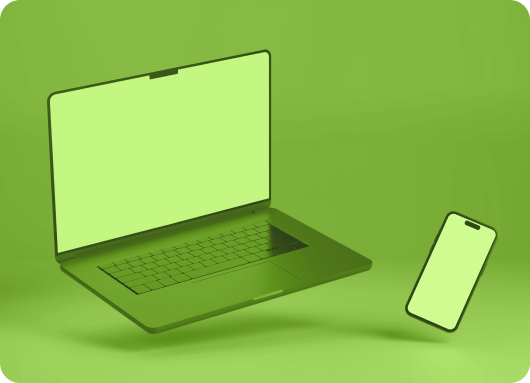In this digital age, privacy is really important; most social networks, including LinkedIn allow users to control their privacy from their account settings.
They’re able to control who can view their data such as profile page and contact information. LinkedIn profiles are a great source of information regarding someone or business, you can see what they’re up to in their career or the type of business they’re running.
LinkedIn allows users to control their visibility on the platform in general, and in online searches like visibility in search engines. In this post we’ll talk about viewing profiles on LinkedIn, you’ll learn all the privacy settings for controlling profile visibility on the platform.
Is It Possible to View LinkedIn Profiles Without an Account?
Yes, you can view LinkedIn anonymously even if you don’t have an account. If you have a LinkedIn profile link, you can simply visit it in any browser and access its content without logging into your LinkedIn account. This can be done using a LinkedIn profile viewer.
However, this only works unless the profile owner has adjusted their privacy settings to restrict access to certain users.
How Much of a LinkedIn Profile Is Publicly Visible Without Logging In?
LinkedIn allows certain parts of a user's profile to be visible publicly without logging in. This public version is what search engines like Google index. Whether or not a visitor can view LinkedIn profile anonymously depends on how the profile owner has configured their privacy settings.
Public vs Private View
By default, LinkedIn enables some basic details to be visible. These include:
-
Name (sometimes limited to first name and last initial)
-
Profile headline
-
Location (region only)
-
Industry
-
Summary (if the user allowed it)
-
Education and work history (limited visibility)
-
Profile picture (depending on user settings)
Users can customize these settings under "Edit public profile & URL" section to control what appears publicly. If you're wondering how to view LinkedIn profile as public, the best method is to log out and visit the profile link in incognito mode.
However, if someone has chosen to hide their public information, very little will be visible. In such cases, even a LinkedIn profile viewer tool won't reveal much unless you're logged in or connected.
Many ask: "will someone know if I view their LinkedIn profile without logging in?" The answer is no. You can view LinkedIn without account and remain undetected, because LinkedIn doesn't track visitors who aren't logged in.
Can You Use Google to View LinkedIn Profiles Without an Account?
Yes, you can use Google to access and view LinkedIn profiles anonymously. This method works because LinkedIn allows search engines to index publicly available portions of user profiles. To do this, simply type the person’s name followed by “LinkedIn” in Google search. For example: John Doe LinkedIn.
Using Google Search Effectively
To improve your chances:
-
Add job title or location to your query.
-
Use quotation marks for exact names: "John Doe" LinkedIn.
-
Use the site operator: site:linkedin.com/in/ John Doe.
This approach allows you to view LinkedIn profile anonymously and even from incognito mode. You do not need to be signed into an account, making it ideal for users asking how to view LinkedIn without account.
Be aware that if the user has turned off public visibility, their profile may not appear in search results. Still, for many users who haven't restricted their settings, you can see LinkedIn profile anonymously via Google.
This method is commonly used by a LinkedIn anonymous viewer or anonymous LinkedIn viewer when conducting research or background checks discreetly.
Does Viewing Without an Account Affect LinkedIn Profile Analytics?
When you view LinkedIn profiles anonymously without being logged into an account, your visit does not get recorded in LinkedIn's analytics system. This means that if you browse someone’s profile, the person whose profile you are visiting will not be notified that you’ve checked their page.
Since LinkedIn analytics tracks who views profiles, this anonymity allows users to browse the platform without leaving any trace of their activity.
This lack of registration in profile analytics can be beneficial for users who want to keep their research private, whether for competitive analysis, job hunting, or simply checking out someone's professional background.
However, it also means that you won't have access to see who views your own profile if you choose to browse anonymously. This trade-off is an important consideration when choosing between maintaining privacy and gaining insights into profile activity on LinkedIn.
What the Profile Owner Sees?
When someone visits a LinkedIn profile while logged in, their identity may appear in the visitor list, depending on their privacy settings. However, anonymous views from non-logged-in users are not included in any analytics.
So if you're asking, "if you don't have a LinkedIn account does your view count?" — the answer is no. It won't show up as a view, nor will it notify the user.
This is why many people prefer to use a LinkedIn viewer tool or simply browse in incognito mode when they want to view LinkedIn anonymously. Employers, job seekers, or researchers who want to remain unnoticed often choose this route.
In short, to view LinkedIn profile anonymously without affecting someone's analytics, make sure you are not logged in.
Can You See LinkedIn Recommendations and Endorsements Without Logging In?
LinkedIn recommendations and endorsements are powerful credibility boosters—but their visibility to non-logged-in users depends entirely on the user’s privacy settings.
What’s Typically Visible?
If the profile owner hasn’t restricted visibility:
-
Endorsements for skills may be seen
-
Written recommendations may be visible
-
Profile completeness increases visibility
However, if you're not signed in, you might only see basic profile info. For users searching how to view a LinkedIn profile privately or how to look at LinkedIn anonymously, it's essential to know that these advanced profile sections are not guaranteed to be public.
Sometimes, using a linked in viewer or opening the profile in incognito mode can help determine what’s available. For more comprehensive visibility, a logged-in account—even a fake one—might be needed.
Tools branded as LinkedIn profile viewer might promise more access, but they cannot bypass privacy settings. You can try to see LinkedIn profile anonymously, but endorsements and recommendations are often hidden without login.
So, if you're looking to verify skills or reputation without logging in, understand that LinkedIn search without login will offer limited success.
Can LinkedIn Restrict Access Based on IP or Browser When Not Logged In?
Yes, LinkedIn can and does implement restrictions based on IP addresses or browser behavior, especially if it detects repeated or automated access attempts.
Common Restrictions
-
Temporary blocks after multiple profile views from the same IP
-
Captchas to prevent bots
-
Restricted access for incognito browsers after several searches
If you’re trying to view LinkedIn without account too frequently, LinkedIn may start showing error messages or redirect you to the login page. That’s why people using anonymous LinkedIn viewer or LinkedIn viewer tools should proceed cautiously.
Some users bypass this by switching browsers, using VPNs, or clearing cookies. But it’s not foolproof. LinkedIn uses sophisticated detection systems to stop abuse.
Those wondering how to look at LinkedIn profiles privately or how to view LinkedIn profiles anonymously should avoid excessive refreshing or opening too many profiles in a short time. Doing so may lead to temporary bans—even for public profiles.
If you encounter such restrictions and need assistance, you may wonder how to contact LinkedIn without an account—unfortunately, support is limited unless you're logged in.
Can You Search for Users Without Having a LinkedIn Account?
This is another aspect that needs to be addressed. The best way to search for LinkedIn users and view their profile without having an account is by searching for their profile name on Google. You can also check if the individual has shared any LinkedIn Learning courses or resources publicly, which can often be visible on their profile summary or posts
This is only applicable if the profile owner has not restricted their privacy settings from public view. Most users will however allow their profile to be visible by the search engines and you’ll find such profiles when you search on Google.
There Are Some Limitation
Viewing LinkedIn profiles without an account is mostly helpful when you already have the profile link and they haven’t restricted profile views from the public.
If you’re searching for the user on LinkedIn without an account, you can hardly find them since most LinkedIn users will set limitations on the data visible during the search.
Some LinkedIn users will restrict access to their job history information, picture, or any data to be only available to their first-degree connections.
These are the people that are within their network, one of the parties has sent a connection request and they have approved it.
If I Have a LinkedIn Account, Can I Still View It in Private Mode?
Yes, LinkedIn allows users with an account to view profiles in private mode, ensuring that their identity remains concealed. This is particularly useful for professionals who want to research or check out someone’s LinkedIn profile without triggering a notification to the profile owner.
Typically, when you view a profile on LinkedIn, the user receives a notification about your visit, which can be a deterrent if you want to remain discreet.
By enabling private mode, LinkedIn hides your name, headline, and other identifying information, so the profile owner will only see a generic message such as "Someone from [location] viewed your profile." While you will still be able to browse profiles freely, you won’t have access to who has viewed your own profile in return.
This option is especially beneficial for users who want to engage with LinkedIn content or research others without being noticed.
What is LinkedIn Private Mode?
LinkedIn Private Mode is a feature that allows users to browse other LinkedIn profiles anonymously. When you view someone’s profile in private mode, LinkedIn hides your identity, meaning the person whose profile you're viewing won’t know that you’ve visited their page.
Instead of seeing your name and headline, they will only receive a generic notification, such as “Someone from [location] viewed your profile.” This is the best solution if you want to prevent LinkedIn users from detecting you.
Private Mode is available for both basic (free) and premium LinkedIn accounts. For premium users, there’s an added advantage: they can still see who has viewed their profile, even if the visitor is using private mode.
This feature is particularly beneficial for recruiters or business professionals who want to monitor interest in their profile without compromising their own privacy.
As an LinkedIn automation tool, it can help maintain privacy while still allowing users to manage their outreach and network effectively.
So, is LinkedIn Premium worth it? For those seeking more insights into who’s checking their profile, while maintaining control over their own privacy, LinkedIn Premium could be a valuable investment. It allows you to strike a balance between visibility and privacy, giving you the ability to engage with potential connections while staying anonymous when necessary.
Reasons for Switching To LinkedIn Private Mode
Switching to LinkedIn Private Mode can offer increased privacy and control over your profile's visibility, allowing you to browse and engage with other profiles without leaving a trace, making use of a LinkedIn viewer to protect your personal information and maintain discretion during your networking activities.
Whether you're researching competitors, exploring job opportunities, or connecting with potential clients, Private Mode ensures your actions on LinkedIn remain confidential and discreet.
1. Browse profiles without getting detected:
This is one of the major reasons why most LinkedIn users set their accounts to private. We have already mentioned that LinkedIn allows premium users to see who viewed their profile, they can know it by getting notifications. Once you set your account to private, you’ll not be detected by the profile owner.
2. Recruiters avoid unrealistic expectations:
When recruiters are looking for employees, they’ll visit a lot of profiles and these users will start contacting them for job offers. But if they hide their identity, they can do all the screening they want and pick only the ones they’re interested in working with.
3. Stalking on your EXs:
It could be your ex-boss, ex-wife, ex-husband, or ex-employee that you just want to keep eye on their career and achievements. Going private mode will allow you to sneak into their profile without getting noticed.
4. Security agencies spying on profiles:
Security agencies hide their identity when spying on profiles of suspects so that they can’t sense they’re coming for them.
5. Child services stalking on your account:
If they want to know what you’re up to in your career and don’t want to get detected, they’ll go private and investigate your profile anonymously without the user realizing it.
There are a lot of situations where one considers going private on LinkedIn, in most cases, it’s spying on other profiles to avoid getting detected.
Adjusting Privacy Settings On LinkedIn
Let’s now take a look at how you can adjust your privacy settings on LinkedIn, both free members and premium members can adjust these settings but before doing that, you should understand that changing privacy settings will affect your visibility.
If you’re looking for a job you don’t want to hide your identity much, always ensure that you’re visible to recruiters during search and every information on your profile is visible including contact info and qualifications.
Even if you must set your LinkedIn profile to private mode, you should do it temporarily. That’s to say you should adjust your settings back after executing the actions you want.
Change What Users Can See: You View Their LinkedIn Profile
-
Login to your LinkedIn account if you haven’t done so.
-
Navigate and click the “Me” icon from the menu.
-
Click on the “Settings & Privacy” option.
-
Click on the “Privacy” tab.
-
Once you’re on the “Profile Privacy” section, you should select “Change”, it’s located next to “Profile viewing options”.
-
There is the option that says “Select what others can see when you view their profile”, you choose the option you want, but it’s better to just select “Show name and headline”.
-
Save your settings and exit.
Try Linkedin Automation tool for Business Developers
Change the Information That Will Be Visible Online
This is where you can control what others see on your profile; you’re controlling your public view with this setting. Here is how to adjust this privacy option;
-
Log into your LinkedIn account.
-
Hit the “Me” icon from the navigation menu.
-
Select the option “Settings & Privacy”.
-
Choose the “Privacy” tab.
-
Select the option “Edit Public Profile”.
-
Then you click on “Edit Visibility” which by the right of the screen.
Free LinkedIn Accounts
Free accounts or Basic accounts as they’re called, will not be able to see a full list of the users that have viewed their profile.
They can however see the number of views their profile has generated; they can also see other data like the number of times the profile showed up in search, and can as well see not more than five users that have visited their profile.
If they have adjusted their privacy settings, you won’t be able to see much info about them, you might see something like “Someone from Canada” or “LinkedIn Member” viewing your profile.
We always advise our users to boost their Linkedin accounts by upgrading to the premium or Sales Navigator plans to get the best out of LinkedIn.
How to See Profile Views For Free LinkedIn Members?
Login to your LinkedIn and visit your profile page dashboard, you’ll be able to see data regarding the number of views the profile has generated. There isn’t much info though as a free member, here is what you’ll see;
-
The number of visits the profile has received.
-
The number of times your profile appeared on LinkedIn search results.
-
Five results for the users that viewed your profile.
This is the basic info you’ll see for your profile views data, let’s take a look at premium accounts.
LinkedIn Premium Accounts
For linkedin premium accounts, they’re able to see all the users that have viewed the profile so far within any specified period of time.
Even if some users have stayed anonymous, they’ll be listed as “Linked Member” or “someone from (location)” viewed your profile. If they have changed their privacy settings, there is not much data to be seen about them.
How To See Profile Views For Premium LinkedIn Users?
Log into your Linked account and navigate to the profile page, click on “Who viewed your profile” which can be seen under “Welcome” by your left. Here is the info displayed;
-
The list of all users who visited your LinkedIn profile for the last ninety days.
-
A graph showing weekly trends of your visitors, like whether they have dropped or increased.
-
And a weekly viewer insight for all your profile visitors.
Is Weekly Viewer Information Helpful?
LinkedIn makes viewing profiles important and that’s why they provide information regarding profile visitors and to some extent, notifications are sent whenever there are new profile views to premium members. What should you do with viewer information on LinkedIn then? and know what is an impression on linkedin to check your visibilty.
One thing is certain, most people that visited your profile are interested in you, it could be a hiring manager that wants to hire you, it can be that someone noticed your content/article and want to connect with the right companies or it’s an old colleague that visited your profile to get in touch with you.
Some users on the other hand are just spying on you, it could be your EX’s or just some random hater stalking your profile to see what you’re up to.
The best thing to do is predicting the reason why someone visits your profile on LinkedIn, especially if they have done it multiple times. If it’s a company or a recruiter, they definitely want to consider you to join their team even if they haven’t contacted you.
They’re reviewing your profile details to ensure that you’re the ideal candidate for them and in such a case you might want to get in touch with them.
Just go through your profile visitors and based on their connections or network, you’ll be able to make a guess as to why they’re on your profile and it’s good to always send connection requests to these users because they might help your career to the next level.
Should You Contact Your LinkedIn Profile Visitors?
If you believe they can be helpful, you should definitely consider sending them an InMail or a connection request. When you’re looking for a job it’s better to contact companies or recruiters that have once visited your profile page.
You should send them a message introducing yourself and why you want to connect with them, you don’t necessarily have to mention the fact that they visited your profile, just focus on the reason why you want to connect.
It’s not also a bad idea if you mentioned they’ve visited your profile, but if it’s a recruiter, you don’t need to start asking for a job. Just focus on the fact that you want to increase your knowledge and experience by interacting with them or their company.
If you're looking for ways to improve your LinkedIn profile, you might wonder how to download LinkedIn profile photo for your use in professional settings.
How To Browse LinkedIn Anonymously?
If you want to browse LinkedIn anonymously, you can change your settings. This means that your searches and profile views will be hidden on LinkedIn. Here is how to activate these setting;
-
Once you log into your LinkedIn account, you should hover to your “Profile Photo” and select the option “Privacy & Settings”.
-
If you’re on mobile, you should also click on the profile photo and then click on “View Profile Settings”.
-
Then you click on “Visibility” located on the left and select “Profile viewing options” and also select “Change”, these options are also available on your mobile device.
-
You’ll then see the private mode option, you should switch it ON by checking the small radio icon.
What Happens When You Switch To Private Mode?
Basically, two things happen when you turn on your LinkedIn account to private mode, one is that you’re browsing anonymously, that’s other LinkedIn users cannot identify you.
By default when you join LinkedIn you’re sharing your information with others including your searches and so on, but by going private, you’re anonymous to other users.
The second effect of LinkedIn Private mode is that you can navigate the platform without leaving a trail. LinkedIn by default shows profile visitors, going private means you’re blocking users from viewing you as their profile visitor.
They can see that a visitor has landed on their profile but they’ll have no idea you’re the one, their name will be hidden from them.
Is LinkedIn Private Mode For All Accounts?
Yes, LinkedIn private mode is available for both basic (free) and premium LinkedIn accounts. However, there are some differences in how private mode functions for free users versus premium users.
For free LinkedIn accounts, enabling private mode allows you to view profiles anonymously, meaning your name and profile information won’t be visible to the profile owner when you visit their page.
In this mode, the person whose profile you’ve viewed will only see a generic notification such as “Someone from [location] viewed your profile,” which ensures that your identity remains concealed.
For premium LinkedIn accounts, private mode offers all the same benefits of anonymity; however, it also includes the added advantage of being able to see who viewed your profile, even when someone else is browsing in private mode. This is a key feature for those who want to maintain privacy while still gaining insight into who is engaging with their profile.
So, while private mode is available to everyone, premium users get an enhanced experience, giving them the ability to maintain their privacy while gaining valuable insights into their profile's visibility. If you're someone who values privacy but also wants to know who’s interested in your profile, LinkedIn Premium might be a good investment.
Both free and premium accounts can switch their account to private mode on LinkedIn and the step is the same.
Related Reading
What are the Downsides of LinkedIn Private Mode?
When you turn to LinkedIn private mode, you’re anonymous to other LinkedIn users. Likewise, you will not be able to see how viewed your profile when you activate the private mode feature as well. Switching to LinkedIn private mode will definitely affect your Interactions on the network.
If you’re on LinkedIn seeking to network other minded people within your career or business, it’s not advisable to change your account to private.
The LinkedIn private mode option will affect your network because you’re not able to see users that viewed your profile and these are the ones that are interested in connecting with you.
You have buried that information once you turn on the private mode feature, this means your networking is affected negatively.
Even the users that search your name won’t be visible to you which is also another way your networking is affected. This restriction is for basic users, when you upgrade to LinkedIn premium though, you can view profile visits while yours will remain hidden on their profile.
LinkedIn Premium costs around $29.99/month for the Premium Career plan, with additional plans like Premium Business and Sales Navigator offering more features and higher prices.
Using the private mode feature should be temporary, it’s OK when you’re trying to visit some profiles and you don’t want to be identified, after that, you should turn back your account to normal mode where you’re able to interact with other LinkedIn users and you’ll be visible on LinkedIn searches as well.
How To Make Use Of LinkedIn Private Mode?
LinkedIn's Private Mode offers enhanced privacy by allowing you to browse profiles without revealing your identity. This feature is useful for those who want to research potential connections or companies without notifying the profile owners.
By activating Private Mode, you can control the visibility of your activity, offering a more discreet experience while maintaining your professional network
Beginners
For LinkedIn users that are just starting out on the platform, they can switch to private mode. This will take the time to browse the platform privately since they’ll be visiting a lot of profiles trying to figure out which ones to connect with.
You can stay anonymous for a while building your network. If you’re also working at a job and you’re searching for better opportunities, and you don’t want your working colleagues to know, you might as well switch to private mode.
You’ll have to understand that changing to private mode will affect your visibility in search results and most companies will conduct a search when looking for employees. You might want to think twice about this.
Recruiters
If you’re a recruiter wanting to hire employees, you’ll end up receiving a lot of messages once you start browsing profiles. In order to peacefully recruit the ideal candidates, you can switch to Private Mode to stay anonymous. Additionally, LinkedIn Read Receipts can help maintain your privacy while interacting with candidates. When you read their messages,
After Reverting to a Public Account, Can Users See Your Visits and Search History?
Whatever happens, when you’re in private mode, even after reverting to public view won’t reveal your history. You are always safe to return to the default mode of your LinkedIn account without the worries of getting exposed to previous actions.
I Don’t Want to Switch to Private Mode. Is There Another Option to Stay Anonymous?
You have two options if you don’t want to switch to private mode and you want to remain anonymous. The first one is that you log out of your LinkedIn account before making searches or visiting any profile.
If you don’t want to log out, you can open incognito mode or a private browser and then visit the profiles you wish to visit.
The second option is to open a separate LinkedIn account with a different name; they might see who viewed their profile, but they have no idea it’s not a real account.
You have to be careful, though, when creating another LinkedIn account; ensure to use a different email address, phone number, and IP address. Then you can continue visiting profiles as much as you want without getting detected.
Conclusion
Whether you're curious about someone's career journey or conducting professional research, viewing LinkedIn profiles anonymously is entirely possible, with or without an account. However, there are limitations to what you can access, depending on the profile owner’s privacy settings and whether you're logged in.
Private Mode offers a useful way to browse discreetly, especially for recruiters, job seekers, and those who value privacy. But it comes at a cost—reduced visibility, fewer networking opportunities, and limited access to insights. Additionally, for those who want to automate profile visits and network-building tasks, LinkedIn automation tool can be a great resource.
These tools allow for efficient, anonymous interaction with profiles while maintaining privacy, though they should be used cautiously to avoid violating LinkedIn's terms of service.
Ultimately, how you choose to explore LinkedIn depends on your goals. If building connections and growing your presence is your focus, consider staying public. But if discretion is key to your purpose, switching to Private Mode or using incognito options offers the anonymity you need.
Use these tools wisely, and always stay respectful of others’ privacy while making the most of your LinkedIn experience.