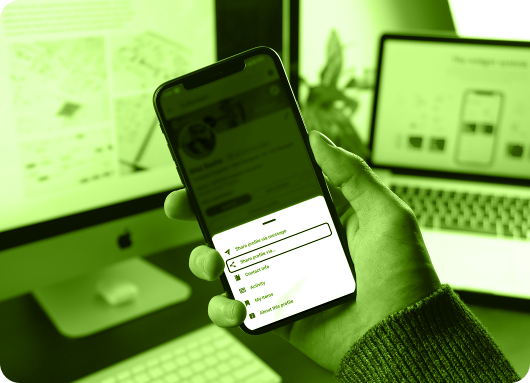A LinkedIn profile is an essential tool for professional networking and personal branding.
It serves as an online resume that highlights your professional experience, skills, and accomplishments, making it easy for employers, colleagues, and industry peers to connect with you.
Now, your LinkedIn profile is often the first point of contact for potential business opportunities, collaborations, or career advancement.
Crafting an effective profile not only boosts your visibility but also enhances your credibility and helps you stand out in a competitive job market.
By customizing your profile URL, sharing it across various platforms, and strategically managing your privacy settings, you can maximize the impact of your LinkedIn presence.
Additionally, using LinkedIn’s built-in features, such as sharing your profile with connections, enables you to engage directly with your network and grow your professional relationships.
This guide will help you learn everything from sharing your profile in a message, locating your personal link and editing your URL.
Understanding Your LinkedIn Profile URL
Your LinkedIn profile URL is a unique web address that leads directly to your LinkedIn profile. It’s a key tool for professional networking, allowing you to easily share your profile with potential employers, colleagues, and peers in your industry. You can also use it to extract data for advanced LinkedIn analytics, helping you refine your strategy.
To find your LinkedIn profile URL on the desktop:
-
Click the "Me" icon at the top of your LinkedIn homepage.
-
Click "View Profile."
-
On your profile page, click "Edit public profile & URL" on the right side.
-
Your public profile URL will be under the "Edit your custom URL" section.
To find your LinkedIn profile URL on the mobile app:
-
Tap your profile photo.
-
Tap "View profile."
-
Tap the "More" icon next to the "Add section" button.
-
Tap "Contact info."
-
Under "Your Profile," find your public profile URL.
Your LinkedIn profile URL will start with "www.linkedin.com/in" followed by your unique identifier.
Once you’ve found your URL, you can copy and share it, making it easy for others to find and connect with you. For professionals, using tools like LinkedIn Sales Navigator or Automation Tool for Recruiters can significantly improve profile visibility and data precision.
4 Simple Steps to Share Your LinkedIn Profile
Sharing your LinkedIn profile is simple and quick! Here’s how to do it in 4 easy steps:
Step 1: Go to Your Profile
Click on your profile picture or name from your LinkedIn feed or homepage to open your profile page.
Step 2: Click the "More" Button
On your profile page, you’ll see a "More" button (next to "Add profile section"). Click it to open a menu. On the app, it’s shown as three dots.
Step 3: Select "Share Profile"
From the dropdown menu, choose "Send profile in a message." A box will pop up where you can type the name of the LinkedIn connection you want to share your profile with. On the app, you can also share it via another app on your phone. This function is vital for streamlining your LinkedIn message management workflow.
Step 4: Send a Message
You can add a personal message along with your profile link. When you're ready, click "Send" to share. You can also explore tools that automate LinkedIn messaging to streamline this process for frequent outreach.
Explore LinkedIn Sales Navigator Tool
Customizing Your LinkedIn Profile URL
Personalizing your LinkedIn URL is a simple yet effective way to enhance your professional presence.
Here’s how you can customize it:
1. Access Your Profile: Click the "Me" icon at the top and select "View Profile".
2. Edit Public Profile & URL: On the right pane, click "Edit public profile & URL".
3. Change Your URL: Under the "Edit your custom URL" section, click the pencil icon next to your current URL.
4. Create a Custom URL: Enter your desired URL (e.g., your name, profession, or relevant keyword).
5. Save: Click "Save".
Custom URLs also play an important role in Marketing and Advertising Outreach, especially when shared across platforms.
Benefits of Customizing Your LinkedIn URL
Customizing your LinkedIn URL makes it easier to remember and share, enhancing your professional presence.
It also improves your personal branding by showcasing your name or profession, making it more polished for resumes, business cards, and email signatures.
1. Professional Appearance: A personalized URL looks more professional and is easier to share.
2. Improved Branding: Custom URLs enhance your personal or company brand identity.
3. Better Searchability: A clear, customized URL makes it easier for people to find you.
4. Easier to Remember: Simpler and more memorable than the default LinkedIn URL.
5. Enhanced Credibility: A personalized URL boosts your credibility and makes your profile stand out.
If your desired URL is taken, try adding a middle initial, hyphen, or another relevant keyword that reflects your prospecting sequence or expertise.
How to Share Your LinkedIn URL
Once you have customized your LinkedIn profile URL, it's essential to share it on various digital platforms to maximize your professional visibility.
Step 1: Open Your Profile
Go to your LinkedIn profile.
Step 2: Copy Your Profile URL
Your profile URL is in the address bar of your browser, and it looks like "linkedin.com/in/yourname."
You can also find it on the right side of your profile under ‘Public profile & URL’. On the app, tap the three dots on your profile page, then tap ‘Contact info’.
Step 3: Share the URL
Copy your URL and paste it into an email, message, social media post, or anywhere else you want to share your LinkedIn profile. This can complement your contact enrichment process across campaigns.
Extra Tips for Effectively Sharing Your LinkedIn Profile
The following are the useful tips while sharing your profile
-
Share your LinkedIn URL on other social media profiles (e.g., Twitter, Facebook, Instagram) to create a cohesive online presence.
-
Include your LinkedIn URL in posts or industry discussions on social media to drive more traffic to your profile.
-
Participate in relevant conversations and share your LinkedIn URL when appropriate to build credibility.
Also, keep in mind LinkedIn Connection Limits when conducting large-scale LinkedIn outreach, especially if using automation tools.
Advantages of LinkedIn's Built-In 'Share Profile' Feature
LinkedIn's 'Share Profile' feature allows you to easily share your full profile with 1st-degree connections, providing them access to detailed information that may not be visible to the public, creating stronger professional relationships.
Here are the main features to be discussed for the LinkedIn profile:
1. With Connections
When you share your profile with your 1st-degree connections, they can access your full profile, including sections that may be hidden from the public, such as recommendations and detailed experience. This enhances opportunities for network segmentation, job referrals, and deeper engagement.
This provides them with a comprehensive view of your professional background, which can lead to job referrals, collaborations, or valuable industry insights.
2. With Non-Connections
When sharing your profile with non-connections, only your public profile is visible, which typically includes your headline, summary, and experience. This limited access may not showcase the full extent of your qualifications, but it still provides a professional overview and encourages further engagement.
While sharing your profile with connections helps build stronger relationships within your network, it also supports use cases like LinkedIn automation tool applications for sales or recruitment, allowing you to automate personalized outreach and track profile views and responses more effectively.
Check Out LinkedIn Message Management Tool
Best Practices for Protecting Your Privacy While Sharing Your Profile
When sharing your LinkedIn profile URL, it’s important to manage your privacy settings to control what information is visible to the public:
1. Access Privacy Settings
Click the "Me" icon, select "View Profile", and then click "Edit public profile & URL" on the right pane.
2. Control Public Profile Visibility
Choose whether to make your entire profile public or limit visibility to LinkedIn members only.
3. Hide or Show Profile Sections
You can selectively hide or display sections such as your summary, experience, education, skills, and recommendations.
4. Profile Photo and Headline
Decide if your profile photo, LinkedIn Profile Photo Background, and headline should be visible to everyone or only to LinkedIn members.
What to Keep Public
For maximum visibility, keep your identification features public as they provide a concise overview of your professional identity and attract potential opportunities.
-
Headline and summary: These sections provide a concise overview of your professional identity and are key to attracting attention.
-
Skills and recommendations: Showcasing your core skills and client testimonials adds credibility and can strengthen your professional image.
What to Keep Private
To protect your privacy, keep your information (email, phone number) private to avoid unsolicited outreach.
-
Contact information: (email, phone number): It’s best to keep this private to avoid unwanted solicitations.
-
Sensitive details: If you're uncomfortable sharing specific job experiences or personal information, choose to hide those sections.
Conclusion: Sharing and Managing Your LinkedIn Profile URL
Customizing, sharing, and managing your LinkedIn profile URL effectively boosts your professional visibility, helping you create valuable networking and collaboration opportunities.
Regularly reviewing your privacy settings ensures that you control the information shared while still promoting your professional brand. If you’ve been inactive or wondering how do I reactivate my LinkedIn account, revisiting your privacy and visibility preferences is a smart place to start.
By consistently sharing your profile across multiple platforms and utilizing LinkedIn's built-in features, you can strategically grow your network and attract relevant opportunities.