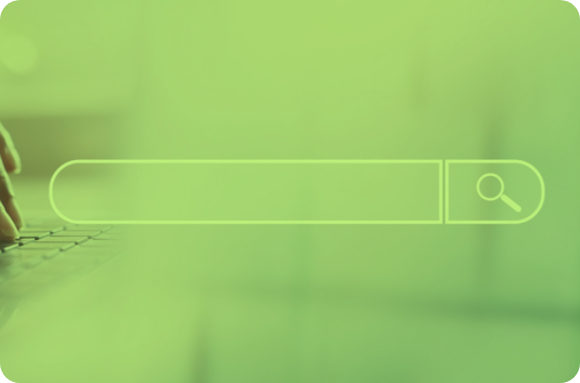LinkedIn is a unique and amazing network in the sense that it’s the best platform to connect with professionals and businesses, and leveraging a LinkedIn Automation Tool can enhance how you build relationships and grow your network more efficiently
But just like other social networking sites, they’re all about connections, you’ll find all sorts of professionals on LinkedIn to build relationships with ease. LinkedIn cares for privacy, but at the same time, they’re transparent in their services.
Once you sign for a LinkedIn account, by default, you’re sharing your information and some of your activities on the platform. On the other hand, you have the option to control what you want people to see on your profile and also your profile visits.
In this post, we’ll discuss the topic of LinkedIn user search, LinkedIn privacy, and what it means, and how you can remain anonymous on the platform if you don’t want other users to spy on your activities.
If You Search For Someone On LinkedIn, Will They Know?
Before we start talking about LinkedIn privacy, let’s answer one of the most popular questions asked by LinkedIn users: Is LinkedIn Premium Worth It? It offers additional features like seeing the full list of profile visitors.
Not only on LinkedIn search, if you also search them on Google, but they also will not know it either. LinkedIn doesn’t send notifications for such actions; it doesn’t matter whether they’ve gone into the private mode or not.
There are still other actions that LinkedIn notify its users and we’ll talk about them also, but for now, just know that LinkedIn doesn’t notify users when their name is searched on the platform.
Can LinkedIn Users See If You Have Viewed Their Profile?
This is also another question often asked by LinkedIn users, they’re always eager to find who’s has viewed their profile so that they can contact them especially when looking for a job.
Visiting a profile is a sign that someone or a company might be interested in their skills, and LinkedIn Read Receipts provide valuable insights into whether your messages have been opened, helping you gauge engagement
The answer is “YES”, LinkedIn does provide data for your profile visitors, but free or basic accounts can only see not more than 5 LinkedIn users that viewed their profile. If you want to get a full list of LinkedIn users who visited your profile, you have to upgrade to one of the premium memberships offered by LinkedIn.
How To See Who Viewed Your Profile On LinkedIn?
LinkedIn provides users with the ability to see who has viewed their profile, offering valuable insights into your professional network and engagement. This feature is divided into two categories: Free and Premium access.
LinkedIn Free account
We mentioned that free accounts have limitations, here is what you can see as a free or basic LinkedIn account holder; The last five users who visited your profile, how many times your profile has appeared in search results, and the total number of visits for your profile.
For the users that visited your profile, you can see their job titles, how they found your profile, and where they work.
Before you’re able to see that 5 visitors of your profile as a free LinkedIn user, you need to enable the display of your “Name and headline” from the “Profile visibility settings”. Here are the steps to do that;
-
Head over to the “Me” icon on your homepage.
-
Click on the option “Settings & Privacy”.
-
Then you choose the “Privacy” tab.
-
You need to scroll down and locate the option that says “How others see your LinkedIn activity”, you should click to expand the profile viewing options available.
-
Under the option “Select what others can see when you’ve viewed their profiles”, you should select “Your name and headline”.
-
This option will now be saved for your profile.
You have now done your part and you can see the last five LinkedIn that visited your profile, but it’s dependent on their privacy settings as well. there are three scenarios here;
-
If they enabled the “name and headline” option just like you did above, you’ll be able to see their Name, Headline, Industry, and location.
-
Some LinkedIn users have set to be partially anonymous; In this case, they’ve hidden their name, but you can see their Title, Industry, location, and so on.
Users that have switched to private mode; LinkedIn have the option for anyone to switch their account to private mode, and if the user that visited your profile has enabled this option, you won’t be able to see their identity on your profile views insight, all you’ll see is “LinkedIn Members”. Neither their title nor industry will be shown to you.
Premium LinkedIn Users
While free LinkedIn account holders are limited to seeing only the last 5 visitors of their profile, LinkedIn premium account users have access to the whole list. But all the three scenarios we talked about previously will hold;
that’s to say even premium members won’t be able to see users that have switched their account to private mode or have gone into partial anonymity. They have to enable the “Name and Headline” option we previously talked about.
Let’s now get into the steps you need to follow in order to see who viewed your profile on LinkedIn for both free and premium LinkedIn members;
-
You log into your LinkedIn account and make sure you’re on the Homepage.
-
By the left, just below your profile picture, you’ll see some statistics regarding your account. you’ll see three options; who’s viewed your profile, views of your post, and your saved articles. Clicking on the option “Who’s viewed your profile” will take you to profile views data.
-
Another way to see who has viewed your profile is by clicking on the “Me” icon on your Homepage menu, you then click on “View Profile” and select “Who viewed your profile” on the profile dashboard.
-
The third option is for premium account holders, you can click on the “Me” icon, select “Access My Premium” and you can see your profile visitors for the past 90 days that’s under “Your personalized insights”.
This is how you can see who viewed your LinkedIn profile, but the question now is; how do you benefit from knowing who visited your profile on LinkedIn? Let’s take a look at the benefits.
Benefits Of Knowing Who Viewed Your Profile On LinkedIn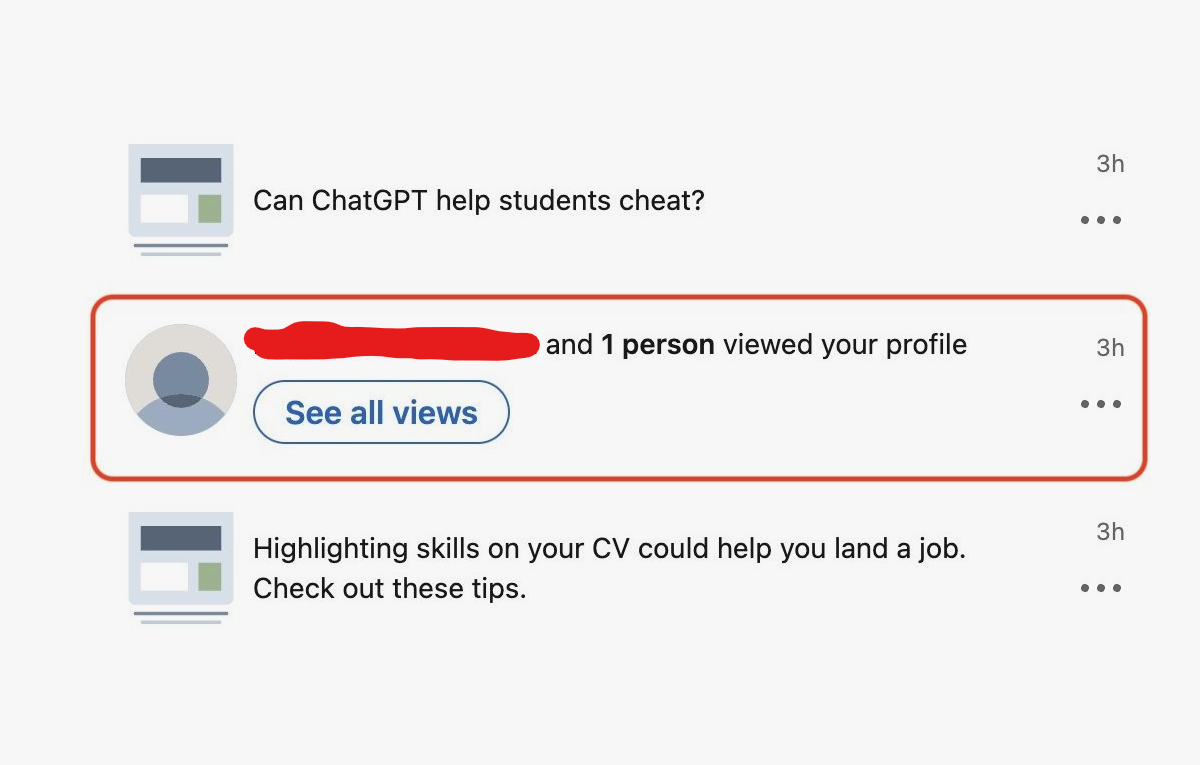
Leverage them as part of job hunting; Once you realize that a company or a recruiter visited your profile, you need to visit their profile as well to see if they have job openings. Most companies and recruiters will post job listings on their profiles if they’re looking for any.
If it’s a personal LinkedIn account holder, you can take a look at the company they’re working with and see if they can help you secure the job you’re looking for. Start by sending a connection request, after that ask for advice and they might help you in different ways.
Find out whether your resume is getting attention: This is another benefit of profile views insight. If you’re not getting enough views, it means you need to upgrade your resume, and if it’s getting some attention, it’s a sign that companies, including those with a LinkedIn business page, are looking for your skills. You just need to follow up with them
Know whether the right people and companies are viewing your profile; It’s not every profile view you’ll benefit from. You have targets you want to reach out to, you can always check the type of people and companies visiting your profile so that you can increase your outreach to the right ones.
Ask for a referral; Asking for a referral is one of the best ways to hunt for a job on LinkedIn. When LinkedIn users visit your profile, you can contact them to see if they can make recommendations to some of the connections they have, right from the company they’re currently working at, to friends and family members.
Seek for career advice; Once you find a LinkedIn professional landed on your profile and you’re pretty sure they’re more experienced than you, you can contact them for career help and how they can help you secure a job. Maybe there are skills you need to add to your CV and they can offer you some advice.
Expand your network; Make the habit of expanding your LinkedIn network on a consistent basis, whenever someone visits your LinkedIn profile, they’re likely interested in you, if you send a connection request to such users, they’ll likely accept and they’re the type you want to have in your network.
These are just some of the ways you can benefit from LinkedIn profile view insights, just make sure to utilize the views the right way.
Actions To Take On LinkedIn Users That Viewed Your Profile
-
If a LinkedIn user that viewed your profile is among your First-Degree connections, you should message them right away. First-Degree connections are the LinkedIn users that you send a connection request and they have approved or vice versa.
-
If they’re a Second-Degree connection, you should send them a connection request so that they’re part of your network as well.
-
If it’s a Third-Degree connection, you should send InMail or you can send them a connection request as well.
-
If it’s a private account, there is nothing you can do since their identity is hidden, the only thing displayed is “LinkedIn Member”.
These are some of the actions you need to take once you find that a LinkedIn user has visited your profile. Overall, what you need to do is to come up with possible reasons why they visited your profile.
If it’s a company or a recruiter that’s interested in your skills, they’re probably screening your profile and sending them a follow-up message can help. Just identify the reason and see if you can use that to your advantage, if you’re hunting for a job, you should always contact companies visiting your profile.
Understanding LinkedIn Private Mode
We’ve already mentioned you’re not able to see LinkedIn private accounts that visited your profile. That’s why it’s important to understand how the LinkedIn private mode works.
When you switch your LinkedIn account to private mode, you’re limiting your visibility on LinkedIn, or to some extent, we can say that you’re hiding your identity. The LinkedIn private mode option is accessible to both premium and free members.
Should You Switch To LinkedIn Private Mode?
It all depends on how you want to operate on LinkedIn, here are some situations when LinkedIn Private mode can be helpful;
-
If you don’t want to get detected for viewing profiles; You have seen that LinkedIn users can tell if you have visited their profile especially premium users. If you don’t want to reveal your identity on visiting profiles, you should consider switching to private mode. The profile owner will only see you as a “LinkedIn Member” and nothing else. LinkedIn follow vs connect can help you decide how to engage with others while maintaining privacy, especially when you want to keep your identity hidden.
-
Avoid getting tracked by your EXs; Your Ex-girlfriend, former boss, or co-workers, and others might keep an eye on you and you might want to spy on their profiles as well. The private mode in this case will ensure they can’t see your identity when they checked their profile insights.
-
Recruiters when seeking candidates: As a recruiter or company, if you want to scan candidates in peace, you should switch to private mode. Most of the profiles you visit can tell if you visit their profile and they can tell if you’re a company or recruiting. You’ll find yourself getting disturbed in the sense that you can’t concentrate on hiring the right candidates. For assistance, you can always use LinkedIn chat support to address any issues you encounter during the recruitment process
-
Child services; If you’re in this field and want to check the profile of someone that’s looking for child custody, LinkedIn is one of those places where you can find about their job and career, and you want to stay invisible in doing it. Switching LinkedIn private mode will help you conduct all the research you want to perform without getting detected.
-
Security agencies; can also take advantage of going on Private Mode on LinkedIn. Once they have a suspect or any target to investigate, they can take advantage of visiting their profile to learn about the companies they’re working for, but conducting the investigation in a private mode is much better.
Automate your LinkedIn with Liprospect!
Changing Privacy Settings On LinkedIn
The privacy settings can be changed by both premium and basic LinkedIn users. We however recommend that you don’t switch to LinkedIn private mode permanently; this is because you’re probably on LinkedIn to establish connections or get a job, and when you change your LinkedIn account to private mode, your visibility is affected.
Once you visit profiles on LinkedIn, they want to know more about you, and switching to the private mode will hide who you’re, there is no data they can use to trace you.
If you’re however in one of the situations we mentioned above, you can temporarily change your LinkedIn account settings to private mode, and when you’re finished with whatever it is that you’re doing, you should change your account settings to public mode. If you prefer using LinkedIn automation tools to streamline your tasks, keep in mind that such tools can be affected by changes in visibility settings. Here are the steps to follow if you want to change your LinkedIn account to private mode:
Here are the steps to follow if you want to change your LinkedIn account to private mode;
-
Login to your LinkedIn account and hover or click on the “Me” icon which has your profile photo.
-
Select “Settings & Privacy” from the dropdown menu.
-
Click the option “Visibility” which is on your left.
-
Locate the section that says “Visibility of your profile & network.”
-
Click on “Change” that is next to “Profile Viewing options”.
-
There would be three options with a radio button beside each; the options are Name and Headlines, Private Profile Characteristics, and Private Mode. By default, your account is checked with the first option “Name and Headline”, you need to select the option “Private Mode” if you want to switch your account to the private mode. While the second option that says “Private profile characteristics” will allow you to browse LinkedIn profiles with partial anonymity. This option will hide your Name and Headline, but your Industry and job title will be displayed on user profiles you visit. You should select the option you want to change accordingly.
What Happens When You View A Profile On LinkedIn?
Whenever you visit any profile on LinkedIn, that visit will be recorded on their profile history. LinkedIn saves this information for up to 90 days, within this period the profile owner can take a look at the number of visits on their profile and the LinkedIn members that visited the profile unless you have switched to the private mode which we previously talked about.
You might ask what profile history is all about? Well, it’s the insight for profile pages that can be seen by users when they open their profile page on LinkedIn. The profile history is only accessible to the profile owner, you can’t view the profile history of other LinkedIn users unless you have access to their login details.
Provided the profile visitor has their LinkedIn account set public, you’re able to see various data such as; location, the company they’re working with, how they land on your profile, job title, and so on.
Generally speaking, they can see who you’re and your pro
Can I See Private Accounts If I Have A Premium LinkedIn Account?
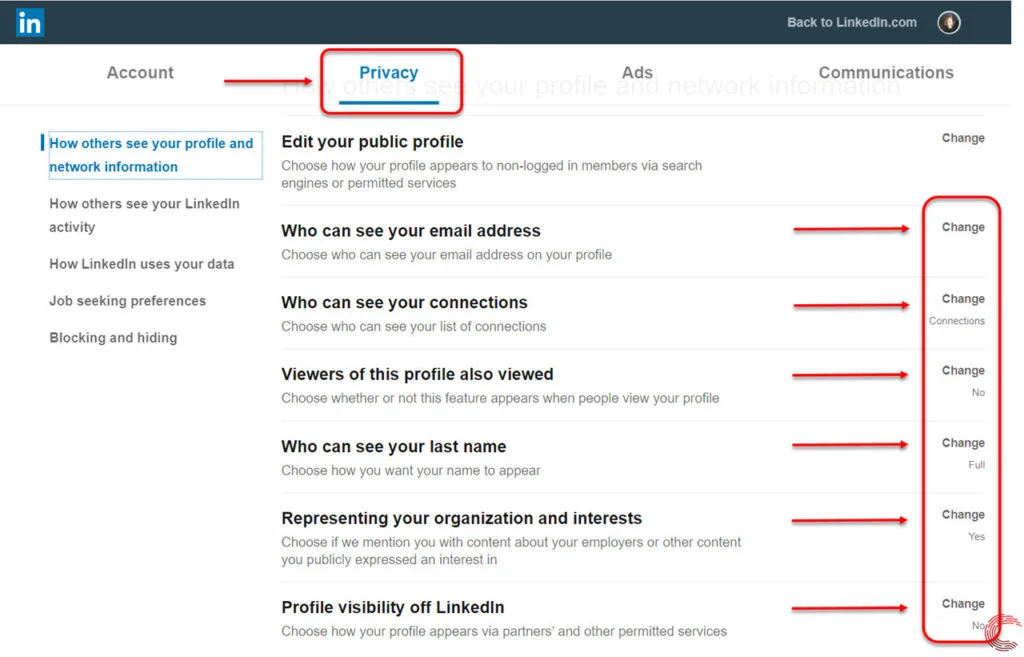
Regardless of whether it’s a free account or premium account, once a user switches to private mode, you can’t see their identity when they visit your profile.
The only benefit premium accounts enjoy is having unlimited access to all the list of their profile visitors, while free LinkedIn account users are limited to only five as mentioned previously. Having a premium account won’t give you the advantage of uncovering Private Accounts that visited your profile on LinkedIn.
Why Does LinkedIn Track And Keep Record For Profile Visitors?
To most users, they might feel that their privacy is exposed when they’re included in the profile visit history, but LinkedIn on the other hand respects user privacy and that’s why they give users the option to hide their identity for the visits they make on profiles.
LinkedIn is about connecting with people, it’s a platform designed for users to help one another. Displaying the profile visits history will help users explore people they share the same interest with, and companies can find the right match for the skills they are looking to work for them. For recruiters, tools like LinkedIn email finder can assist in reaching out to potential candidates directly
Profile views history offer unlimited opportunities and resources to help anyone improve their career on LinkedIn. Some are just exploring the data to see who is stalking or spying on them, but that’s not the way you should look at it.
The most important part is that LinkedIn allows you to control your privacy, if you don’t want anyone to trace your visits simply switch your account to private which is easy to do.
Try Linkedin Automation Tool for Recruiters
After Changing To Private Mode, Can I Go Back To LinkedIn Public Mode?
Absolutely yes, it’s not even a good practice to stay in private mode forever, you’re losing a lot of opportunities on LinkedIn if you stay in private mode forever.
It’s something that should be done temporarily when you want to hide from visiting some profiles. When you’re done with your private visits, you should always revert to public mode. There are not any restrictions on the number of times you can revert, you can do it multiple times a day, and so on.
Should You Always Stay in Private Mode on LinkedIn?
While LinkedIn's private mode can be useful in certain scenarios, such as when you want to anonymously explore profiles or gather information without revealing your identity, it’s generally not recommended to stay in private mode for long periods. Here’s why:
-
Limited Visibility: Staying in private mode restricts others from seeing your profile, which can hinder your ability to network and connect with potential job opportunities or business partners.
-
Missed Opportunities: If you’re seeking job opportunities, staying in private mode may limit the visibility of your profile to recruiters or hiring managers who are actively looking for talent. For those using LinkedIn Sales Navigator cost, the additional features come at a cost but offer enhanced search capabilities to connect with the right professionals
-
Reduced Networking: LinkedIn is built for professional networking. The more visible you are, the more connections and opportunities you can potentially create. Hiding your profile limits those chances.
Best Practices for Managing LinkedIn Privacy
Here are some tips on how to effectively manage your privacy settings while still maximizing your visibility on LinkedIn:
-
Use Private Mode When Necessary: Use private mode for specific reasons, such as when conducting discreet research or looking at someone’s profile without alerting them.
-
Revert to Public Mode for Networking: Once your private browsing is complete, switch back to public mode to open up more networking possibilities and career opportunities.
-
Customize Your Privacy Settings: LinkedIn allows you to control how much information others can see about you. Customize your settings to strike a balance between privacy and visibility. For example, you can limit what people see when you visit their profile but still keep your profile visible to those seeking to connect with you.
LinkedIn’s Role in Professional Growth
LinkedIn is more than just a platform to view profiles; it’s a tool for professional growth, networking, and career development. By carefully managing your privacy settings, you can protect your personal information while still reaping the benefits of being active and visible on the platform.
Whether you’re job hunting, networking, or exploring new business opportunities, understanding how to leverage LinkedIn’s privacy settings to your advantage can help you make meaningful connections while safeguarding your privacy.
Conclusion
LinkedIn offers a range of privacy options to help you control who can see your profile and how your activities are tracked. While private mode offers anonymity, staying in public mode is essential for maximizing your professional visibility and networking potential. Finding the right balance between privacy and visibility is key to making the most of LinkedIn’s powerful networking features. Ultimately, managing your privacy settings effectively can help you leverage LinkedIn to grow your network, advance your career, and make valuable professional connections.