How to Export Lead List From Sales Navigator
16 Dec 2021 | LinkedIn Tips | Author: Tazeem Hajira
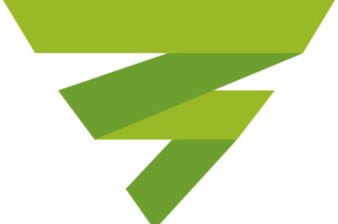
Export Lead List
It’s understandable if you are presently looking for how to export lead lists from Sales Navigator. As amazing as the tool might be to sales experts, it doesn’t provide any native way to export the list of your leads. But that doesn’t mean it is not possible, and that’s what this post is written to show you.
Yes, everyone loves Sales Navigator for its amazing features, especially its search abilities. The tool comes with hyper-targeted filters that could be a game-changer to your lead generation strategies. With Sales Navigator, there is also no limit to the number of searches you can make – just keep searching till your heart is satisfied.
But the challenge is when you decide to chew out your lead list results somewhere else like exporting to a spreadsheet, CRM, or a cold email sending tool. But in this post, we will be showing you the easy steps you can take to export your lead list from Sales Navigator without stress.
But Why Would You Want to Export Your Lead List?
The primary aim of Sales Navigator is to make prospecting super-easy for you. Its amazing search filters and profile visibility will help you get what you want faster and without stress. At the same time, you can perform unlimited searches using the tool.
However, even with its endless functionality, LinkedIn still wants to promote its in-house features. It wants you to use such features as InMail to send direct messages to your leads and also wants you to connect with your prospects and then send them a message for free.
They are doing that so they can keep everything within the ecosystem. Of course, that will mean more money to the platform as they will be able to keep their paying customers that way.
So, Sales Navigator doesn’t come with a native option to export your data to any external tool. But you need to get this information out so you can make do with them when working offline. You will also be able to use the information to create multichannel campaigns for better conversion. Let’s quickly see what that is.
Exporting Leads Lists to Create Multichannel Campaigns for Better Conversions
Competition is now fiercer than it used to be. It doesn’t matter what your industry is, positioning your brand above your competitors is no longer as easy as it used to be. Therefore, you need to do more than just hyper-targeting to bring the conversion you desire.
You may need to create multiple touchpoints to engage your customers and register your brand in their hearts.
Think of multichannel campaigns as a way to reinforce your messaging and get the best out of your prospects. For instance, you get to meet and connect with your prospect through LinkedIn, then you throw them a quick targeted Facebook ad to keep your brand in their hearts, and further drive down the message by sending them a pitch through email.
This is an excellent way to create awareness about your brand … and much more, helping you better engage with your prospect through various avenues. That’s how powerful and effective creating multichannel campaigns could be.
However, you can’t do all of that without having access to your lead lists and dragging them out of LinkedIn where they would be more useful. So, let’s see how you can go about that.
Easy Steps to Export Lead List from Sales Navigator
First off, the only way you can do this is to use a third-party tool, but be careful because that, in one way or the other, violates the terms and service of LinkedIn. That is why you need to choose a reliable tool you can trust to do the job without putting you at any risk. Here, we recommend you try LiProspect.
LiProspect is a one-stop tool you need for a perfect LinkedIn prospecting campaign. And this tool allows you to export your lead list from LinkedIn Sales Navigator to your favorite CRM and other tools. So, let’s see how you can do that.
Step 1: Create an account with LiProspect
The first thing to do is to sign up for one of LiProspect’s packages. You can either go for the professional package or the white label package. Both of them will allow you to export your lead lists from Sales Navigator. Also, they offer a great free trial option you can leverage to walk around the tool to see if you can really get what you want from it.
Step 2: Connect LiProspect to your favorite CRM
Once you have an active subscription with LiProspect, click on the “Global Integration” option on your dashboard to connect the tool to your favorite CRM via Zapier integration. On the integration page, click the “Plus sign” to begin your lead list exporting journey.
You will be asked to choose which list you would like to export. Choose the list and copy its URL. Then paste it in the space provided for URLs. Now, click “Test Zapier” and finally, click “Save.”
Now, the list will be exported from your Sales Navigator to Zapier where you can then transfer to your CRM to better manage the leads.
With LiProspect, you can also auto-sync your Leads to Google sheet as they come. That will save you a lot of precious time having to save your leads every time. You can check the LiProspect home page for a video illustration on how to better use the tool to export your lead list from Sales Navigator.
What Can You Do With The List You Just Exported?
Now that you have your lead list exported off Sales Navigator, there is a whole lot you can do with it. Remember the list contain the names and emails of some hyper-targeted prospects you have gotten using different parameters and filters on Sales Navigator. That makes them super useful to your outbound campaigns. Let’s see some of the things you can do with your exported list:
- You can send a targeted Facebook ad their way even before you reach out to them on LinkedIn.
- You can send them personalized emails and then do a follow-up with LinkedIn connections. With LiProspect, this is even much easier. You can use the tool to send automated follow-up emails to your prospect even when your connection requests weren’t accepted.
- You can use LiProspect to automatically connect with your prospects on LinkedIn, and then do some follow-ups by pitching them an email after a week or two.
- You can upload the exported list to your favorite CRM to enable you better multiple campaigns and funnels.
How to Export Your LinkedIn Contact
Apart from getting hyper-targeted prospects via Sales Navigator, there are also some other ways you can grow your LinkedIn network and reach out to your leads. One of them is reaching out to those people on your contact, which you already know or are connected with.
To make it even more interesting, unlike Sales Navigator, LinkedIn allows you to export your contacts and use them for whatever you like. You can export them into a spreadsheet and later use the list to retarget your contacts.
When you export your LinkedIn contacts, you will also be automatically providing yourself with a backup in case anything happens to your LinkedIn account in the future. And you can also send them over to a salesperson on your team. So, let’s see how you can export your LinkedIn contacts too.
- Log in to your LinkedIn account
- At the top of your LinkedIn homepage, click “My Network”
- Under “Manage my network,” find “Connections” and click on it
- Choose “Manage synced and imported contacts”
- Now find “Export contact” under the advanced options
- Choose the data file you would like to export. Here, you want to export your contacts, so select
- Finally, tap the Request archive option, and you will be required to input your LinkedIn password to complete the process.
- Now, wait for LinkedIn to send you an email with the information you’re looking to have. Click Download it with this link.
However, you should note that when exporting your contacts on LinkedIn, you may notice that you are not able to find some of the email addresses. This is because you won’t be able to access emails from your LinkedIn contacts who haven’t allowed their connections to see their email addresses under their contact info.
Final Note
Lead generation can become much easier when you have access to the right information. By being able to export your lead list from Sales Navigator and leveraging the emails of your prospects, you can give your lead generation the extra boost it needs to give you the best results on LinkedIn.
Having the emails of your prospects will allow you to better engage them from different mediums at each stage of their buyer journey. This can mean a lot to your lead generation.
So, get a tool like LiProspect and read this post again to see how you can export your lead list from Sales Navigator using LiProspect. We have also provided a bonus for you in the post –how you can export your LinkedIn contacts for free.
Leave a Reply
Your email address will not be published. Required fields are marked *
More Blogs
Stay updated with our LinkedIn growth strategies, tips and tricks that’ll get you the best out of LinkedIn.
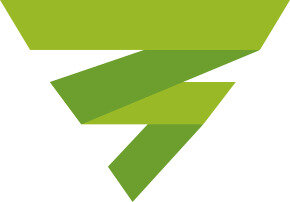
Can You View LinkedIn Profiles Without an Account?
In this digital age, privacy is really important, most social networks including LinkedIn allow users to control their privacy from their account settings.
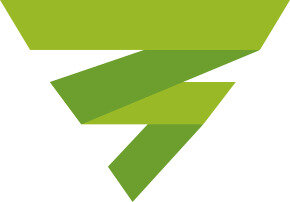
If You Search For Someone on LinkedIn Will They Know?
LinkedIn is a unique and amazing network in the sense that it's the best platform to connect with professionals and businesses, it's ahead of other social networks when it comes to these aspects.
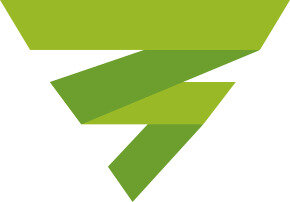
How to Download LinkedIn Profile Photo 2021
What makes social media so beautiful is how it allows users to express themselves in text, image, and video content. Visual contents make platforms very colorful. Humans are attracted to colorful things and that’s what pictures tend to do.

