How to Export LinkedIn Contacts With Phone Numbers
20 May 2021 | LinkedIn Tips | Author: Tazeem Hajira
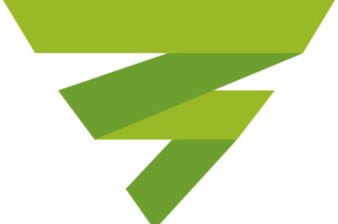
Export LinkedIn Contacts
LinkedIn is about finding people, while other social networking sites like Facebook or Instagram are all about content.
On LinkedIn, content also plays a key role when it comes to driving engagement and getting more connections, but it’s all about the people and one thing you don’t want to miss is people’s contact. You want to make sure that you’re getting in touch with users even outside of the network.
Email address and phone numbers are the best way to connect with anyone in this modern time, whether you’re a salesperson or want to connect, reaching out through emails is the best way to stay relevant.
If you’re a sales rep, you’ll benefit by adding the contacts in your CRM to make them as part of your campaign, most CRM software support importing Excel and CSV files which are the popular formats for exporting contacts from LinkedIn profile.
Studies show that the average LinkedIn user has 930 connections, if you can utilize these numbers right, you can definitely achieve what you want. It can be a business joint venture, getting a job, selling products and services.
Once you can export their contact email and phone number, you’ll reach them hassle-free to prospect whatever it is that you have.
This article is all about exporting LinkedIn contacts including phone numbers, we’ll share the best possible ways you can export LinkedIn contacts with ease, including free methods and also tools that will even simplify the process for you.
Why Export LinkedIn Contacts?
A lot of LinkedIn users prefer contacting users with InMail, but we all know there are limitations when it comes to using such a feature, you’re limited to the number of InMails you can send and you’re limited on the number of characters you can add in your message.
Exporting LinkedIn contacts with phone number offers many benefits, let’s take a look at them briefly;
You Get a Better Response Rate
By contacting the prospect directly through their email or phone number, you’ll get a better response rate than when using the traditional InMail.
LinkedIn InMail has a response rate of not more than 10%-15%, this is relatively low when compared to email or phone, provided you know how to get in touch with people the right way, you’ll get their attention fast when you reach them through personal email or phone number.
No Limits
Exporting contact email or phone number will allow you to express yourself without limits. Contacting LinkedIn users via InMail comes with a lot of limitations; you have to become a premium member.
The credits allocated for each membership are limited, you can’t format your messages the way you want and character usage is also limited. Once you find and export their contact details, you can reach prospects without limits or boundaries.
You can contact anyone with a formatted message, you can attach videos or any other type of content in your messages and you can send thousands of emails at once without the need to worry about credits.
The sky’s the limit when it comes to contacting anyone through email or phone number, you can even decide to visit a prospect by using their contact physical address so that you can talk face to face.
LinkedIn is The Best Source of Business Contacts
LinkedIn is popular for two things; business and jobs, if you’re looking for contacts that will help you get a job, LinkedIn is the right place. If you’re looking for business partners.
LinkedIn is the perfect option as well because you can view business profiles with ease and you can easily identify the ones that suit your criteria so that you can get in touch with them. The most effective means you can communicate with them is by getting their contact details such as email or phone number.
You May Lose Your LinkedIn Account
A lot of LinkedIn users have lost their accounts due to some activities, it could be that they want to promote their profile or they’re sending many connection requests at a time.
Once you lose access to your LinkedIn account, you don’t have access to your network nor their contact. If you however export and save them on your drive, you can get in touch with them through the contact details you saved.
That’s why even if you’re not planning to contact your LinkedIn connections through email or phone, it’s better to save them in an excel or CSV file because they’ll become handy in the future.
Start Prospecting
LinkedIn isn’t the ideal environment for prospecting, a lot of sales reps make the mistake of prospecting through InMail, most of the time they end up getting reported or their message will end up ignored.
The best means of prospecting is through phone or email, you get attention better when you’re off the LinkedIn platform.
You can plan your sales pitch or presentation and forward it through email, or you can start talking to the prospect through the phone right away and you’ll get a better response rate and conversion rate than when using LinkedIn InMail or any other messaging channel they have.
Integrate Your Contacts into The Sales and Marketing Engine
You can add your LinkedIn contacts to the CRM you’re working with, after downloading into an excel or CSV file, you just need to integrate the contacts to your current list. This means you’ve increased the number of your prospects with ease.
LinkedIn Contacts are Powerful Leads
LinkedIn is currently the best social network for generating leads in any niche, LinkedIn leads will convert than any other leads you can think of and that’s because you can generate the leads by targeted niches, location, and so on.
A lot of users have reported making sales from LinkedIn leads right from day one, if you have the right funnel in place, you’ll definitely benefit from the leads generated on LinkedIn.
Export Contacts Working For a Particular Company
If you want to get in touch with employees working in a company, the best way is to identify such users and then export the contacts so that you can communicate with them outside of LinkedIn.
Likewise, a company that’s looking for employees, they can narrow down LinkedIn users based on certain criteria and then export their contact so that they reach them through email or phone.
This will make the hiring process easier and the prospect will respond fast through the personal contact details they shared on their profile.
No doubt the benefits of exporting LinkedIn contacts are many, and for whatever reason, you shouldn’t ignore exporting LinkedIn contacts especially for your network connections. Let’s now move on to exporting LinkedIn contacts including phone numbers.
How To Export LinkedIn Contacts
LinkedIn offers the option to export data from users you’re connected with easily, they’re normally referred to as 1st-degree connections, these are LinkedIn users that send you a connection request and you have approved it, or you send the connection request and they accepted it from their own part.
LinkedIn has the provision to export such user data and it will be emailed to you so that you can download it, there is no need to apply any trick here since even LinkedIn has provided clear instructions on how to do it. Here are the steps to export user data on LinkedIn;
- You need to log into your LinkedIn account and navigate to the Homepage.
- Click the “Me” menu from the drop-down menu you should select “Settings & Privacy.”
- Then you select “Privacy” which is at the top.
- There is an option that says “How LinkedIn uses your data”, you need to select “Change” that’s below this option.
- Then you select “Want something in particular” and choose the files you want to export, or you can choose the option “Want something in particular” to specify other files you’re interested in downloading.
- Choose “Connections” and then “Request archive”.
- You need to then confirm your password before proceeding and click “Done”.
- An email will be sent to the primary email connected to your LinkedIn account with a download link, you just need to wait for some minutes and then follow the link to download the data sent to you.
Once you open the file sent to you, you’ll find that not all the contact details you’re looking for are present. There are lots of limitations to this method, one is that you can only export the contacts of LinkedIn users within your connections, and secondly, Emails are missing as well and it’s the biggest downside especially for salespeople.
The data sent to you also will be in Excel or CSV format, there is the need to integrate the data into your CRM software which requires an additional step.
Earlier on, LinkedIn allowed users to export emails but since 2018 they made a privacy change which by default every LinkedIn opted for the highest privacy protection that prevents them from sharing email addresses via data export.
That’s why it’s not easy to export email addresses when exporting contact details on LinkedIn. Email addresses are still visible on user profiles, but not visible during export and of course, for some users.
They may change the privacy setting in a way that their contact email can be exported, almost all LinkedIn users won’t allow that due to spam.
What’s The Solution To Obtain The Email Address Automatically?
You’ll have to use third-party tools in order to extract email addresses automatically from LinkedIn, they can be browser extensions.
Apps hosted on the cloud, or applications that can be installed on your PC to allow you to extract the emails or any other data that you want. We’ll now outline some of the best tools you can use to extract contacts with ease on LinkedIn.
Best Tools To Extract Data On LinkedIn
Export Rich LinkedIn Contact Info With LIX
Lix is one of the best tools you can use to export contacts on Linkedin, they come with a browser extension that makes the process much easier. We’ll outline the steps for exporting contacts using this tool and some of the powerful features it comes with.
Exporting LinkedIn Contacts with LIX
- You need to head over to the Lix official website and create an account because you need the login details when using the browser extension. After signing up, you then install the extension which is supported by all the major browsers we have; including Google Chrome and Firefox, enable the extension after installation. There is a guide for each browser, you should get that from the official website.
- After setting up and activating the Lix browser extension, you then visit LinkedIn and log into your account, you now click on “My Network” from the top menu and also select “Connections” which is by the left.
- Your connection list will be displayed and before extracting the data you can sort the connections name or recent connections added using the search filters available to you.
- Click on the Lix browser extension; if there is data to be exported the Lix extension will show a “Light up” signal showing that you can export contact details on the page. Clicking on it will open the Lix toolbar to customize your export.
- The left column options; This is where you can specify the number of results you want to extract and the format you want them, you have the option to export either in CSV or Excel. Make sure to choose a format that’s supported by your CRM software or app. You can use the Lix list feature to select the list or project you want to send the results to. This feature is helpful if you want to export multiple searches and get rid of duplicate results. And the last option on the left column allows you to specify the number of results which depends on the selection you made on the right column.
- Right column option; The options here allow you to choose the type of contact you want to export, like email addresses and so on. You can choose to export the full profile which has all their contact details, you can also use the “Automated profile viewer”. You will also specify the number of results to export, this extension will stay within the limit as not to exceed LinkedIn guidelines when it comes to exporting the data. The threshold is exporting not more than 10,000 contacts per day, and 1000 views per day. But for “Deep Profile” export, there is a limit of 1000 per day since multiple contacts will be exported on a single profile.
- Generate Email; Some users will make their email addresses not visible on their profile, this is where the “Generate Email” option is helpful. It will search the web for the best possible matches and generate the email address of the user, it won’t take much time depending on your internet connection. It’s a good feature that’s helpful for lead generation.
- View profiles; You can view profiles with the help of the automated profile viewer option, once you’re viewing profiles, the user gets notified, and eventually, they’ll visit your profile which will end up attracting new connections.
- After choosing all your options, you can now click on the button “Lix it”; it will begin the extraction and will run in the background while executing this action. Your LinkedIn tab will be visiting different pages where the data is extracted and once the extraction is finished, the “Download Results” button appears on the Lix toolbar.
- Clicking on the download button will download the extracted contacts which will be in the chosen format you have selected earlier. This data will be saved in your Lix-it.com account, and you can always log in to your account to download any of your previous projects.
SalesQL
This tool offers free and paid plans that will help you extract contact information for LinkedIn profiles, it’s a browser extension that supports email and phone number extraction on LinkedIn, whether the profile is for a business or personal account, it will do the job for you.
It’s capable of extracting data from 1st degree, 2nd degree, and 3rd-degree connections. It supports exporting data in bulk as well, you can export data from pages between 400 to 1000 within every 24 hours as they recommend in order to prevent your account from getting flagged.
As you already know, LinkedIn keeps an eye on the profile views and will flag any account that exceeds the limit, that’s why SalesQL recommends only 400-1000 within 24 hours.
The tool also supports exporting the contact into your CRM, but it requires upgrading to the paid version before accessing this feature. Overall, this is an excellent tool to begin with, especially if you are not ready to invest your money in paid tools.
LeadJet
This is another tool you should try that allows exporting data from LinkedIn profiles with ease. It’s a browser extension as well and every other important contact detail will be exported for you. These include; Name, job title, company, email, and also their phone number.
They partnered with DropContact to search and verify business email addresses. It’s designed for sales individuals to get all the data they need in order to get in touch with prospects.
The contacts can be exported directly to your CRM, every important detail will be included with ease. Leadjet offers more than exporting LinkedIn contacts, it helps in other aspects of your LinkedIn campaigns.
Lusha Extension
This is another great tool for extracting contact details on LinkedIn with ease. With just one click, you’re able to extract all the data you need from LinkedIn user profiles.
With Lusha, you can uncover contact details such as email addresses and personal phone numbers, the tool will list down other data such as location, industry, annual revenue, and so on.
They offer a free trial that has 3 free credits every month, plus there are paid plans that allow you to use the extension without any boundaries and with even more advanced features such as CRM integration and more.
It works like most extensions; you just need to visit the profile you wish to extract the contact info and clicking on the extension will reveal all the data you’re looking for.
You can choose what to do with the data displayed for you, the data can be exported straight to your CRM software or you can save the data to Lusha’s dashboard where you can always download in Excel or CSV file.
You can also send the data to your Gmail account, this is a free tool you want to try on if you want to export data on LinkedIn profiles.
SalesIntel Chrome Extension
This free extension allows exporting contact details on LinkedIn, you just need to download and install the extension, then fill in some details to specify the data you want to export.
Activate the extension and visit any LinkedIn profile you wish to extract the contact info, all the available contact on the page will be shown to you after clicking on the “SalesIntel” icon on your chrome Toolbar.
They have a database with over 75 million contacts that are human-verified, chances are the contact you’re looking for is already on the database.
So far these are the best tools you can use to export contact details on LinkedIn if you’re not interested in extracting email addresses.
You don’t need to take the hassle of installing chrome extensions because you can always use the free option offered by LinkedIn especially when the users you want to extract the emails are within your network connections.
If you’re however looking for rich data, you need to invest in some of the free tools available, you can start with the free trial option they offer and then upgrade to extract more data.
That’s for the post, let us know in the comments if you have a method of extracting contacts from LinkedIn or share your favorite tools and extensions for exporting LinkedIn contacts with ease.
Leave a Reply
Your email address will not be published. Required fields are marked *
More Blogs
Stay updated with our LinkedIn growth strategies, tips and tricks that’ll get you the best out of LinkedIn.
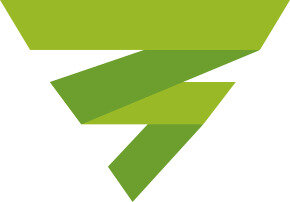
Can You View LinkedIn Profiles Without an Account?
In this digital age, privacy is really important, most social networks including LinkedIn allow users to control their privacy from their account settings.
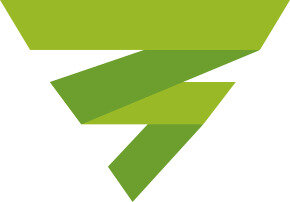
If You Search For Someone on LinkedIn Will They Know?
LinkedIn is a unique and amazing network in the sense that it's the best platform to connect with professionals and businesses, it's ahead of other social networks when it comes to these aspects.
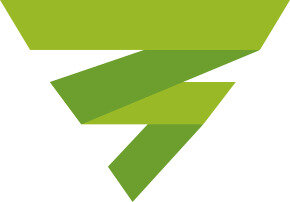
How to Download LinkedIn Profile Photo 2021
What makes social media so beautiful is how it allows users to express themselves in text, image, and video content. Visual contents make platforms very colorful. Humans are attracted to colorful things and that’s what pictures tend to do.

