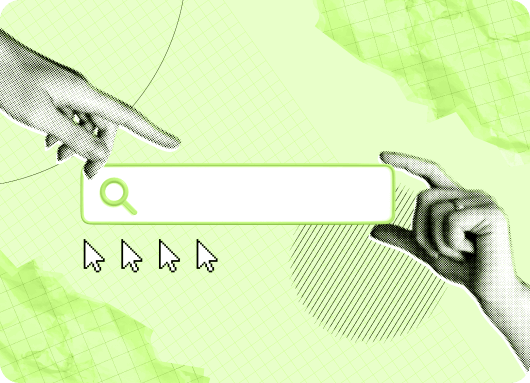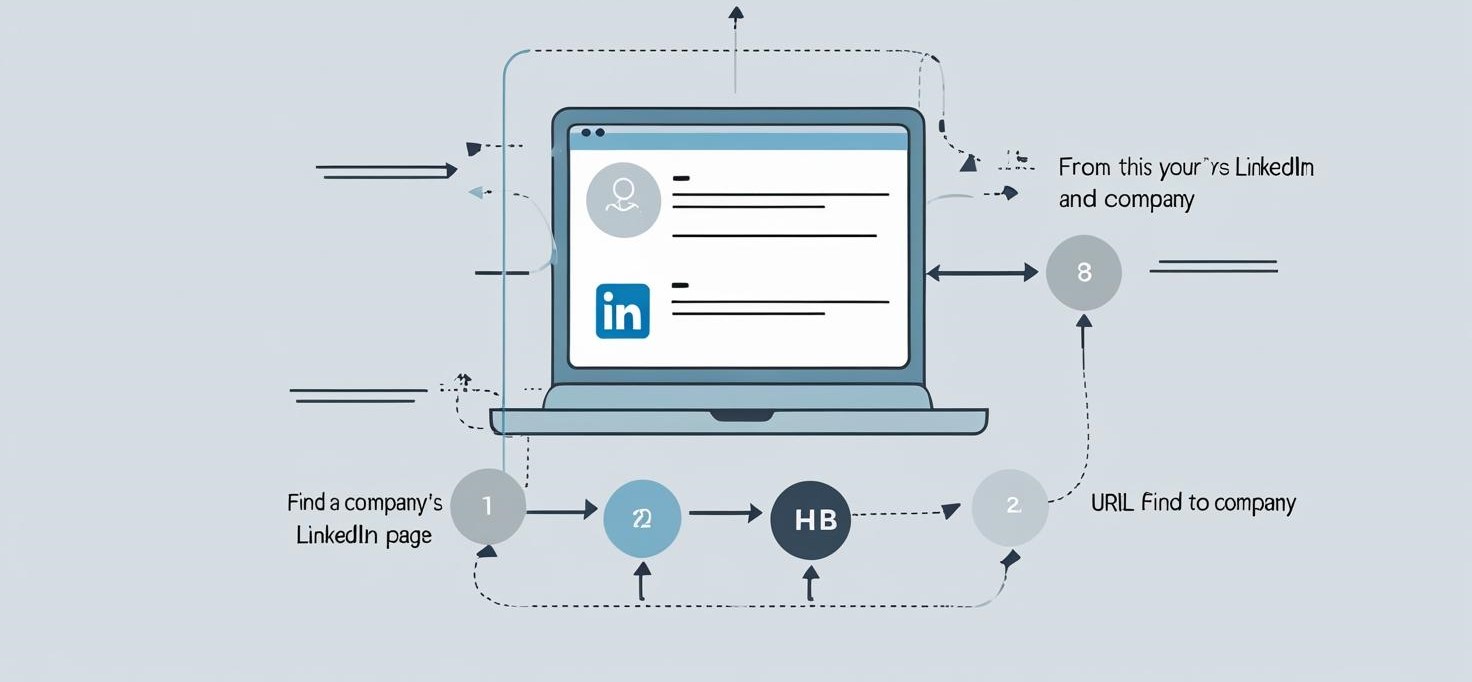In today’s digital landscape, your LinkedIn profile URL is a vital asset for boosting your company’s visibility and connecting with prospects. With over 1 billion users on LinkedIn in 2025, knowing how to get your LinkedIn URL can make or break your networking efforts.
Whether you’re sharing your LinkedIn profile link for a pitch or customizing it for branding, this guide simplifies the process.
I had a situation some time ago where I needed to share my LinkedIn company page URL. It was very important as I was in the process of pitching my business to a much larger company in the game, I needed all the resources.
But then I realized I didn’t know exactly how to find my LinkedIn company URL. So I did a little digging, found out how and ultimately decided to share the different ways on how to find a LinkedIn Company page URL.
As a fellow who has been in your spot before, you will find this article helpful. I’m going to share how you can find your LinkedIn company page URL, finding the company URL of prospects, the possibilities of customizing your Company URL for ease, and a bonus tool that makes everything even better.
What is a LinkedIn company page URL?
A URL (Uniform Resource Locator) serves as your company's online identity. It’s the address that allows people to find your business online, offering greater exposure. Having a URL is essential for every company.
A LinkedIn company page URL is the LinkedIn address of your company page. In simpler words, where your company page can be found on LinkedIn. With your company URL, people can directly go to your company page without having to search for your company online.
Knowing how to find a LinkedIn company URL or your LinkedIn profile URL is essential for businesses aiming to boost their online presence. This LinkedIn profile link acts as a unique identifier, enabling direct access to your business page, much like a personal profile URL does for individuals.
This is your company’s profile on LinkedIn. It is a page that can be managed by multiple people within the company. It’s mainly a broadcasting tool to get more visibility for the company. With over 67 million LinkedIn company pages active as of 2025,
LinkedIn company URLs are tagged as public pages or showcase page URLs. Now when creating the page, you automatically create a public URL which is the company’s primary URL but you’re also assigned a URL with a unique identification number that’s only visible to the admin(s) of the group.
This is known as the Page’s secondary URL. The primary URL is displayed to members/employees and ultimately the general public. The primary URL can be edited at any time while the secondary URL can’t be edited but is still accessible to the admin of the page.
How To Find Linkedin Company Page Url?
The big question, how to find LinkedIn Company page URL. Finding your company URL is easy, whether you’re looking for it as a LinkedIn member or as an admin of the page.
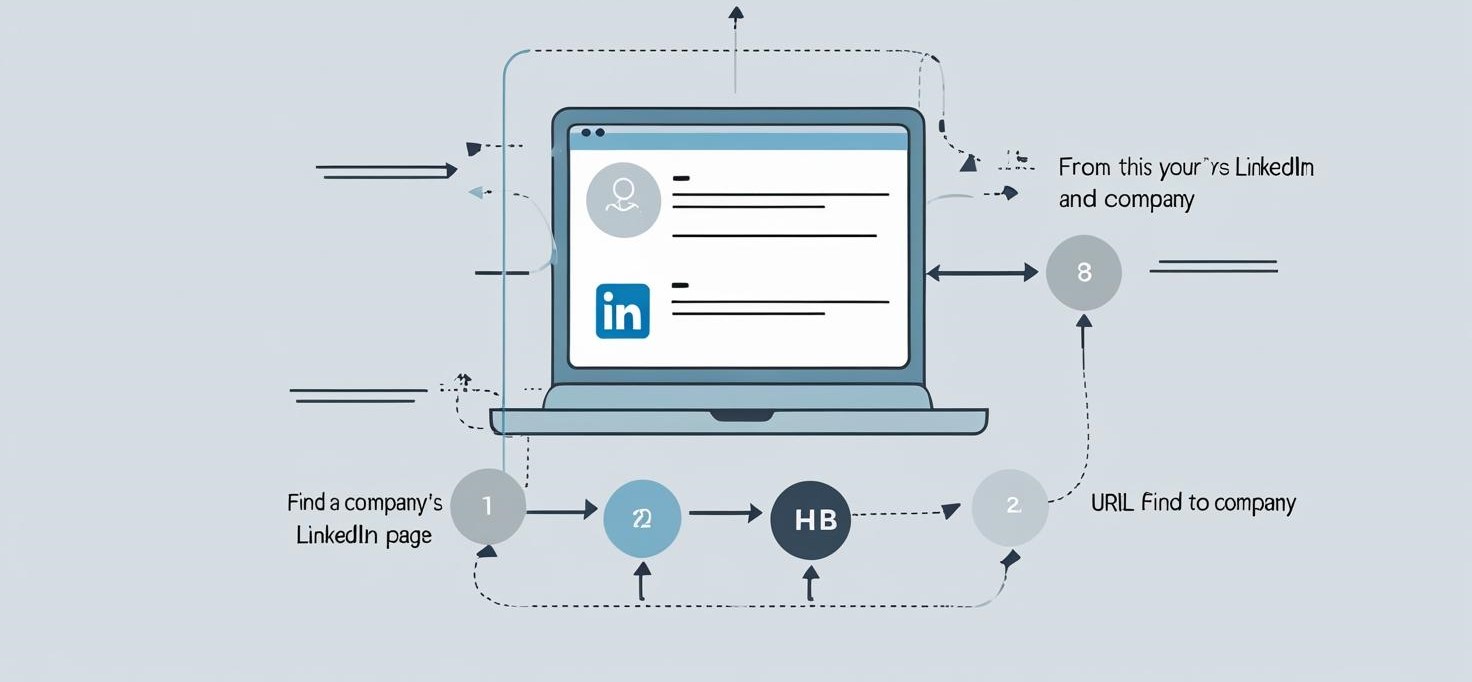
The important thing is once your LinkedIn profile is set as a public profile, it will have a link.
This link carries your URL. Many users ask, “How do I find my LinkedIn URL?” or “How to find my LinkedIn URL?” The steps below make it simple for both company pages and personal profiles.
1. To Find your LinkedIn Company Page URL as a Member
To find your public profile’s URL as a LinkedIn member, all you need to do is;
-
Use any search engine.
-
Search for your company’s name and LinkedIn as search terms.
-
Once you’re taken to the page, you’ll see the URL at the top of your browser.
You can also,
-
Log in to LinkedIn.
-
Search for your company.
-
Click Home on your company’s LinkedIn profile.
-
Click See all Employees on LinkedIn.
-
You can copy the ID number from the URL, which is usually seven digits that follow ‘/C=/’.
You will need to log out of your company account to search for your company profile as a member. This method answers queries like “how to find LinkedIn URL” for external perspectives.
2. To find your LinkedIn Company page URL as an Admin
To locate your company page URL as an Admin of the page, You will need to log into your LinkedIn company account and do the following:
-
Click the Me icon at the top of your LinkedIn homepage.
-
Select the company page you manage under the "Managing" section.
-
Click on the Edit Page button to navigate to settings.
-
In the Page info section, locate the LinkedIn public URL field where my LinkedIn URL is displayed.
This process helps admins quickly address “how do I get my LinkedIn URL” for their company page, similar to finding a personal LinkedIn profile URL.
3. Using an iOS Device
To find your public profile’s URL using an iOS device:
-
Open/log in to the Linkedin App or website.
-
Tap your profile photo
-
Click Profile.
-
Scroll down to the Contact section.
-
Under the Your Profile section, locate your public profile URL. It’ll be an address that starts with www.linkedin.com/in.
You can copy and paste this link to share it with others, or you can hit the Share via option.
4. Using an Android Device
To find your public profile’s URL using Android:
-
Open/log in to the LinkedIn app or website.
-
Tap your profile photo
-
Click View Profile.
-
Scroll down to the Contact section.
-
Under the Your Profile section, locate your public profile URL. It’ll be an address that starts with www.linkedin.com/in.
You can copy and paste this link to share it with others or you hit the Share via option.
Try Linkedin Automation Tool
Why You Need To Find Linkedin Company Page Url?
A company page URL is the company’s identity on LinkedIn. It is the address of the company in the LinkedIn community. This means this is how people find your company on LinkedIn.
Knowing your company’s URL is essential for several reasons, including:
-
Sharing your company page
-
Editing or updating the URL
-
Selecting a different language for your page
Finding your own company URL is one thing, but if you're searching for another company's LinkedIn page, here's why it matters:
-
Lead generation: For efficient outreach, a LinkedIn Automation can help you locate and use prospect LinkedIn URLs effectively.
-
Visiting their profile: If you have a company prospect you want to pitch, knowing their LinkedIn URL helps you tailor your approach and gain insights into their business.
-
Employee advocacy: When employees share the company's LinkedIn profile, it amplifies the brand’s reach. With 57% of LinkedIn traffic coming from mobile devices, ensuring that your URL is accessible on all platforms is crucial.
How To Change LinkedIn URL For Branding?
Wondering “how to change LinkedIn URL” or “change LinkedIn URL”? Customizing your company page URL enhances branding. As an admin:
-
Navigate to the Edit Page section as above.
-
In Page info, edit the LinkedIn public URL field with brand-specific keywords (e.g., your company name).
-
Click Save.
Changes may take time to update, and edits are limited to once every 30 days. This improves SEO and memorability, unlike the fixed secondary URL.
For personal profiles, users asking “how to find your LinkedIn URL” or “how to get your LinkedIn URL” can follow a similar process via Edit public profile & URL in personal settings.
How To Copy And Share Your LinkedIn URL?
Once you’ve found my LinkedIn URL, how to copy LinkedIn URL is straightforward:
-
Highlight the URL in your browser or app.
-
Right-click (or tap and hold) and select Copy.
-
Paste into emails, pitches, or websites.
For prospects, sharing this LinkedIn profile link can enhance outreach. If connections are blocked, learn how to unblock on LinkedIn to restore access.
Visibility Settings for LinkedIn Company page URL
Public profiles can be set to limits on how much of your profile information can be displayed. This means you simply turn on or off the profile sections that make your company page URL visible on public search engines.
Turning the visibility settings off allows your company profile/URL to reach more prospects.
It becomes visible to people who aren’t members, who aren’t signed in to LinkedIn, or those who haven’t linked their LinkedIn account to their account on other approved services, which will be of advantage to your company.
You can access off-LinkedIn visibility preferences on the profile visibility settings page.
To edit your company URL visibility, you have to first edit your profile and then enable that section’s public visibility.
To control your public profile settings from your desktop:
-
Click the Me icon at the top of your LinkedIn homepage and click View profile.
-
Then, click Edit public profile & URL on the right side of the page.
-
To hide your profile/URL from public view, move the profile’s public visibility to Off.
-
To hide/open specific information, move the specific settings to Off/on.
To control your public profile settings from your mobile app:
-
Tap your profile photo.
-
Tap Settings, then Visibility and
-
Click edit your public profile.
-
To hide/open your URL from public view, move Your profile’s public visibility to Off/On.
-
To hide/open specific information, move the specific settings to Off/On.
All changes are saved automatically.
What Is The Easiest Way To Find A LinkedIn Company Page URL?
All the methods mentioned above are quite straightforward, hence easy. But it all depends on what you need the URL for.
Using Liprospect's advanced search feature takes finding company URLs to the next level, offering much more than just a simple search. Liprospect is a powerful LinkedIn automation tool packed with features that make networking on LinkedIn effortless.
It supports LinkedIn's basic search, advanced search, as well as custom list imports and Sales Navigator search imports. These features streamline the process, making it easier than ever to find company page URLs for prospecting.
Try Linkedin Automation tool for Marketing Managers
How To Customize A LinkedIn Company Page URL?
Customizing or personalizing public profile URLs is not rocket science. Companies can only have one custom public profile URL at a time.
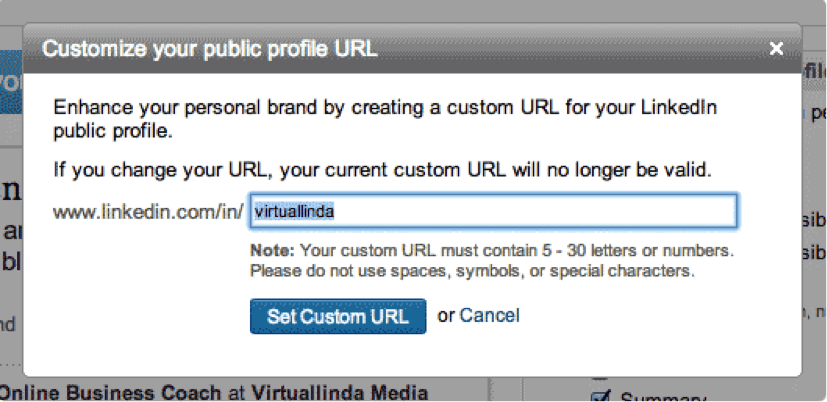
To change/edit your company profile URL:
-
Log in to your company LinkedIn account.
-
Click the owner icon at the top of your LinkedIn homepage.
-
Click View profile.
-
Click Edit public profile & URL on the right side. You’ll be redirected to the Public profile settings page.
-
Under the Edit your custom URL (on the right side), click the Edit icon(looks like a pen) next to your public profile URL.
You’ll see your page URL, It’ll be an address that looks like www.linkedin.com/in/companyname.
Quick Tips on Customizing Your Company Page URL Right
-
Your custom URL can be 3-100 characters long.
-
Don’t use spaces, symbols, or special characters.
-
Use a variation of your company name/brand so people can find your LinkedIn profile.
-
And last but not least, yes, it is possible for the URL you want to not be available. So if it isn’t available, you can tweak it to a way that is still very much relatable to your company name and brand.
Bonus: Optimizing Your LinkedIn URL Usage
To maximize your LinkedIn profile URL, consider these enhancements not covered in the competitor’s blog:
-
Customize for SEO: Include industry keywords in your URL for better discoverability, unlike generic IDs.
-
Track Engagement: Use URL shorteners with analytics to monitor clicks, unlike standard sharing methods.
-
Employee Advocacy: Encourage employees to share the company URL in their profiles after learning how to add a promotion on LinkedIn to boost visibility.
-
Platform Comparison: Evaluate LinkedIn vs Indeed to diversify your recruitment strategy alongside URL sharing.
-
Premium Features: Check LinkedIn premium cost for tools like InMail to complement URL outreach.
-
Message Tracking: Use LinkedIn read receipts to gauge engagement after sharing your URL.
Conclusion