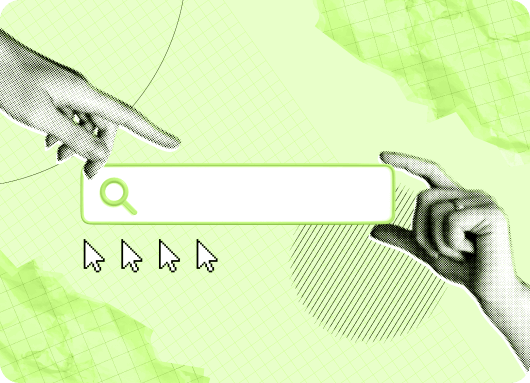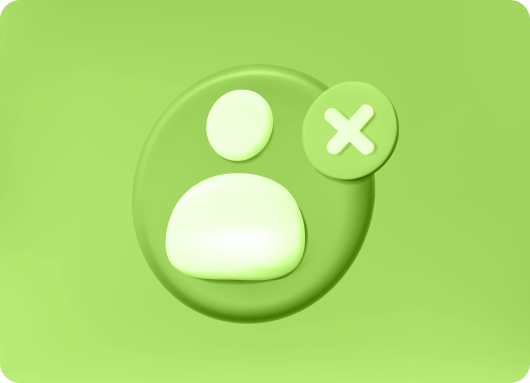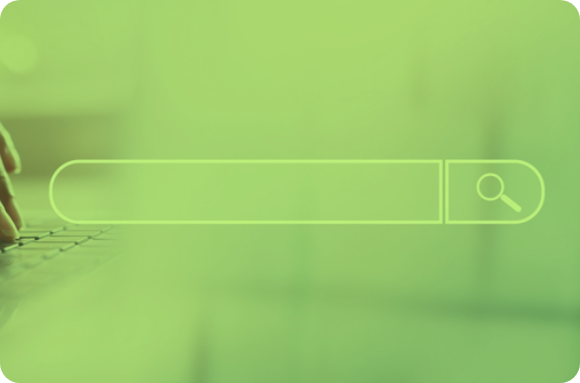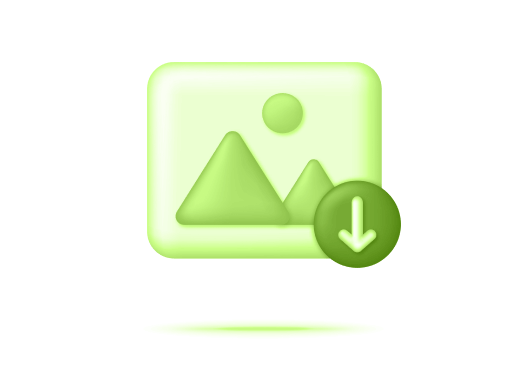LinkedIn Company Page
I had a situation some time ago where I needed to share my Linkedin company page URL. It was very important as I was in the process of pitching my business to a much larger company in the game, I needed all the resources.
But then I realized I didn’t know exactly how to find my Linkedin company URL. So I did a little digging, found out how and ultimately decided to share the different ways on how to find a Linkedin company page URL.
As a fellow who has been in your spot before, you will find this article helpful. I’m going to share how you can find your LinkedIn company page URL, finding the company URL of prospects, the possibilities of customizing your Company URL for ease, and a bonus tool that makes everything even better.
But first, What is a Linkedin company page URL?
A URL is a company or business identity online. It’s the website address for the company. It gives more exposure to your company online. URL stands for uniform resource locator and having a URL is a good resource for every company.
A LinkedIn company page URL is the LinkedIn address of your company page. In simpler words, where your company page can be found on Linkedin. With your company URL, people can directly go to your company page without having to search for your company online.
This is your company’s profile on LinkedIn. It is a page that can be managed by multiple people within the company. It’s mainly a broadcasting tool, to get more visibility for the company.
Linkedin company URLs are tagged as public pages or showcase page URLs. Now when creating the page, you automatically create a public URL which is the company’s primary URL but you’re also assigned a URL with a unique identification number that’s only visible to the admin(s) of the group.
This is known as the Page’s secondary URL. The primary URL is displayed to members/employees and ultimately the general public. The primary URL can be edited at any time while the secondary URL can’t be edited but is still accessible to the admin of the page.
- Why you might need to find Linkedin company page URL
A company page URL is the company’s identity on LinkedIn. It is the address of the company in the Linkedin community. This means this is how people find your company on Linkedin. This might be why you need to find your page URL, you need to know your company URL. You also need your company URL to;
- To share
- To change/Edit
- To select a different language
Finding your company URL is one thing, if you’re searching for another company page URL, you might need to know how to find their URL to;
- Lead generation.
- Visit their profile. Let’s say, you have a company prospect who you want to pitch business, you will need to have an idea about their business to help tailor your prospecting. In this case, you would need their Linkedin URL to get the best results.
How to Find LinkedIn Company Page URL
The big question, how to find a Linkedin Company page URL. Finding your company URL is easy, whether you’re looking for it as a LinkedIn member or as an admin of the page. The important thing is once your Linkedin profile is set as a public profile, it will have a link. This link carries your URL.
To Find your Linkedin Company Page URL as a Member;
To find your public profile’s URL as a Linkedin member, all you need to do is;
- Use any search engine.
- Search for your company’s name and LinkedIn as search terms.
- Once you’re taken to the page, you’ll see the URL at the top of your browser.
You can also,
- Log in to LinkedIn.
- Search for your company.
- Click Home on your company’s LinkedIn profile.
- Click See all Employees on LinkedIn.
- You can copy the ID number from the URL, which is usually seven digits that follow ‘/C=/’.
You will need to log out of your company account to search for your company profile as a member.
To find your Linkedin Company page URL as an Admin;
To locate your company page URL as an Admin of the page, You will need to log into your LinkedIn company account and do the following:
- Click the Me icon at the top of your LinkedIn homepage.
- Click View profile.
- Next, click Edit public profile & URL on the right rail.
- Under the section Edit URL in the right rail, locate your public profile URL. It’ll be an address that starts with www.linkedin.com/in.
You can Copy and paste this link to share it with others. You can also select the share via option.
Using an iOS Device
To find your public profile’s URL using an iOS device:
- Open/log in to the Linkedin App or website.
- Tap your profile photo
- Click Profile.
- Scroll down to the Contact section.
- Under the Your Profile section, locate your public profile URL. It’ll be an address that starts with www.linkedin.com/in.
You can Copy and paste this link to share it with others or you hit the Share via option.
Using Android Device
To find your public profile’s URL using android:
- Open/log in to the LinkedIn app or website.
- Tap your profile photo
- Click View Profile.
- Scroll down to the Contact section.
- Under the Your Profile section, locate your public profile URL. It’ll be an address that starts with www.linkedin.com/in.
You can Copy and paste this link to share it with others or you hit the Share via option.
To Find The Company Page URL on the Mobile App
- Log in to the Linkedin mobile App.
- Tap the Profile icon.
- Scroll down to the Contact section.
- Under LinkedIn, locate your public profile URL. It’ll be an address that starts with https://www.linkedin.com/in.
Select the copy and paste or “share via” the link to share it with others.
Note: You can’t edit your public profile URL from LinkedIn Lite but you can update it through the mobile app or the desktop website.
Find Company Page URL Using Liprospect
Liprsopect is an automation tool with so many features that makes networking on Linkedin a breeze. It also accommodates Linkedin searches, with features like advanced search, import custom list, import sales Navigator search and it supports Linkedin basic search. All these make finding a company page URL for prospecting easy.
You can search Linkedin for millions of Prospects with all of the filters, and import your search to Liprospect for Automated Outreach and Prospecting.
Import custom search
This function is for those who already have a URL contact list or Linkedin users they would like to target, you can cut the first stages, import your lists and activate a campaign immediately.
Import Sales Navigator Search
With Liprospect, you get advanced search filters to help easily import company page URLs from sales navigator search results to begin a campaign.
Supports Linkedin Basic Search
Liprospect also supports Linkedin’s basic search as well. Copy your search result to LiProspect and kick start a campaign.
To find your company page URL using liprospect:
- Search for your company.
- Click Home on your company’s LinkedIn profile.
- Click See all Employees on LinkedIn.
- Copy the URL, to import to Liprospect.
It’s important to note that the URL won’t appear if you don’t have a public profile. You may also need to log out of your company account to search for your company profile.
If you have a list of prospects in your CRM without LinkedIn URLs, you can instantly import them into Liprospect to find LinkedIn URLs, and then move the list to your CRM. You can connect LiProspect to your company’s CRM via the Zapier integration and export your valuable leads to your favorite CRM. You can also auto-sync your Leads to Google sheet as they come. Liprospect is the tool that makes it all easier.
Visibility Settings for Linkedin Company page URL
Public profiles can be set to limits on how much of your profile information can be displayed. This means you simply turn on or off the profile sections that make your company page URL visible on public search engines.
Turning the visibility settings off allows your company profile/URL to reach more prospects. It becomes visible to people who aren’t members, who aren’t signed in to LinkedIn, or those who haven’t linked their LinkedIn account to their account on other approved services, which will be of advantage to your company. You can access off-LinkedIn visibility preferences, on the profile visibility settings page.
To edit your company URL visibility, you have to first edit your profile and then enable that section’s public visibility.
To control your public profile settings from your desktop:
- Click the Me icon at the top of your LinkedIn homepage and click View profile.
- Then, click Edit public profile & URL on the right side of the page.
- To hide your profile/URL from public view, move the profile’s public visibility to Off.
- To hide/open specific information, move the specific settings to Off/on.
To control your public profile settings from the LinkedIn mobile app:
- Tap your profile photo.
- Tap Settings, then Visibility and
- Click edit your public profile.
- To hide/open your URL from public view, move Your profile’s public visibility to Off/On.
- To hide/open specific information, move the specific settings to Off/On.
All changes are saved automatically.
- What is the easiest/fastest way to find a Linkedin company page URL?
All the methods mentioned above are quite straightforward, hence easy. But it all depends on what you need the URL for. Using Liprospect advanced search feature takes finding company URLs to another level because there’s so much more that can be done after your search.
Useful information on LinkedIn Company Page URL
- Public Page URLs are subject to availability. Yes, your company name can be taken.
- A Page URL and company name should align. A proposed URL can’t be misleading or ambiguous. For example, use “/the-Liprospect-company” instead of “/TLC”.
- The Page’s public URL (member view) and automatically assigned URL (admin view) can both be used to direct traffic to your Page.
- Changing your company’s Page name doesn’t automatically change the URL.
- When edited, your old Page URL will redirect to your new Page URL. However, your old Page URL can be reassigned to another Page if requested by the admin at which point the old URL will no longer redirect to your Page.
- It may take a few weeks for search engines to direct traffic to the new Page URL.
- Once a URL is changed, it’ll be available for use by another Page upon request.
- A Page URL can’t be changed more than once in 30 days.
- You can change your URL up to five times within six months. Once you have changed your URL for the fifth time, you won’t be able to change it for another six months. However, it’s not advisable to change your URL several times as it can make it hard for people to find your company page.
- You should be able to revert to your old URL immediately after changing.
- If you navigate to a previously claimed URL, you may see a page that reads Profile Not Found.
- Companies based in certain countries have a public profile URL that begins with a 2-letter code based on the country listed on their profile. For example, if you live in Canada, your public profile URL could be http://ca.linkedin.com/in/linkedinyourcompanyname.
- If you change the country listed on your profile, your public profile URL automatically changes but your old URLs will still work.
Customizing your LinkedIn Company Page URL
With LinkedIn, you can either have a default URL or a custom URL. If there are some random numbers in the URL, this means the person didn’t bother to customize their default URL. Let me show you what I mean.
This is what a default company URL will look like; https://www.linkedin.com/mwlite/company/liprospect-456788765
A custom company URL looks like this;
https://www.linkedin.com/mwlite/company/liprospect
By using a custom URL, you set yourself apart from other users. Customizing your company URL also helps with your LinkedIn search engine optimization (SEO). It will boost your web presence and visibility. This makes your profile easier to find, boosts your credibility, and better reflects your professional brand as well.
It also helps that it looks really organized. With customization options, prospects can even get to see what the main highlight of your profile is at a glance(that is if you choose to do growth marketing). However with company pages, Employees cannot edit or customize the company URL, Only admins can.
How to Customize a Linkedin Company Page URL
Customizing or personalizing public profile URLs is not rocket science. Companies can only have one custom public profile URL at a time.
To change/edit your company profile URL:
- Log in to your company LinkedIn account.
- Click the owner icon at the top of your LinkedIn homepage.
- Click View profile.
- Click Edit public profile & URL on the right side. You’ll be redirected to the Public profile settings page.
- Under the Edit your custom URL (on the right side), click the Edit icon(looks like a pen) next to your public profile URL.
You’ll see your page URL, It’ll be an address that looks like www.linkedin.com/in/companyname.
- Type your new custom URL in the text box. This will reflect on the last part.
- Click Save.
Quick Tips on Customizing your Company Page URL Right
- Your custom URL can be 3-100 characters long.
- Don’t use spaces, symbols, or special characters.
- Use a variation of your company name/brand so people can find your LinkedIn profile.
- When customizing the URL, it is not case-sensitive. This means Liprospect, liprospect, and Liprospect will all lead to the same profile.
- And last but not least, yes, it is possible for the URL you want to not be available. So if it isn’t available, you can tweak it to a way that is still very much relatable to your company name and brand.
How to Find a LinkedIn Customized Company Page URL
Finding a LinkedIn company page URL is no different from finding a customized URL. It takes the same processes as mentioned above, whether it is manually or with help from a tool like Liprospect.
- Will a customized LinkedIn URL make it easier to find a company URL?
A customized Linkedin URL only carries the name of the company, making it more authentic and professional.
If you’re going to copy and paste a company page URL, it wouldn’t make a difference at how easy it is to find because your search engine/tool will take you directly to the page.
However, having a customized URL will help users who would like to find your page and will help your company page search optimization on LinkedIn and search engines, actually making it easier to find you. With all of these settings optimized, anyone searching for your LinkedIn company profile will have an easy time finding your company page URL.
- Is there a way to find the company URL of a disabled account?
There’s no way to find the company URL of a disabled/closed Linkedin account. A closed account means there’s no business with Linkedin anymore.
However, the custom public profile URL will be available after 180 days from the date the account was closed/disabled. After 180 days, it won’t come up again.
In Conclusion…
Finding a company page URL either as a member or an Admin is pretty straightforward. Just follow any of the instructions above and you’re good to go.
As for customizing your company page URL, It might not seem necessary to you but on the contrary, it can help increase your connection request rates, your credibility, and even conversions.
FAQS
How do I determine what my LinkedIn URL is?
To find your LinkedIn URL, simply log in to your LinkedIn account and go to your profile page. Your LinkedIn URL will be displayed directly beneath your profile picture. You can use this URL to share your LinkedIn profile with others or include it in your resume and email signature.
What steps do I follow to copy a LinkedIn URL for sharing or reference?
To copy your LinkedIn URL, first, navigate to your LinkedIn profile page. Then, click on the “Edit public profile & URL” option, which is usually located in the upper-right corner of your profile. On the next page, you’ll see your public profile URL. Simply highlight the URL and copy it. You can now paste the URL wherever you need to share or reference your LinkedIn profile.
How do I ensure I get the correct LinkedIn URL associated with my profile?
To ensure you have the correct LinkedIn URL associated with your profile, double-check the URL displayed on your profile page. Make sure it matches your name or any customizations you’ve made. Additionally, verify that there are no typos or errors in the URL. This ensures that when you share or reference your LinkedIn profile, others will be directed to the correct page.