LinkedIn is the go-to platform for professionals, with over 700 million users connecting, networking, and growing their careers. It generates over 80% of B2B leads from social media, making it a vital tool for business growth. And in 2025, LinkedIn QR codes are changing the way we network.
In this blog, we will guide you through the simple yet powerful way QR codes for LinkedIn are revolutionizing connections. By using your LinkedIn QR code, you can instantly share your profile with others, whether at a conference, meeting, or even on your resume. No more typing out URLs or exchanging business cards—just scan and connect!
The LinkedIn QR code not only makes networking faster but also enhances your personal brand visibility. With the added benefit of a LinkedIn automation like LiProspect, you can seamlessly automate outreach and convert every connection into an opportunity. Let’s dive into how you can leverage LinkedIn QR codes for smarter, faster networking.
What is a LinkedIn QR Code?
A QR code (Quick Response code) is a type of barcode that stores information, typically a URL, that can be scanned using a smartphone. A LinkedIn QR code is specifically designed to share your LinkedIn profile with others instantly.
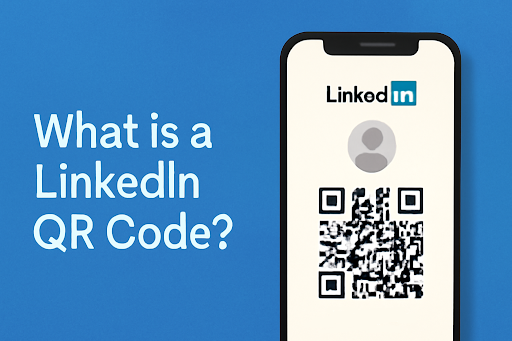
When someone scans your LinkedIn QR code, they are directed straight to your profile URL, which makes connecting with others incredibly fast and easy.
This LinkedIn QR code encodes essential details like your name, job title, location, and a direct link to your professional LinkedIn profile. It’s the perfect tool for simplifying connections at networking events or sharing your professional details digitally.
Where is it Used?
LinkedIn QR codes are incredibly versatile, and professionals use them in several places to enhance their networking efforts:
-
Business cards: Include a LinkedIn QR code on your business card to make it easy for others to connect with you digitally.
-
At events and trade shows: When meeting new people at conferences, simply share your LinkedIn QR code for instant connection.
-
On resumes and portfolios: A LinkedIn QR code profile on your resume or portfolio makes it easy for employers to view your complete professional background.
-
In email signatures: Adding a LinkedIn QR code to your email signature allows quick access to your profile, keeping networking seamless in everyday communication.
Why Use a LinkedIn QR Code?
The LinkedIn QR code is a must-have tool for anyone looking to simplify and speed up their networking process. The convenience it offers is unparalleled—no more manually typing URLs or searching for profiles. With just a scan, your LinkedIn QR code instantly shares your professional information.
QR codes are the ideal solution for modern networking because they provide instant access to professional information, and they make it easier to create connections—whether at events, through emails, or even in digital portfolios.
As businesses and professionals increasingly embrace digital transformation, using a LinkedIn QR code is a seamless way to engage and connect in today's tech-driven world.
If you're considering investing in LinkedIn Premium, it's worth noting that the premium features enhance the functionality of the LinkedIn QR code by offering tools such as advanced profile visibility, access to LinkedIn Learning courses, and greater networking opportunities through LinkedIn InMail messages.
These benefits make LinkedIn Premium a valuable tool for expanding your network and gaining insights into how to leverage your professional profile.
Additionally, using a LinkedIn QR code generator allows you to customize your code to match your branding, ensuring it stands out at events or on digital platforms. For professionals wondering how to find LinkedIn QR code, it’s easily accessible through the LinkedIn mobile app, and getting it is a quick, straightforward process.
By combining your LinkedIn QR code with tools like LiProspect, you can automate outreach and ensure that every scan turns into a meaningful connection.
Want to expand your skills and knowledge further? LinkedIn Learning courses provide in-depth learning to help you grow your professional expertise, and integrating that with your LinkedIn QR code could make for even more powerful networking opportunities.
How to Find Your LinkedIn QR Code?
Finding your LinkedIn QR code is quick and easy, whether you’re using the mobile app or desktop. This LinkedIn QR code helps you instantly share your profile without typing out a long URL. In the next sections, we’ll guide you through the process of how to get a QR code for LinkedIn on both mobile and desktop platforms.
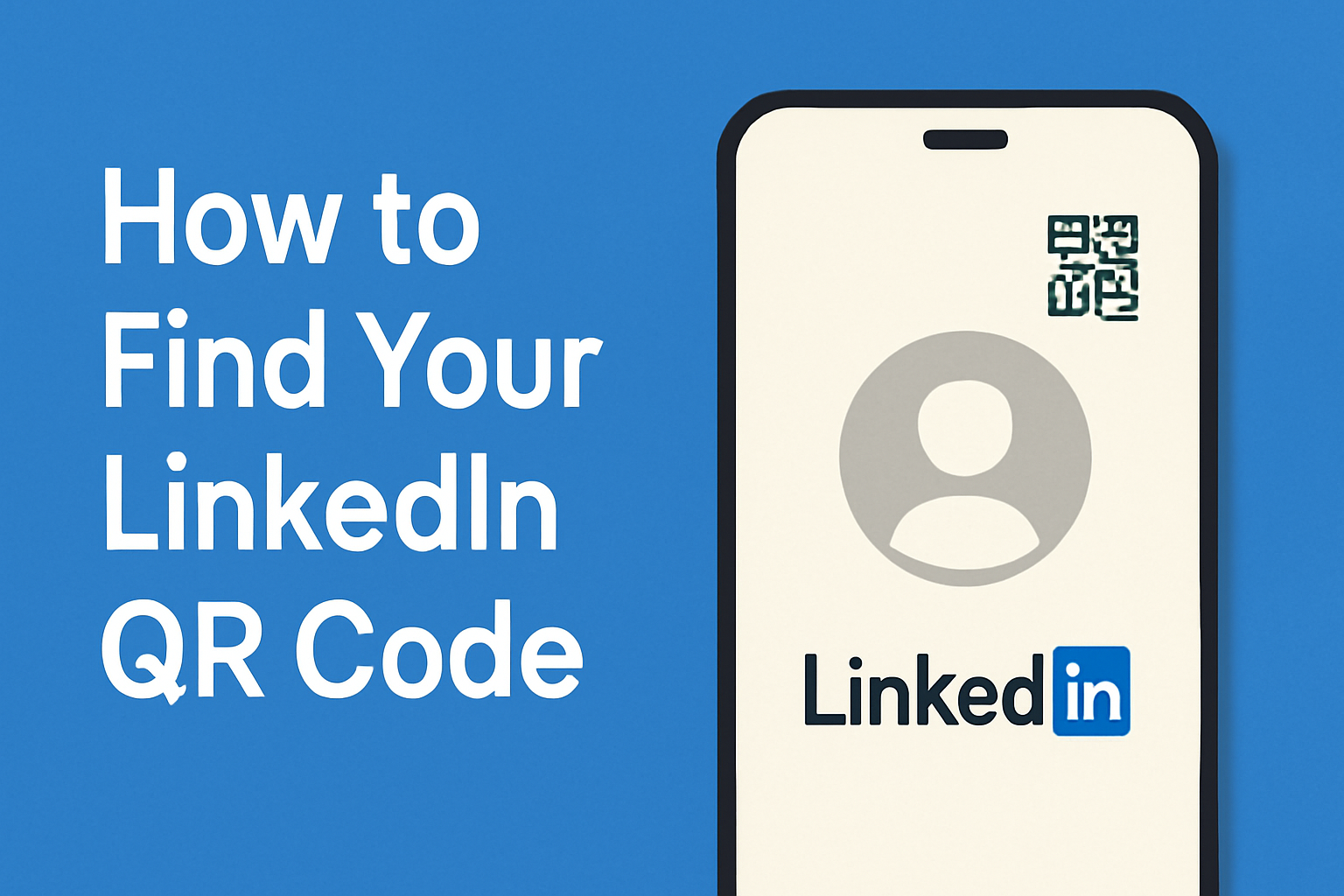
On the LinkedIn Mobile App
The LinkedIn QR code is easily accessible via the LinkedIn mobile app. Here’s a simple step-by-step guide to find and share your LinkedIn profile QR code:
1. Open the LinkedIn app.
Launch the app on your phone, either on iOS or Android.
2. Tap the QR code icon in the search bar (iOS & Android).
Look for the QR code icon in the search bar at the top of the screen. Tap it to open the QR code scanner.
3. Your LinkedIn QR code will appear for others to scan.
Once you tap the icon, your QR code on LinkedIn will be displayed. Others can scan it to instantly access your LinkedIn profile.
Platform Differences:
-
iOS users: The QR code feature is integrated directly into the LinkedIn app, and you can share it instantly.
-
Android users: The process is nearly identical. However, if you experience issues, ensure your app is updated to the latest version.
If you're wondering how to share LinkedIn QR code, simply share the screen with your QR code for LinkedIn at networking events, or include it on your business cards.
On Desktop (Web Version)
Currently, LinkedIn does not offer a built-in QR code generator for users accessing the platform via desktop. But don’t worry—there are still ways to get your LinkedIn QR code on your computer.
Current Limitations:
-
No in-browser QR code generator on LinkedIn’s desktop version.
Unlike the mobile app, there’s no direct feature on LinkedIn’s desktop site for generating a LinkedIn barcode or QR code.
Options for Creating a QR Code via External Third-Party Generators:
You can use third-party tools like QR Code generators to create a QR code for LinkedIn. These tools allow you to input your LinkedIn profile URL and generate a custom LinkedIn QR code for sharing.
Here’s how you can do it:
-
Copy your LinkedIn profile URL from the address bar.
-
Use a free QR code generator (e.g., qr-code-generator.com).
-
Paste your LinkedIn profile URL into the generator and download the QR code image.
-
Now you have a LinkedIn barcode that you can use to share your profile digitally.
Workaround: How to Manually Generate a QR Code for Your Profile Link Using a Third-Party Tool
-
Go to your LinkedIn profile page and copy your LinkedIn URL.
-
Visit any reliable QR code LinkedIn generator tool online.
-
Paste the URL in the tool to generate your LinkedIn profile QR code.
-
Save or download the QR code and use it wherever needed.
For users wondering how to get LinkedIn QR code on desktop, this workaround is effective, and it’s free! Plus, if you use LiProspect, you can automate your outreach and track who scans your LinkedIn profile QR code.
How to Share Your LinkedIn QR Code
Sharing your LinkedIn QR code opens up seamless opportunities to connect with others. Whether you’re at a networking event or presenting your professional background online, the QR code for LinkedIn profile makes it easier to share your profile instantly. In this section, we’ll cover how to share your LinkedIn QR code effectively, in person and digitally.
In-Person Networking
Sharing your LinkedIn QR code in person is fast and simple. Here's how to do it:
-
Open the QR scanner in the LinkedIn app.
On both iOS and Android, launch the LinkedIn app and tap on the QR code icon located in the search bar. -
Let others scan your LinkedIn QR code directly from your screen.
Your QR code in LinkedIn will appear, ready for others to scan with their own smartphones. This instantly takes them to your LinkedIn profile without the need for typing in a URL.
Use cases:
-
At conferences, workshops, and professional meetups.
Use your LinkedIn QR code to quickly share your profile with others at networking events. It saves time and eliminates the need for business cards. -
Instant profile sharing in professional settings.
Whether at job fairs or client meetings, the QR code for LinkedIn profile makes it simple to share your professional background. Just open your LinkedIn QR code, and others can instantly connect with you, saving time and enhancing engagement.
Sharing your LinkedIn QR code is ideal for those looking to expand their network quickly. Plus, if you're using LiProspect, you can automate the follow-up process after each connection is made, ensuring every interaction leads to more business opportunities.
In Presentations or Documents
Your LinkedIn QR code is also incredibly useful in digital documents or presentations. Here's how to use it to its full potential:
Including in your resume:
-
Why you should add your LinkedIn QR code to your resume:
Adding a QR code for LinkedIn profile to your resume allows hiring managers to scan your code and view your LinkedIn profile immediately. This modern touch ensures your contact information is always just a scan away. -
How to incorporate it in a way that is accessible and professional:
Place the QR code LinkedIn profile at the top or bottom of your resume. Make sure it’s visible, but not too large to disrupt the flow. You can use a QR code generator for LinkedIn to customize the look, ensuring it matches your resume's professional tone.
Use in digital presentations:
-
Adding your QR code to slides for seamless networking:
Including a LinkedIn QR code on the last slide of your presentation allows attendees to easily connect with you after your talk. It’s a quick and efficient way to foster new connections. -
Tips for making it easy to scan during online meetings or webinars:
Ensure the QR code LinkedIn is large enough and placed on slides where it’s easily visible to your audience. If presenting online, consider sharing your LinkedIn QR code in the chat so attendees can scan it during or after your presentation. This increases the chances of meaningful connections.
Sharing your LinkedIn QR code in resumes, presentations, and meetings makes your profile easily accessible. Whether you’re presenting at a conference or emailing your resume to a potential employer, having a LinkedIn barcode adds professionalism and modernity.
If you’re looking for how to get your LinkedIn QR code on your desktop, or how to get a LinkedIn QR code on other devices, you can use a QR code generator LinkedIn to create it from your LinkedIn profile URL.
For professionals with a LinkedIn business page, including your QR code can further enhance your brand’s visibility, allowing quick access to your business information.
Try Linkedin Automation tool for Business Developers
How to Scan a LinkedIn QR Code?
Scanning a LinkedIn QR code is quick and easy, providing instant access to someone’s profile. Here’s how you can do it smoothly:
Using the LinkedIn App Scanner
To scan a LinkedIn QR code, open the LinkedIn app on your mobile device. Tap the QR code icon located in the search bar to open the scanner. Once the scanner is open, hold your phone over the LinkedIn QR code you want to scan.
The app will automatically detect the code and open the profile directly. Ensure your camera is aligned properly and there’s enough light for the scan to work.
The app will quickly recognize the code and take you to the QR code LinkedIn profile without any additional steps. This makes connecting with others during networking events, meetings, or casual interactions seamless.
If you're wondering how to get a QR code for LinkedIn, it’s easily available through the LinkedIn mobile app. If you need it on desktop, we covered how to get LinkedIn QR code using a third-party generator.
Saving and Sharing a Scanned Contact
When you scan a LinkedIn QR code, the app will automatically save the scanned profile to your LinkedIn connections. This eliminates the need to manually send connection requests. After scanning, you can choose to follow the person or send a connection request directly from the scanner page.
This process not only saves time but also expands your professional network quickly. The ease of scanning and saving contacts means you can focus more on building relationships rather than managing data.
Tips for Using LinkedIn QR Codes Effectively
A LinkedIn QR code can be a powerful tool when used effectively. Below are some great ways to maximize its potential:
Add to Resume and Business Cards
Adding a LinkedIn QR code to your resume makes it stand out in the digital age. It allows employers and clients to access your profile instantly, offering them a direct route to your professional background.
To incorporate the QR code for LinkedIn profile on your resume, ensure it's placed in a visible yet unobtrusive area, such as the top or bottom of the page. Make sure the LinkedIn QR code on resume is large enough to scan but does not overwhelm the design.
On business cards, the LinkedIn QR code business card is an efficient way to make your profile available to anyone who scans it, bypassing the need for manual exchanges of URLs or physical cards. If you're wondering where is my LinkedIn QR code, simply open the LinkedIn app, tap on the QR code icon, and it will display.
Use in Email Signatures
Adding a LinkedIn QR code to your email signature is an excellent way to share your profile in every email you send. It’s a great way for new contacts to easily view your professional background. In platforms like Gmail or Outlook, you can quickly insert the QR code LinkedIn into your signature settings.
You can also customize the QR code generator LinkedIn to ensure it aligns with your personal or company branding. This ensures that every email you send has an easy way for recipients to connect with you instantly.
If you’re asking how to get my LinkedIn QR code, just follow the steps in the app and you’re good to go. You can also use a QR code generator for LinkedIn to create a QR code for LinkedIn profile that matches your style.
At Conferences and Events
Using your LinkedIn QR code at conferences, trade shows, or business meetings is an effective way to network quickly. During these events, you can simply open your QR code in LinkedIn on your phone and let others scan it to access your profile. This allows for instant networking without the need for business cards or typing out URLs.
Whether you're at a career fair or a professional meetup, a LinkedIn QR code is a convenient way to share your details and expand your network without any hassle. It’s an efficient tool to enhance your presence and make lasting professional connections.
Troubleshooting LinkedIn QR Code Issues
While LinkedIn QR codes are a convenient tool, there can be times when you face issues. Here’s how to troubleshoot common problems that can occur when using or scanning a LinkedIn QR code.
QR Code Not Loading in App
If your LinkedIn QR code isn't loading properly, it could be due to several reasons. Here are the most common causes:
Possible causes:
-
Outdated app version:
An outdated version of the LinkedIn app may not support the latest QR code functionality, preventing it from loading correctly. Make sure you’re using the latest version of the LinkedIn app. -
App permissions:
Sometimes, your app might not have the necessary permissions to use the camera. Ensure LinkedIn has access to your device’s camera for scanning. -
Cache problems:
The app’s cache can sometimes interfere with QR code functionality. If you haven’t cleared it in a while, the app might behave unpredictably.
How to fix it:
-
Clear app cache:
Go to your device’s settings, find the LinkedIn app, and clear the cache to remove any old data that may be causing issues. -
Update the app:
Make sure you have the latest version of the LinkedIn app. Updates often fix bugs and improve performance, including QR code functionality. -
Reinstall the app if issues persist:
If clearing the cache and updating the app doesn’t work, try uninstalling and reinstalling the LinkedIn app to reset any settings or configurations.
If you're having trouble how to generate LinkedIn QR code or how to make LinkedIn QR code, troubleshooting these issues is a good first step. For a LinkedIn business account, always ensure your LinkedIn app is up-to-date to make sure your QR code on business card works smoothly.
Scanning Doesn’t Work
Sometimes, scanning a LinkedIn QR code may not work as expected. Here are some tips to resolve scanning issues:
-
Ensure correct lighting conditions for scanning:
Make sure there’s enough light when scanning the LinkedIn QR code. A dark or dimly lit environment can make it harder for your camera to read the code. -
Troubleshooting camera issues on both iOS and Android:
If your phone’s camera isn’t focusing or detecting the QR code on LinkedIn, ensure the camera lens is clean and there are no obstructions. Also, check that your camera permissions are granted in your device settings. -
QR code alignment:
Ensure the LinkedIn QR code is properly aligned within the scanning frame. If the code is too close or too far from the camera, it may not scan correctly. Hold your phone steady and at the right distance to get the best scan.
If you’re looking for how to get QR code on LinkedIn, and it’s not working, ensure these basic troubleshooting steps are followed.
For professionals using LinkedIn QR code on business card or looking for LinkedIn business card QR code examples, making sure scanning works seamlessly is key. With LiProspect, you can also streamline your network-building process by automating follow-ups after each scan, helping you make the most of every new connection.
How LiProspect Can Help You Grow Beyond QR Codes?
Using a LinkedIn QR code is an effective way to start building your professional network, but to truly expand your connections and manage them efficiently, you need the right tools. This is where LiProspect comes in.
Introduction to LiProspect
LiProspect is a powerful LinkedIn automation that streamlines and automates the process of outreach, lead generation, and networking. With LiProspect, you can easily connect with potential clients, partners, and influencers—using more than just a LinkedIn QR code.
It enhances your LinkedIn strategy by automating the steps that follow your initial connection, saving you time and effort while increasing your outreach.
How LiProspect Enhances LinkedIn Networking?
LiProspect allows you to automate your LinkedIn outreach campaigns, so you can focus on more strategic tasks while the tool takes care of growing your professional network efficiently. By using LinkedIn automation, you can set up personalized follow-ups, messages, and connection requests based on your targeted audience.
With LiProspect, you can manage and track leads effectively. The platform provides tools for lead management, so you can track who’s engaging with your LinkedIn QR code, and follow up with the right connections at the right time. It also helps you leverage LinkedIn chat support to engage with prospects more personally.
If you’re looking to take your LinkedIn growth beyond just QR codes, try LiProspect today. This tool will help you automate outreach, track connections, and grow your network in a smarter, more efficient way.
Conclusion
In conclusion, LinkedIn QR codes are a powerful tool for simplifying professional networking, but to truly make the most of your LinkedIn presence, you need a comprehensive strategy. By combining the ease of LinkedIn QR codes with the automation power of LiProspect, you can not only grow your network but also manage it efficiently.
LiProspect takes your networking efforts to the next level, automating outreach and lead tracking so you can focus on what matters most—building relationships.
Whether you’re looking to grow your network or generate more leads, LiProspect is the key to smarter, more effective LinkedIn growth. Don’t miss out on this opportunity—start using LiProspect today and experience the difference it can make in your professional growth.








