How to Configure Gmail/Google Workspace?
If you’re using Gmail as your email provider and need to enable IMAP to connect to LiProspect, Here is a quick guide for you:
Step 1: Open Gmail on Your Computer
Open your web browser and go to Gmail by typing "mail.google.com" in the address bar.
Step 2: Access Settings
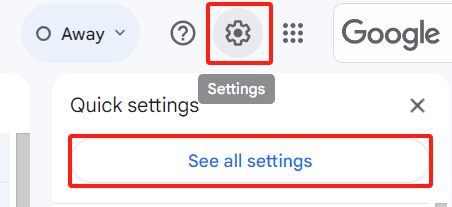
Once you're logged in, locate and navigate to settings in the top right corner of the screen. It’s next to your profile picture.
Step 3: Navigate to Forwarding and POP/IMAP Settings
From the dropdown menu that appears, select "See all settings" to access Gmail’s full settings.
Step 4: Enable IMAP
In the settings menu, click the "Forwarding and POP/IMAP" tab. This option is at the top of the settings page.
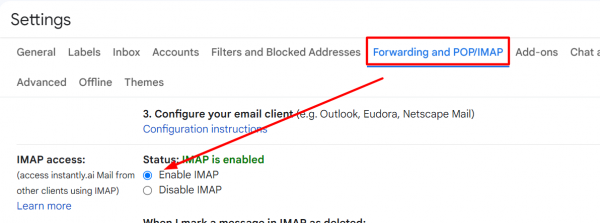
Step 5: Save Changes
Scroll down to the "IMAP Access" section and ensure that "Enable IMAP" is selected or checked.
Step 6: Confirm and Save
Finally, scroll to the bottom of the page and click the "Save Changes" button to apply your new settings.
You are good to go now. Your Gmail account is ready to integrate with LiProspect, ensuring smooth and reliable LinkedIn automation.

