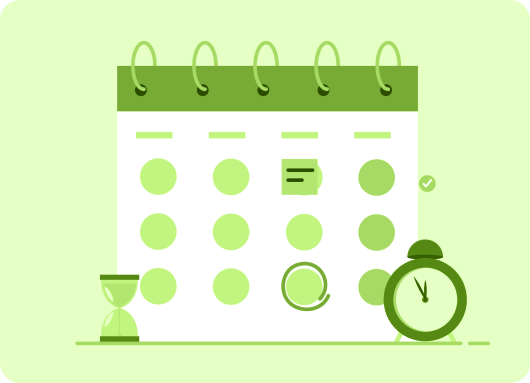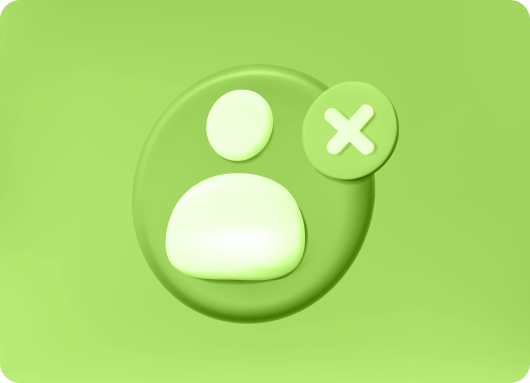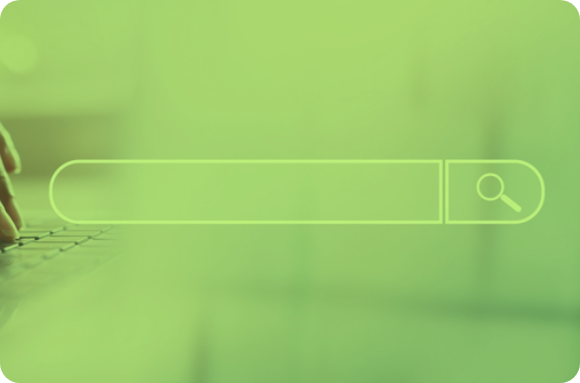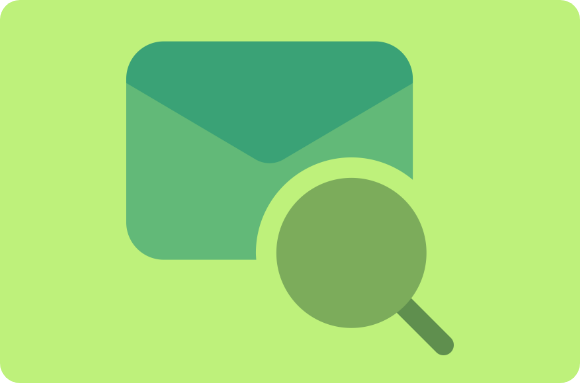As everyone knows, time is a luxury; many professionals struggle to balance their daily responsibilities while staying active on social media platforms. For busy individuals running businesses, managing clients, or working full-time, finding time to post content consistently on LinkedIn can feel impossible. Not only is it challenging to find the time to post daily, but posting multiple times a day, engaging with comments, and interacting with your audience can quickly become overwhelming.
As LinkedIn has become an essential platform for professionals to network and establish their brands, staying active and visible is crucial. However, the question arises: Is LinkedIn Premium worth it? While LinkedIn Premium offers additional features to boost your profile, including the ability to send InMail, see who viewed your profile, and access insights on job listings, many individuals and businesses may find that regular scheduling of posts is more beneficial for managing their time effectively and keeping their profile active without the need for premium services
The Importance of Consistent Posting
Posting content on a daily basis is an important part of any social media campaign, whether it’s Facebook, Instagram, or LinkedIn, you have to update your profile daily with fresh content if you really want to retain your audience. The more users are interacting with you on social networks, the more outreach you get.
Your Options for Managing LinkedIn Posts
If you don’t have the time to post on LinkedIn or any other social network out there, you’re left with only two options:
1. Hire Someone to Handle Content Creation:
This one comes with more benefits since you’re putting a human at work, but at the same time comes with a cost because you’ll end up paying them a significant amount of money to do the job for you.
Even if you’re hiring them part-time, you’re looking at spending a lot of money on a monthly basis, at least if they know what they’re doing.
2. Schedule Your Posts:
This will allow you to ease updating your social media profiles like LinkedIn, scheduling your posts in a batch will save you a great deal of time especially for someone that’s busy running their business offline where they don’t have access to their PC or if you’re at a job that makes it difficult to update your social media profiles.
3. Use a LinkedIn Automation Tool:
A more cost-effective alternative is using a LinkedIn Automation Tool. These tools can help you schedule posts, automate engagement, and manage multiple LinkedIn accounts with minimal effort. While it won’t replace the human touch, it ensures consistency and saves you time, all at a fraction of the cost of hiring someone full-time.
Try Linkedin Automation Tool For Entrepreneur
Reasons for Scheduling Posts on LinkedIn
Scheduling posts on LinkedIn offers several advantages that can enhance your social media strategy and engagement. Here's why scheduling LinkedIn posts should be a key part of your content management plan:
1. Save and Manage Your Time Effectively
If you find yourself busy and don’t have the time to manually post on LinkedIn every day, especially during working hours, scheduling is your best option. Scheduling allows posting your content at any time of the day, and since most of the time we often have some free time at night, you can schedule your posts during this time and the good part is you can do it in batch, like a week or month in advance.
This way you can manage your time effectively and save a significant amount of time when compared to posting manually when accumulated over time.
2. It’s Affordable by Everyone
There are dozens of free options that allow you to schedule your posts on LinkedIn, even the paid ones don’t cost a fortune. On average, they cost no more than $20. This is something that can be afforded by most, if not all LinkedIn users, the free options should be enough for you and we’ll share some of these options later in this article.
3. Prevent Multitasking
If you’re still managing to post on your social media profiles, you’ll find that it’s distracting to do it. Whatever your profession is, multitasking isn’t a good practice, you want to make sure that you keep a good focus on your job or business.
Scheduling the LinkedIn posts will take care of things for you on autopilot regardless of whether your device is with you or not.
4. Keep Your LinkedIn Profile Active
By scheduling your LinkedIn posts, you’re keeping your account active. Some users leave their account inactive and it’s due to the fact that they don’t have the time to publish new posts on their profile. When you schedule your LinkedIn posts, you don’t need to worry about that, you can decide to schedule all your weekly posts on Sunday night so that they can be published at the corresponding dates without lifting a finger from your own part.
5. Leveraging LinkedIn Read Receipts
Using a LinkedIn automation tool or scheduling platform can also help you track engagement with your posts, including LinkedIn read receipts. When someone views your post, you can see who is engaging with your content and how they are interacting with it. This feature provides valuable insights into the effectiveness of your posts and helps you tailor future content based on how your audience is responding. By scheduling posts, you can ensure your content is consistently reaching the right people, and the read receipt feature can further guide your content strategy by showing which posts generate the most views and interactions.
6. Avoid Missing Updates
This another huge reason why you should consider scheduling your LinkedIn posts. Even if you’re the type that sticks to posting every single day, there are times when you’ll miss posting on the important times that drive the most engagement.
When you schedule posts by using a tool, they will be posted at the exact time without missing the specified time. This means your posts will be published at the exact same time every single day which, of course, has some advantages—the LinkedIn algorithm will notice your activities and your profile, in general, will be favored on LinkedIn search.
Is It Possible to Schedule LinkedIn Posts from Your Account Dashboard?
LinkedIn currently doesn’t allow users to schedule posts within their account dashboard. Social media sites like Facebook support scheduling posts from your account settings. We can say that LinkedIn needs an upgrade on this. But even if it’s supported, using advanced tools is better because they have more features than the inbuilt feature provided by social media sites like Facebook. So in summary, in order to schedule your LinkedIn posts, you must use a third-party service or tool where you can set up the post schedules.
How to Auto-Publish Your WordPress Posts to LinkedIn
You can use the LinkedIn Auto Publish plugin for WordPress to automatically share your WordPress posts on LinkedIn without manually creating posts. Simply install and set up the plugin, and it will handle posting for you.
When and How Often Should You Post on LinkedIn?
Based on LinkedIn data and other statistics sources, content posted in the morning receives the most engagement on LinkedIn, this is the content that goes viral most of the time. If you’re looking for maximum engagement for your content, you should consider scheduling between 10-11 a.m. during working days.
Automate Your LinkedIn With Liprospect
Best Tools to Schedule LinkedIn Posts for Free
Scheduling posts on LinkedIn is an essential part of any social media strategy, especially when managing multiple accounts or trying to maintain consistency. Fortunately, several tools offer free plans to help you schedule LinkedIn posts efficiently. Below, we've highlighted some of the best free tools to schedule LinkedIn posts, including the option of Liprospect for automation, and insights on LinkedIn Premium costs.
1. OneUp
If you're looking to schedule your LinkedIn posts for free, OneUp is a tool worth trying. It offers a free plan, but with limitations — you can only add one LinkedIn account. To add multiple LinkedIn accounts, you'll need to upgrade to one of the paid plans.
OneUp isn't just for LinkedIn; it allows you to schedule posts on other social networks like Facebook and more. It's an easy-to-use app with no technical complexities. Here's how you can schedule your LinkedIn posts using the OneUp LinkedIn scheduling tool:
Key Features:
-
Free plan supports one LinkedIn account
-
Easy-to-use interface for scheduling and managing posts
-
Option to schedule content for Facebook, Instagram, and other networks
-
Allows you to schedule single posts or recurring ones at customizable intervals
-
View analytics and track engagement for scheduled posts
-
Create Your Account:
Go to OneUp and create your free account. Select the free plan during signup if you're opting for the free version. -
Add Your LinkedIn Account:
Once logged into your dashboard, click on the “Account” tab from the top menu. Here, you can add and connect your LinkedIn account. If you're using the free plan, you're limited to just one LinkedIn account. You can also add other social media accounts like Twitter, Instagram, or Facebook. When scheduling posts, you'll be prompted to select from these connected accounts. -
Schedule Your Post:
After adding your accounts, go to the “Schedule Post” tab, where you can select the schedule, content, and everything else. Choose LinkedIn, and your connected LinkedIn account will appear. Select the account on which you wish to schedule posts. -
Create and Schedule Content:
Write your post content, which can include text, GIFs, videos, and links (promoting your website is recommended). Be mindful of the LinkedIn character limit and include important information in the post — you can direct the rest to a URL. -
Choose Scheduling Options:
Choose whether to schedule the post once or repeat it. If you select “Repeated,” you can set intervals for reposting, such as every 3 days, or choose custom dates. -
Save or Publish:
After finalizing your settings, hit save. You can choose to publish the post immediately or save it as a draft to add more content later. -
Log Out:
Save your settings, log out of OneUp, and your schedules will take effect as planned. If you have other social media profiles, you can take advantage of the same tools for them.
2. Postcron
Postcron is another excellent tool for scheduling LinkedIn posts and more. It offers a free trial and is more advanced than most other tools out there, making it a great addition to our list.
Key Features:
-
Schedule posts for LinkedIn and other platforms like Twitter, Facebook, and Instagram
-
Free plan allows scheduling up to 10 posts per account
-
Analytics to measure post performance and engagement
-
User-friendly interface with drag-and-drop scheduling
Paid plans start at just $8/month, and Postcron supports scheduling posts for over 15 social media accounts. Here's how you can schedule your LinkedIn posts with Postcron:
-
Create an Account:
Sign up for a free trial or choose one of the available paid plans. -
Add Your LinkedIn Account:
Log in to your dashboard and select LinkedIn from the Add Accounts menu. Provide your login credentials and permissions to connect your LinkedIn account. -
Create Your Post Content:
Add the content for your post, including images if available. -
Schedule Your Post:
Choose your desired schedule and hit publish. -
Bulk Scheduling:
Postcron allows bulk scheduling by uploading a Google Sheet with your content. The sheet should include text (Column A), post year (Column B), month (Column C), posting day (Column D), hour (Column E), minute (Column F), and image URL (Column G). After uploading the file, click publish to make the posts live.
Refine Your LinkedIn outreach with LiProspect
3. Hootsuite
Hootsuite is a well-known tool among online marketers, offering versatile features for social media management, including scheduling LinkedIn posts.
It's free to use, but you can only connect up to three social media accounts. Hootsuite supports platforms like Instagram, Facebook, and more.
Key features:
-
Manage Your LinkedIn Audience: View analytic reports, share posts across all connected accounts, and schedule posts from your mobile device.
-
Easy Mobile Use: Hootsuite is mobile-friendly, making it a great choice if you prefer managing posts on your phone.
-
Scheduling Posts: Once logged in, you can compose a message, select the date for posting, and schedule it on your chosen LinkedIn account.
Create Your Account:
Go to Hootsuite and sign up for a free account. The free plan allows you to manage up to three social media accounts, including LinkedIn.
Add Your LinkedIn Account:
After logging in, click on “My Profile” and then “Manage Social Networks.” From here, you can add your LinkedIn account. Hootsuite allows you to connect other social media profiles as well, but with the free plan, you’re limited to three accounts.
Schedule Your Post:
Once your LinkedIn account is connected, go to the “Publisher” tab to begin scheduling. Choose LinkedIn as your target platform, and the connected account will appear in the options.
Create and Schedule Content:
Write your post content, which can include text, images, videos, and links. Remember to keep within LinkedIn’s character limits and add links to your website for promotion.
Choose Scheduling Options:
You can either schedule the post for a specific time or choose to set it for recurring intervals. Hootsuite offers customizable time settings, so you can fine-tune when your posts go live.
Save or Publish:
Once you’ve finalized your post, select “Schedule” to save it. You can also publish immediately or save it as a draft to update later.
Log Out:
Once you’ve set everything up, log out of Hootsuite, and your posts will be scheduled as planned.
4. Liprospect
Liprospect is a LinkedIn automation tool designed to streamline your outreach and content scheduling process. It’s not only a tool for scheduling posts but also for automating LinkedIn connection requests, messages, and follow-ups, making it a great choice for professionals looking to boost their LinkedIn engagement with minimal effort.
Key Features:
-
Automate LinkedIn post scheduling alongside connection requests and follow-ups
-
Schedule content to be published at the best times for your target audience
-
Personalize connection requests and messages with dynamic content
-
Automate LinkedIn tasks without risking account bans due to advanced safety protocols
-
Easy-to-use dashboard for managing your LinkedIn activity
Create Your Account:
Go to Liprospect and create your free account. Select the free plan during the signup if you're opting for the free version.
Add Your LinkedIn Account:
Once logged into your dashboard, navigate to the "Accounts" section. Here, you can add and connect your LinkedIn account. Liprospect allows you to manage your LinkedIn profile for outreach and post scheduling, automating the process for you. If you’re using the free plan, you’re limited to one account, but this works well for most personal LinkedIn profiles or small businesses.
Schedule Your Post:
After adding your LinkedIn account, go to the “Schedule” tab. Choose LinkedIn from the available platforms, and your connected LinkedIn account will appear. Select the account you wish to schedule your posts on.
Create and Schedule Content:
Write your post content, which can include text, links, GIFs, or videos. Liprospect also allows you to use dynamic content in messages and posts, ensuring that your posts are more personalized and engaging. Be sure to craft your message within LinkedIn’s character limits.
Choose Scheduling Options:
Choose whether to schedule your post for a one-time publication or set it to repeat at specified intervals. You can customize the posting times based on when your target audience is most active, and set recurring intervals for reposting the content.
Save or Publish:
Once your post content and scheduling options are finalized, click "Save" to schedule the post. If you prefer, you can also publish it immediately or save it as a draft for later editing.
Log Out:
Once you’ve scheduled your posts, log out of Liprospect. Your posts will be automatically published according to your specified schedule.
5. Zoho Social
Zoho Social offers a free plan that allows users to schedule posts on LinkedIn, along with other social media platforms. It’s an excellent choice for businesses and professionals who want a simple tool to manage their LinkedIn profiles.
Key Features:
-
Schedule posts on LinkedIn and other platforms
-
Monitor mentions and track brand engagement
-
Free plan allows one LinkedIn account and basic post scheduling
-
Basic reporting and analytics on engagement
Create Your Account:
Go to Zoho Social and create a free account. The free plan allows you to manage one LinkedIn account.
Add Your LinkedIn Account:
After logging in, click on the “Settings” tab and select “Manage Accounts.” You can add and connect your LinkedIn account here, and Zoho Social will also allow you to connect additional accounts like Facebook and Twitter.
Schedule Your Post:
Navigate to the “Publish” tab, where you can create your posts. Choose LinkedIn as your target platform, and your connected LinkedIn account will be available for selection.
Create and Schedule Content:
Compose your post, including text, images, and links. Zoho Social supports media attachments, so you can include engaging content in your posts.
Choose Scheduling Options:
Set the date and time for your post to be published. Zoho Social allows you to schedule content at optimal times based on audience engagement.
Save or Publish:
You can either save the post to your schedule or publish it immediately. To save it, click “Schedule,” and to post it immediately, click “Post Now.”
Log Out:
Once your posts are scheduled, log out of Zoho Social, and your content will be published as planned.
FAQs:
1. How to schedule posts on LinkedIn for free?
You can use tools like OneUp to schedule posts on LinkedIn for free. The free plan allows you to connect one LinkedIn account and schedule posts.
2. Does LinkedIn have a scheduling tool?
No, LinkedIn does not have its own scheduling tool. However, third-party tools like OneUp, Postcron, and Hootsuite can help you schedule LinkedIn posts.
3. What platform is used to schedule LinkedIn posts?
Platforms like OneUp, Postcron, Liprospect and Hootsuite are commonly used to schedule LinkedIn posts, offering both free and paid plans for scheduling.
4. Is there a free post scheduler?
Yes, there are free post schedulers like OneUp, which offer basic scheduling features for one LinkedIn account and other social networks.
Conclusion
Scheduling LinkedIn posts is a highly effective and time-saving strategy that can significantly enhance your social media presence. It ensures that your LinkedIn profile stays active, which is crucial for maintaining consistent engagement with your audience. By planning and automating your posts, you can focus on other important aspects of your business or professional activities, without compromising your online presence.
Using free tools to schedule LinkedIn posts makes this strategy even more accessible. Whether you're an individual professional, a small business, or a marketer with limited resources, these tools allow you to schedule posts, track engagement, and improve your overall content strategy without requiring a significant financial investment. Tools like OneUp, Buffer, Hootsuite, Zoho Social, Later, and Liprospect provide powerful features that enable you to automate your LinkedIn activity, saving you valuable time and effort while still maintaining an impactful online presence.
By taking advantage of these free scheduling tools, you can ensure that your content reaches the right people at the right time, increasing your outreach and improving your LinkedIn marketing efforts. This approach not only enhances your visibility but also helps build stronger relationships with your audience, ultimately contributing to your professional growth and success.