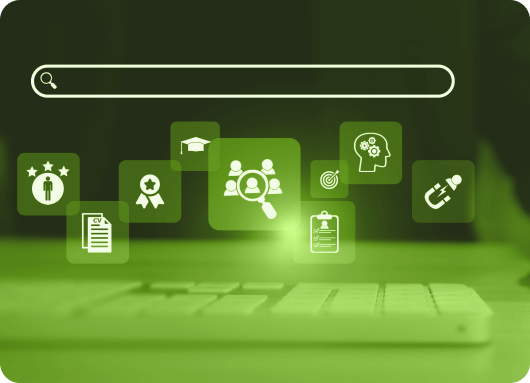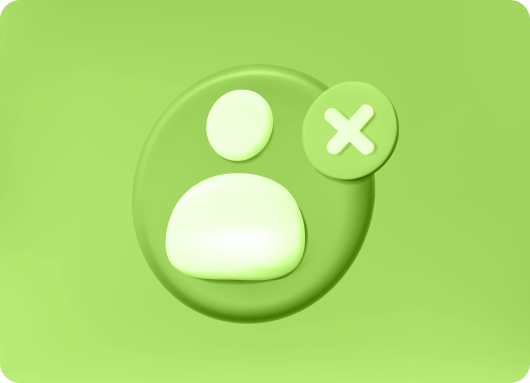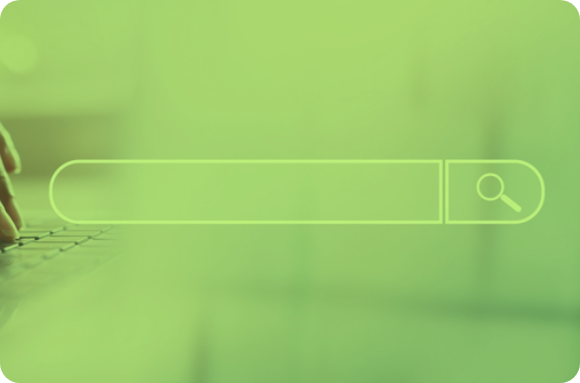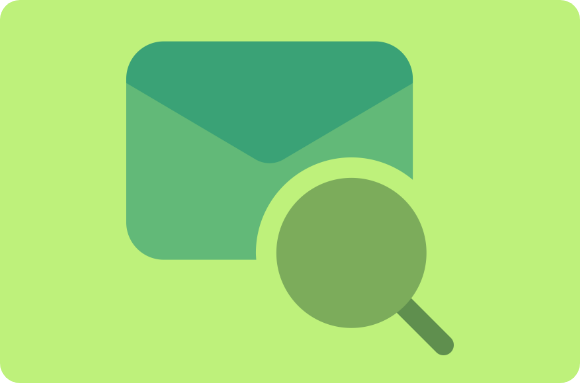LinkedIn search is a comprehensive feature that enables users to search for people, jobs, companies, and content within the platform. It is designed to help professionals find potential customers, clients, partners, and employees by refining search results based on specific criteria.
LinkedIn’s advanced search function is a powerful tool for finding potential customers and partners for your business. In this article, we’ll show you how to use LinkedIn’s advanced search features effectively.
How to Find Potential Customers and Partners with LinkedIn’s Advanced Search Function
LinkedIn is a professional networking platform that allows you to connect with other professionals, businesses, and organizations in your industry. One of the key features of LinkedIn is the advanced search function, which allows you to search for specific types of professionals or companies based on a variety of criteria. By using LinkedIn's advanced search, you can easily find potential customers and partners for your business.
If you’re considering using LinkedIn’s advanced search in conjunction with a LinkedIn Automation Tool, you can save even more time by automating some of your searches and follow-up tasks.
Steps to Use LinkedIn’s Advanced Search Function
-
Log in to your LinkedIn account and click on the “Search” icon in the top menu.
-
In the “Search” field, enter the keywords or phrases related to the type of professionals or companies you are looking for. For example, if you are a marketing agency looking for potential clients, you might search for “marketing director” or “marketing agency.”
-
Use the various filters on the left side of the page to narrow down your search results. You can filter by location, industry, company size, and more.
-
Scroll through the search results and click on any profiles that look like a good fit for your business. You can then view the person’s profile and connect with them if you think they would be a good fit as a customer or partner.
-
LinkedIn Premium can be a helpful upgrade if you want more advanced search capabilities, additional InMail messages, or enhanced insights into who has viewed your profile. But is LinkedIn Premium worth it? It depends on your specific needs, such as how often you require access to these premium features.
-
If you want to save your search criteria for future use, click on the “Save search” button in the top right corner of the page. You can then give your saved search a name and select how often you want to receive notifications when new results are available.
Automate Your LinkedIn With Liprospect
Additional Tips:
-
If you’ve connected with someone and want to track whether they’ve seen your messages, check the LinkedIn read receipts feature. This will notify you when a message has been viewed.
-
In some cases, you might need to know how to unblock someone on LinkedIn if you mistakenly blocked a contact. You can manage blocked users through your privacy settings.
Using LinkedIn's advanced search function is a great way to find potential customers and partners for your business. By using the right keywords and filters, you can easily find professionals and companies that are relevant to your business and connect with them on LinkedIn.
Enhancing Your Search with LinkedIn Search Bar

The LinkedIn search bar is another essential feature that allows users to quickly look for people, jobs, companies, and content. While it’s more general than the advanced search, it can still help you find specific names or company profiles. For instance, if you’re looking for someone specific, you can simply type their name into the search bar and refine your results by selecting the appropriate filter.
Searching for Professionals by Name
You can also use LinkedIn search by name to find specific individuals. Simply type the person's name into the search bar and LinkedIn will display all relevant profiles. This is particularly useful when you are trying to reconnect with former colleagues or industry peers.
Leveraging Liprospect for LinkedIn Automation
Liprospect is a LinkedIn automation tool that offers a range of features for finding and connecting with new professionals and companies on the platform. Some of the features offered by Liprospect include the ability to search for and send connection requests to specific types of professionals or companies, automated follow-up messages, and the ability to schedule posts and updates.
While LinkedIn’s advanced search function and Liprospect both offer tools for finding and connecting with new professionals and companies on LinkedIn, they differ in the specific features they offer and how they are used. LinkedIn’s advanced search is a built-in feature of the platform that allows users to manually search for specific types of professionals or companies based on their own criteria. Liprospect, on the other hand, is a third-party tool that offers additional features for finding and connecting with new professionals and companies, including automated follow-up messages and the ability to schedule posts and updates.
Can You Do an Advanced Search on LinkedIn?
Yes, LinkedIn offers advanced search options that allow you to refine your search results and find specific people or job listings. By using the LinkedIn search tool, you can perform a more targeted search for your business needs. Here’s how to use LinkedIn’s advanced search effectively:
-
Go to the LinkedIn homepage and click on the “Jobs” tab at the top of the page.
-
In the search bar, enter any relevant keywords or phrases related to the job or person you are searching for.
-
Click on the “Advanced” link next to the search bar to open the advanced search options.
-
Use the various filters in the advanced search menu to refine your search. For example, you can filter by location, company, industry, job function, and more.
-
Click on the “Search” button to run your advanced search.
You can also use LinkedIn's advanced search options to find specific people on LinkedIn. To do this, follow the same steps above, but instead of clicking on the “Jobs” tab, click on the “People” tab. This will allow you to search for people by name, location, company, and other criteria.
Try Linkedin Automation Tool for Recruiters
How to Filter Jobs on LinkedIn
LinkedIn job search filters allow you to streamline the process of finding relevant job postings. To filter jobs on LinkedIn, you can use the advanced search tools to narrow your results by:
-
Location
-
Job function
-
Date posted
-
Company size
-
Experience level (entry, mid, senior)
These filters help you quickly find the most relevant listings based on your specific preferences.
What Are the Advanced Search Filters on LinkedIn?
The advanced search filters on LinkedIn allow you to narrow your search results and find more specific people or job listings. Here are some of the filters that you can use in the advanced search menu:
-
Location: Allows you to specify the location where you want to find a job or person. You can enter a city, state, or country, or you can use the map view to select a specific area.
-
Company: Allows you to search for jobs or people at a specific company, or to exclude companies from your search.
-
Industry: Filters your search by industry, such as finance, healthcare, or technology.
-
Job Function: Enables you to search for jobs or people with specific roles, such as marketing, sales, or engineering.
-
Seniority Level: Lets you search for jobs or people at a specific level of seniority, such as entry-level, manager, or executive.
-
Date Posted: Specifies how recent the job posting or person’s profile must be to be included in your search results.
-
Education: Filters people by specific educational qualifications, such as a degree or certification.
-
Keywords: Lets you enter LinkedIn keywords to find specific job descriptions or people’s profiles. Use a LinkedIn keywords list to target the most relevant terms for your search.
-
Groups: Allows you to search for people who are members of specific LinkedIn groups.
-
Past Companies: Search for people who have worked at specific companies in the past.
You can also use these advanced search examples to guide your search. Combining filters allows you to refine your results and make your search more efficient. For example, if you are looking for marketing managers in a specific location, you can combine location and job function filters.
Conclusion
LinkedIn’s advanced search function is a powerful tool for professionals looking to connect with potential customers, clients, partners, or employees. It offers a wide range of filters, allowing users to refine their search based on specific criteria such as location, company, job function, and more. Whether you're seeking job opportunities or looking to network with professionals in your industry, LinkedIn provides an excellent platform for building meaningful connections.
By leveraging LinkedIn’s advanced search alongside automation tools like Liprospect, users can save time and automate repetitive tasks, further optimizing their outreach and engagement. The ability to use various search filters and save searches for future reference can significantly enhance the effectiveness of your search efforts, enabling you to stay on top of relevant opportunities.