LinkedIn InMail credits are essential tools for anyone looking to enhance their professional outreach. They allow you to send messages to individuals who are outside your immediate network, enabling you to connect with prospects, clients, or decision-makers that you wouldn’t normally be able to contact.
By leveraging LinkedIn InMail credits, you can bypass the limitations of connection requests and send direct messages to users, making them a valuable asset for sales, recruitment, or networking efforts.
InMail credits are typically part of LinkedIn’s premium plans, including Premium, Sales Navigator, and Recruiter accounts. Depending on your plan, you’re allotted a set number of credits each month, which you can use to directly message individuals outside your network.
This gives professionals the opportunity to engage with high-profile prospects and grow their connections. With tools like Liprospect, LinkedIn outreach can be even more effective, helping you automate and optimize your messaging strategy for better engagement and response rates.
LinkedIn InMail credits are important because they offer a unique way to initiate conversations with people who may be hard to reach otherwise. By utilizing these credits strategically, you can expand your network, increase your visibility, and foster meaningful professional connections.
What Is LinkedIn InMail?
InMail on LinkedIn is a premium messaging feature that allows users to send messages to people outside their immediate network. Unlike standard LinkedIn messages, which can only be sent to your first-degree connections, InMail allows you to directly message anyone on LinkedIn, whether you're connected or not.
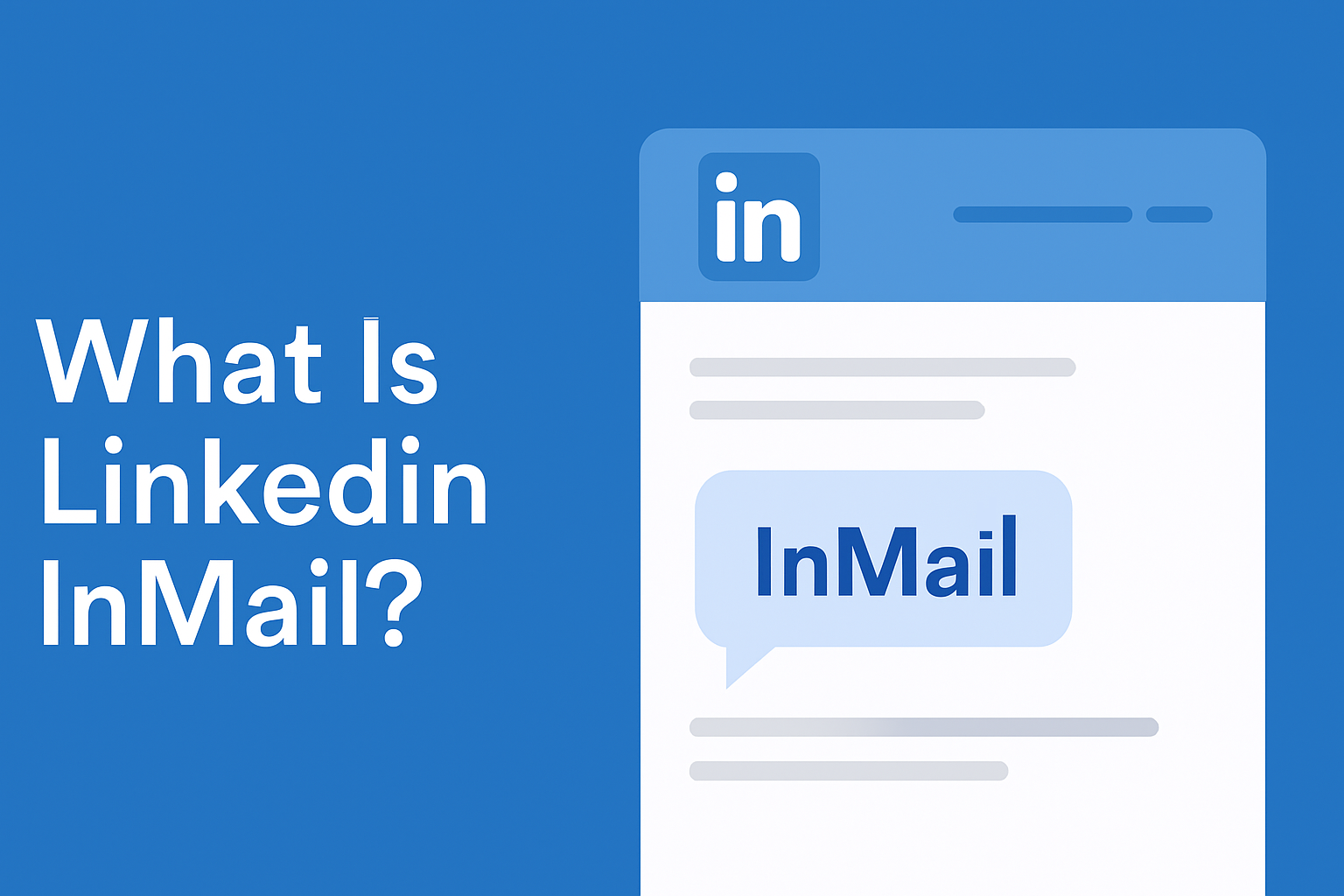
This feature is particularly valuable for professionals looking to expand their network, recruit talent, or reach out to sales prospects.
InMail is a way to reach people who may not be actively looking to connect with you, but who could be valuable for business, hiring, or networking.
The primary advantage of LinkedIn InMail credits is that they provide an avenue for direct, personal communication with individuals who are otherwise inaccessible through regular LinkedIn messages.
Try LinkedIn Automation For Free
How Do InMail Credits Work?
InMail credits are part of LinkedIn’s premium subscription service, allowing you to send a specific number of messages each month to people outside your network. Depending on the subscription plan you choose, InMail credits are allocated each month and can be used to reach out to a set number of prospects or contacts.
For example, a LinkedIn Premium account typically provides a few InMail credits per month, while higher-tier accounts like Sales Navigator or Recruiter Lite offer additional credits to support more extensive outreach efforts. For users who need more credits, there are options to purchase extra InMail credits or upgrade to a higher subscription plan.
For professionals relying on LinkedIn to drive business, sales, or recruitment efforts, InMail credits are essential. They give you the freedom to contact potential clients or candidates without requiring a prior connection, making it easier to expand your reach.
Why Are InMail Credits Important for Professionals?
LinkedIn InMail credits are critical for anyone looking to expand their professional network and communicate with individuals beyond their immediate connections. Unlike regular connection requests, InMail allows you to bypass the network barrier and directly message potential leads, clients, or employees.
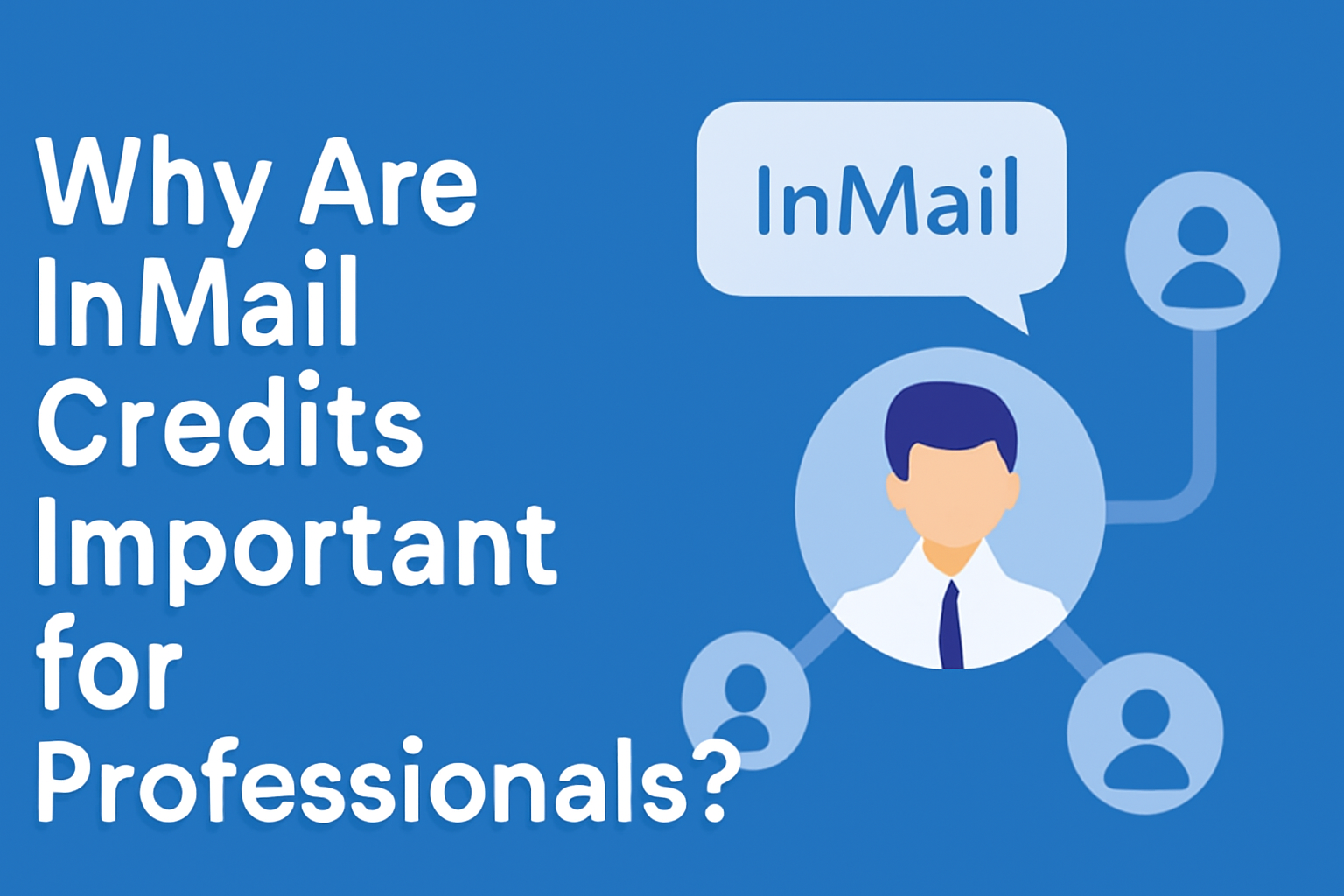
Using InMail can significantly increase your chances of getting noticed, especially when trying to reach decision-makers or top-tier prospects who may not be actively looking to connect. Whether you're looking to network, find new sales opportunities, or recruit talent, InMail offers a direct and professional way to communicate.
Moreover, InMail credits are a great tool for anyone leveraging a LinkedIn automation like Liprospect, which can help automate and optimize your LinkedIn outreach efforts. By integrating tools like Liprospect, you can maximize the effectiveness of your InMail credits while ensuring a consistent and personalized messaging strategy.
Types of LinkedIn Premium Accounts and Their InMail Benefits
LinkedIn offers several premium account types, each with unique features and InMail benefits. These include LinkedIn Premium, Sales Navigator, and Recruiter, each designed for different professional needs.
1. LinkedIn Premium
This is the most basic premium plan, offering limited LinkedIn InMail credits per month. It’s ideal for job seekers and individuals looking to connect with recruiters, potential clients, or collaborators. Users get a set number of LinkedIn InMail credits to send messages to anyone on the platform, even if they are not directly connected.
2. Sales Navigator
This plan provides more advanced features for sales professionals. It offers a significantly larger number of LinkedIn InMail credits per month, making it an ideal choice for individuals who are using LinkedIn for lead generation and prospecting.
The Sales Navigator plan also includes additional tools for better targeting prospects, including advanced search filters and LinkedIn read receipts for tracking message activity.
3. Recruiter
This plan is tailored for recruitment professionals. It provides the most InMail credits compared to other plans, allowing for widespread outreach to candidates. It also includes enhanced search features and unlimited profile viewing, helping recruiters streamline their hiring processes.
Each plan offers different numbers of LinkedIn InMail credits based on its pricing and features. The LinkedIn Premium InMail credits per month vary significantly, with higher-tier plans providing more credits for more active outreach.
4. Free LinkedIn Accounts and InMail Restrictions
Free LinkedIn accounts come with significant limitations when it comes to messaging outside your network. Users are unable to send LinkedIn InMail messages unless they are first-degree connections. This restriction can hinder professionals looking to connect with key prospects or potential collaborators who are outside their network.
With a free LinkedIn account, users have no access to InMail credits. They can only send connection requests or messages to their connections, which limits their ability to reach decision-makers or prospective leads directly.
The true value of LinkedIn InMail becomes clearer as users realize its importance in expanding outreach beyond their immediate connections.
If you’re actively using LinkedIn for networking, recruitment, or sales, upgrading to a premium account becomes essential to access InMail credits.
Free users might face difficulties in connecting with the right people, and upgrading allows them to send direct messages to anyone, making it much easier to engage with potential business partners, clients, or candidates. For those serious about using LinkedIn InMail credits, upgrading is often the best solution.
By integrating Liprospect, a LinkedIn automation tool, users can streamline their messaging efforts, optimize outreach strategies, and make the best use of LinkedIn InMail credits for better results.
Whether you’re using LinkedIn Premium or Sales Navigator, tools like Liprospect can automate the follow-up process, increasing engagement and response rates while minimizing the manual effort of reaching out to new connections.
Try Linkedin Automation for Business Developers
How to Get More LinkedIn InMail Credits?
If you're looking to maximize your outreach efforts and make the most of your LinkedIn InMail credits, upgrading to a LinkedIn Premium plan is essential. Premium plans provide additional credits and advanced features that support your networking, sales, and recruitment goals.
However, it's not just about having more InMail credits; using them wisely and effectively is key to maximizing your results. Understanding how to strategically craft and send your InMail messages ensures you're reaching the right people with a higher chance of engagement.
1. Upgrade to LinkedIn Premium Plans
Upgrading to a LinkedIn Premium plan is the easiest way to increase your LinkedIn InMail credits. Premium accounts offer more credits, which are crucial for reaching people outside your network.
-
LinkedIn Premium offers a set number of InMail credits per month, but plans like Sales Navigator or Recruiter provide more. Choose a plan based on your needs—whether it's for sales, recruitment, or networking.
-
The LinkedIn Premium cost is worth it for increased credits and added features like LinkedIn Learning courses and enhanced profile insights. Higher-tier plans offer more InMail credits, helping you connect with more people.
2. Use Your InMail Credits Wisely
To maximize the value of your InMail credits, focus on quality outreach.
-
Target the right people using LinkedIn's advanced search. Personalize your messages and use tools like Liprospect to automate outreach, ensuring you reach the right audience effectively.
-
Keep your messages clear and personalized. Avoid generic messages, and make sure your value proposition is obvious to increase responses and avoid wasting credits.
3. Using InMail Credits More Effectively
To get the best results, use InMail credits strategically.
-
Do research before reaching out. Tailor your message to the recipient's specific role or needs for better engagement.
-
Be brief and focused. Introduce yourself, explain the value you offer, and include a clear call to action. A respectful tone will increase the likelihood of a response.
By using Liprospect, you can automate your outreach and make the best use of your LinkedIn InMail credits, saving time while improving your success rate.
The Role of Liprospect in Enhancing LinkedIn Outreach
Liprospect is an automation tool that enhances LinkedIn outreach by streamlining InMail messaging. It helps automate follow-ups, target the right audience, and optimize the use of LinkedIn InMail credits, saving time and focusing on quality interactions.
InMail allows you to message people outside your network, and Liprospect automates delivery and follow-ups to ensure timely and personalized outreach.
Liprospect integrates with your LinkedIn business page, automating the outreach cycle from initial messages to follow-ups, improving efficiency and ensuring consistent communication. It helps manage InMail credits effectively, targeting relevant leads and avoiding waste.
Key features like LinkedIn read receipts and personalized message templates enhance your messaging strategy, ensuring better engagement. Liprospect also uses LinkedIn's advanced search to target the right prospects, ensuring you get the most value out of your LinkedIn InMail credits.
Conclusion
LinkedIn InMail credits are a powerful tool for professionals seeking to expand their network, generate leads, or recruit talent. These credits allow you to send direct messages to people outside your immediate network, offering unique outreach opportunities.
However, to maximize their effectiveness, it’s essential to use them wisely. Upgrading to a LinkedIn Premium plan provides more InMail credits, and utilizing tools like Liprospect can help automate outreach, ensuring you use your credits efficiently.
By targeting the right audience, crafting personalized messages, and following up strategically, you can significantly increase your chances of success.
Whether you are in sales, recruitment, or networking, understanding how to get the most out of your LinkedIn InMail credits will help you reach key professionals and drive meaningful connections. With the right tools and strategy, LinkedIn InMail becomes an invaluable asset in your professional growth.








