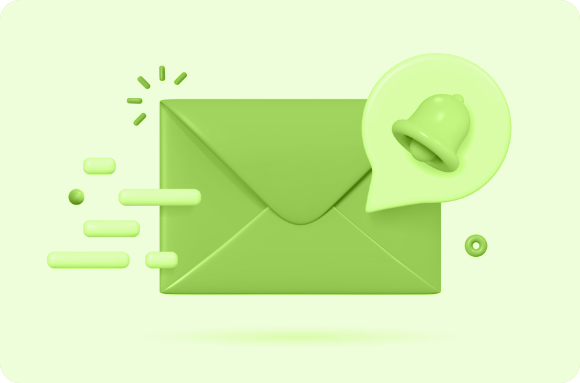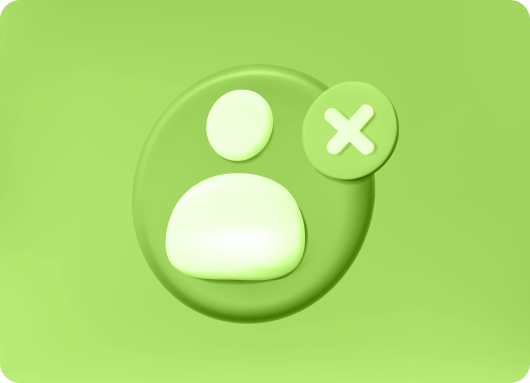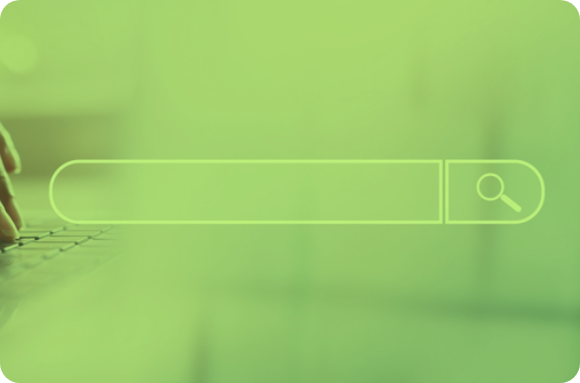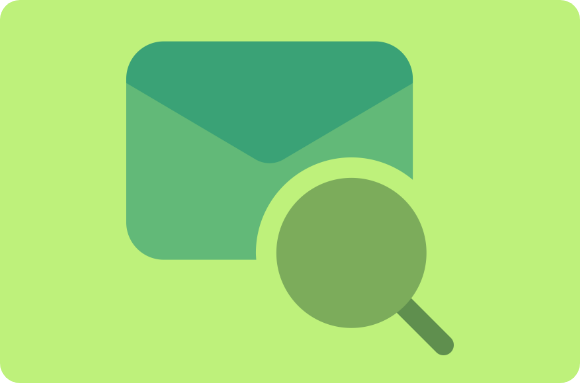A LinkedIn InMail is an exclusive feature on LinkedIn that allows members to send messages directly to another member they’re not connected to. Additionally, with the use of LinkedIn Automation Tool, you can streamline your outreach and maximize your InMail efficiency.
For instance, if you wish to send a message to a user that you are not connected to or they haven’t approved your connection, you use the InMail feature.
Perhaps you want to reach new people on LinkedIn, InMails are very effective in helping you do that.
You might be wondering if there is any difference between the LinkedIn InMail and LinkedIn message. Yes, there is a difference.
The major difference is that LinkedIn messages are the main form of communication on LinkedIn but InMails are a more private form of communication.
A LinkedIn message can only be sent to members in your connection or in the same group as but you can send an InMail to anyone even if they are not in your connection.
The difference between LinkedIn InMail and LinkedIn messages
The difference between LinkedIn InMail and LinkedIn messages is that LinkedIn InMail is not available to members using free accounts.
On a free account, you cannot send a message to someone you are not connected to so you need to first send a connection notice, hope that they approve before you can send a LinkedIn message (that’s a long process if you ask me).
The message you send on your free account to people you already have in your connection is not the same as LinkedIn InMail.
Before I share with you the number of LinkedIn Inmails that you can send in a month, here are some reasons you should upgrade to a plan that offers LinkedIn InMails.
How Many LinkedIn InMails Can You Send a Month?
Are you wondering how many LinkedIn InMails you can send in a month? Well, here’s a short answer.
The number of LinkedIn InMails that you can send in a month depends on the type of account, and knowing LinkedIn Premium Cost helps you determine whether it's worth upgrading for more InMail credits.
Stay with me. I will explain deeper what this means and also share with you a secret that will allow you to send an unlimited number of LinkedIn InMails in a month.
Check Out Linkedin Automation Tool
Why You Need to Send LinkedIn Inmails Instead of Emails
LinkedIn InMail offers a more effective and personalized way to reach out to potential connections, whether for networking, job opportunities, or business purposes. In fact, with LinkedIn Premium, you can unlock more features like LinkedIn Read Receipts, allowing you to see when your message has been read.
Unlike traditional emails, which can easily get lost in a crowded inbox, LinkedIn InMails are more likely to be noticed and opened, especially because they come with a notification directly on the recipient’s LinkedIn account.
1. InMail is 2.6x more effective than Email
According to LinkedIn, the rate of lead conversion for LinkedIn InMails is almost three times more effective than email conversion.
2. LinkedIn InMail is a Great Tool for Cold Leads
Cold leads are those people that have never shown interest in your service or product. You barely know them and they barely know anything about your business.
Reaching out to these people is a great way to expand your network as well as make more sales or even get a new job.
LinkedIn InMail is a great tool that will help you reach out to cold leads.
3. LinkedIn Inmails is Also a Great Tool for Employers
Indeed, if you are an employer, you can use InMails to send messages to possible employees for your business. Plus, you can enhance your employer branding by adding a LinkedIn Background Photo to your profile.
You don’t need to add them to your connection or start searching for their emails, just check out their profile and send them a message.
4. Your Inmail messages Stand a Higher Chance of Getting Replied Than Emails
Think of it, how often do you check your email?
Probably once or twice a week but an active business person will definitely log into their LinkedIn account at least once a day.
There is also a notification sent to the recipient for every LinkedIn InMail message sent. They can easily see it and send a reply.
Do you know what’s even more amazing?
5. You Get Rewarded for Every Response on Your InMail Message
LinkedIn has made sure that you receive your InMail credit back for every InMail that receives a response within 90 days of the send date.
So if you get a response in 90 days after you sent your InMail message, you will get your credit back.
6. LinkedIn InMail has an Analytics Page, Email doesn’t
The moment you begin to use the LinkedIn InMail feature, you get an analytics page that gives you detailed information on the performance of the messages you are sending out.
You can track how well or bad it is performing. You can use this data to improve your messaging strategy.
The advantages of using a LinkedIn InMail are so much that you need to upgrade so that you can experience it yourself.
Do you still want to know how many LinkedIn InMails you can send in a month? Keep reading.
How Many LinkedIn Inmails Can You Send in a Month?
By now, you already know that you have to upgrade your LinkedIn account to be able to send an InMail message.
The number of credits you get for InMail messages will depend on the plan you decide to upgrade to.
There are two plans available for you. Each plan has an allocated number of Inmails you can send.
There is
-
LinkedIn Premium which is $29.99/month.
-
linkedin sales navigator cost is $79.99/month
For the LinkedIn Premium, you get credit for 5 InMails every month. That means you can send up to 5 InMail messages every month.
For Sales Navigator Pro, you get credit for 20 InMails every month.
Both plans allow you to roll over unused InMails and even let you purchase more InMails when you finish using your allotted Inmails before the end of your monthly subscription.
You are allowed to purchase additional units for $10, which means, you get one to send one more InMail message for $10.
To purchase InMail credits,
-
Log in to your LinkedIn account on a laptop
-
Click on the Me icon or the icon with your profile picture at the top of your homepage
-
Select the Access My Premium
-
Click Buy More button which is next to InMail messages
-
Select the amount of credits you want to purchase from the purchase InMail window
-
Click on continue
You will be sent to a page to review your order and complete your payment details like card details.
However, I have great news.
You can send up to 800 Inmails in a month using this secret.
The Secret to Sending Unlimited LinkedIn Inmails
If you are serious about your business or career, you need to reach a lot of people. You can call it a number’s game.
The more people you reach, the higher your chances of making sales or landing that dream career.
Hence, you need to send messages to more people that do not know you (cold leads). It is time to reach over a hundred prospects as quickly as possible.
If you are ready to send unlimited LinkedIn Inmails, I recommend LiProspect.
LiProsepct
LiProsepct is an automated LinkedIn prospecting tool that allows you to send up to 800 InMails every month.
Amazing, right? But that’s not all.
With LiProspect, you can
-
Manage your LinkedIn account.
-
Automatically view other users profiles
-
Send them connection requests
-
Nurture your prospects
-
Run multiple ads on different campaigns of your choice.
I love the campaign feature because LiProspect gives you detailed metrics and insights on each campaign so you can test and make adjustments every time you create a campaign.
LiProspect is trusted by over 7000 professionals all over the world so what are you waiting for?
Pricing
LiProspect offers you two wonderful packages that help you unlock the power of LinkedIn. There is,
-
Professional plan
-
Agency plan
Professional Plan ($49/month)
In this plan, you are allowed
-
One account
-
A free LinkedIn InMail messages
-
Live chat and Email support
-
Connection invites
-
Powerful campaign manager
There is more when you use this plan and it is priced at $49/month.
Agency Plan ($245/month)
If you and your team want to experience and unleash the full potential of LinkedIn for your business, you need to go for this plan.
In this plan, you are allowed
-
Everything in the professional plan
-
Five accounts included
-
Dedicated account manager
It is priced at $245/month. For both plans, you get a seven-day free trial to see how wonderful LiProspect is.
Also, the type of LinkedIn plan you are on does not matter. Whether you have a premium plan or a sales navigator plan, you can use LiProspect to send free LinkedIn InMail messages every month.
Now, you know that you can use LiProspect to send unlimited LinkedIn InMail but do you know how to send an InMail message?
How to Send a LinkedIn Inmail Message
It’s pretty easy to send a LinkedIn Inmail, it is just as easy as sending a LinkedIn message to someone you are connected to.
-
Find the LinkedIn user you want to contact
-
Go to their profile
-
Click the Message button just below their headshot and headline
-
Write your InMail message
Find the LinkedIn user you want to Contact
Start by searching for the user. Use the search bar in the top left corner of the page to search whoever you want to reach.
Go to their Profile
Once you have identified the user, click on their user’s name. You will be directed to their profile page.
Click the Message button just below their headshot and headline
Whether you are using a free account or premium, you will see the message box.
However, if you are not connected, you will be prompted to upgrade if you are using a free account. If you have the premium or sales navigator plan, you can start sending your message.
Write your InMail message
It’s time to start composing your message. Keep in mind that LinkedIn InMail can have up to 200 characters in the subject line and up to 2000 in the body.
Although sending an InMail message using LiProspect is quite different but it’s also easy. Here’s how.
How to Send a LinkedIn Inmail Message Using Liprospect
-
Log in to your LiProspect account
-
Navigate tothe sequence in your dashboard
-
Click on InMail
-
Toggle the button on
- Start typing your message
1. Log in to your LiProspect Account
When you get a LiProspect account, you will be asked to set your password and other details. Input them and log in to your account.
2. Navigate to Sequence in your Dahboard
By the left side of your screen, you have your dashboard where you have campaign, sequence, prospects, integration, blacklist, and settings.
Navigate to the sequence.
3. Click on InMail
When you click on the sequence, you see the sequence builder screen, then click on InMail.
4. Toggle The Button on
To see your message box, you need to toggle the InMail message button on.
5. Start Typing Your Message
Once you toggle the button on, you can start typing your message. Remember that writing an InMail message here is the same as writing it on LinkedIn, so keep in mind that you have up to 200 characters in the subject line and up to 2000 in the body.
When writing, here are some tips to help you craft the best InMail message (one that would be opened and replied to).
LinkedIn Automation Tool For Entrepreneur
Tips for Writing a Great LinkedIn Inmail
-
Keep your subject short
-
Use catchy headline to grab attention in your subject
-
Be personal in your opening
-
Keep your message short by sticking to the goal
-
Show some personality
-
Include a great closing line
1. Keep Your Subject Short
Your subject line is the first thing your recipient sees so you want them to be able to read it at a glance. If you're unsure how to craft the perfect subject, LinkedIn chat support can offer tips to help enhance your outreach
Keep it short. LinkedIn only allows 200 characters here but you don’t have to exhaust all 200 characters.
Remember that less is more.
2. Use the Catchy Headline to Grab Attention in Your Subject Line
Since your subject line is the first thing your recipient sees, you want it to be something really catchy. Consider using a LinkedIn email finder tool to find the best contact information before reaching out, ensuring your message is targeted. You want them to see it and feel that eagerness to want to open it.
Use powerful words like ‘no one, ‘secret’, or ‘first’. You can also include emotion-provoking words like ‘fear’, ‘exciting’, or ‘embarrassing’ in your headline.
Make sure you grab attention. That’s the point.
3. Be Personal in Your Opening
You are not writing an email, consider this a simple message on social media. You don’t need to sound smart, you just need to be human especially in your opening.
For instance, let them know how you found them. You can write something like this;
Hi (their name),
I found your profile while looking for successful people in the (an industry name).
Making it personal from your opening helps them feel safe and if done well, makes them feel important. This takes me to the next tip.
4. Keep Your Message Short by Sticking to The Goal
No silly conversations or greetings. If you want to make sure your message is getting noticed, consider sharing your LinkedIn business page link to highlight your professional brand in a succinct way.
Don’t ask them about their family, don’t ask them if they’re doing fine or not. Stick to the goal of the message.
Are you trying to build a relationship or you want to learn about a certain position in their office or you want to know more about them so you can employ them?
Don’t be afraid to keep it focused while you add some personalities.
5. Show Some Personality
Your personality is what makes you stand out. You don’t have to sound robotic in your message. To make it easier for recipients to check your credentials, don’t forget to share how to share LinkedIn profile link within the message
Add a flavor of you. It is advisable that you write the way you speak.
Feel free to use conversational words like ‘you know, ‘ahmm’ but while you do that, make sure not to sound offensive as well.
5. Include a Great Closing Line
It is important to close your message on a good note. You should include a great closing line that spurs them to take action.
A great closing line is stating what you want them to do for you. It could be as simple as asking them for a chat when they’re not so busy or asking them to check out your profile in order to build a relationship.
It is nice that you now understand so much about LinkedIn InMail, but there is one thing that is even as important as every other thing in this article.
For you to be able to send an InMail to someone, they must have activated it in their settings. This means that you cannot message a member that has not chosen to receive InMail in their message preference settings.
Likewise, you cannot receive an InMail message unless you activate it in your message preference settings. To do this, navigate to settings, click on communications, scroll down to the ‘who can reach you’ section and click on messages, make sure the toggle for ‘allow others to send you InMail’ is Yes.
Conclusion
The number of LinkedIn InMails that you can send in a month depends on the type of account you are using.
The first thing to note is that LinkedIn InMails are not available for free accounts so you need to upgrade. You either upgrade to the Premium plan or Sales Navigator plan. The Premium allows 5 InMails every month, while the LinkedIn Sales Navigator gives you a premium credit for 20 InMails in a month.
However, if you are looking for a way to send unlimited InMails, LiProspect is your sure tool.
LiProspect is a LinkedIn automation tool. You can manage your LinkedIn account using this tool and you can also send free InMail messages to users.